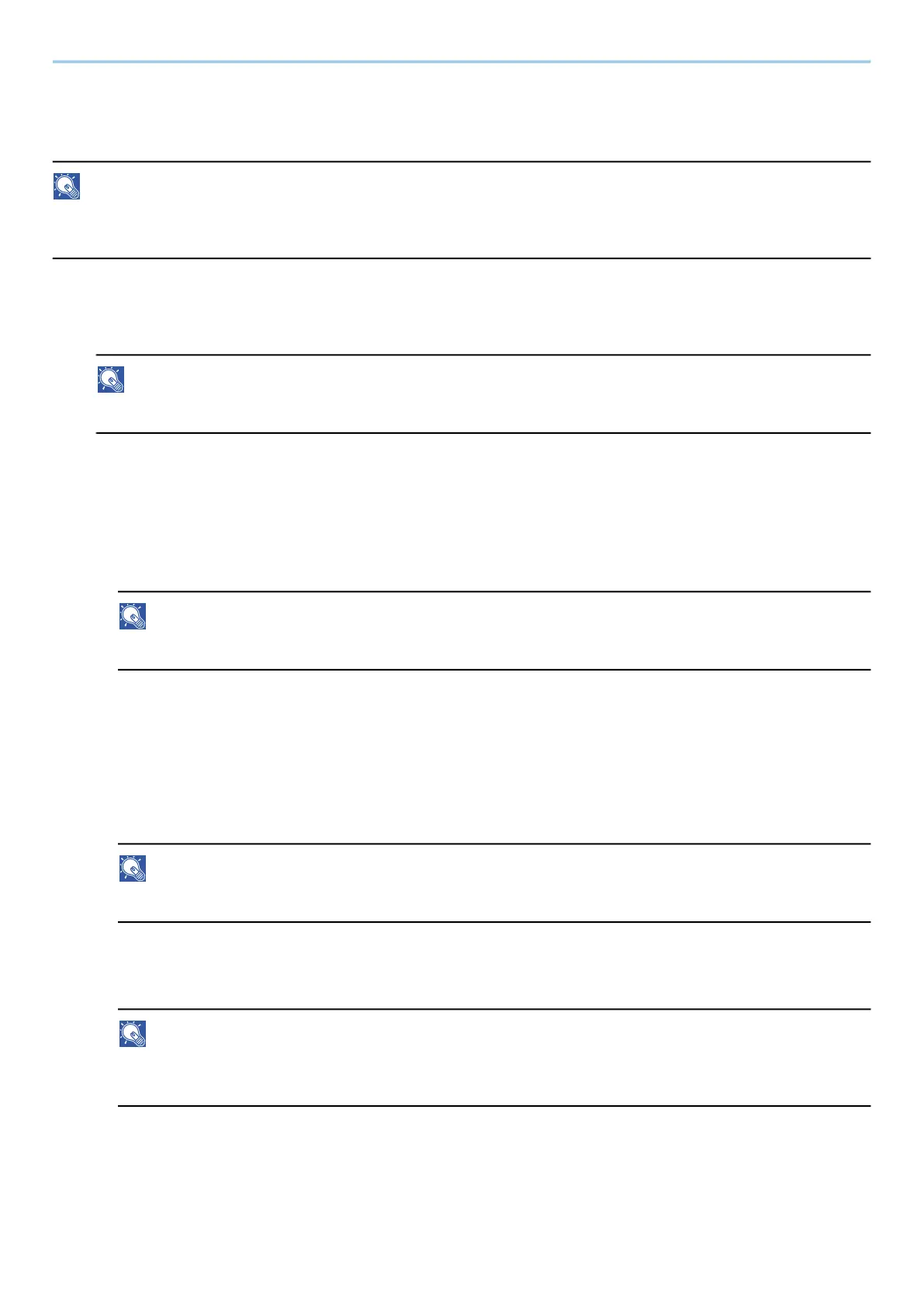Operation on the Machine > Using Document Boxes
290
Joining Documents in Custom Box
You can join documents within a custom box into one file.
NOTE
You can only join a document to other documents in the same custom box. If necessary, move the documents to
be joined beforehand.
1
Display the screen.
[Home] key > [Custom Box] > Select the box
NOTE
If a custom box is protected by a password, enter the correct password.
2
Join the document.
1 Select the documents in the list that you wish to join by selecting the checkbox.
The document is marked with a checkmark.
You can join up to 10 documents.
NOTE
To deselect, select the checkbox again and remove the checkmark.
2 Select [Others] > [Join].
3 Arrange the documents into the order in which they are to be joined.
Select the document you want to rearrange and select [Up] or [Down] to move it to the correct place in
the sequence.
4 [Next >] > Enter the file name for the joined document
NOTE
Enter up to 64 characters as the file name.
5 [Join] > [Join]
The documents are joined.
NOTE
After joining, the original documents are left unchanged. Delete the documents if they are no longer
needed.
