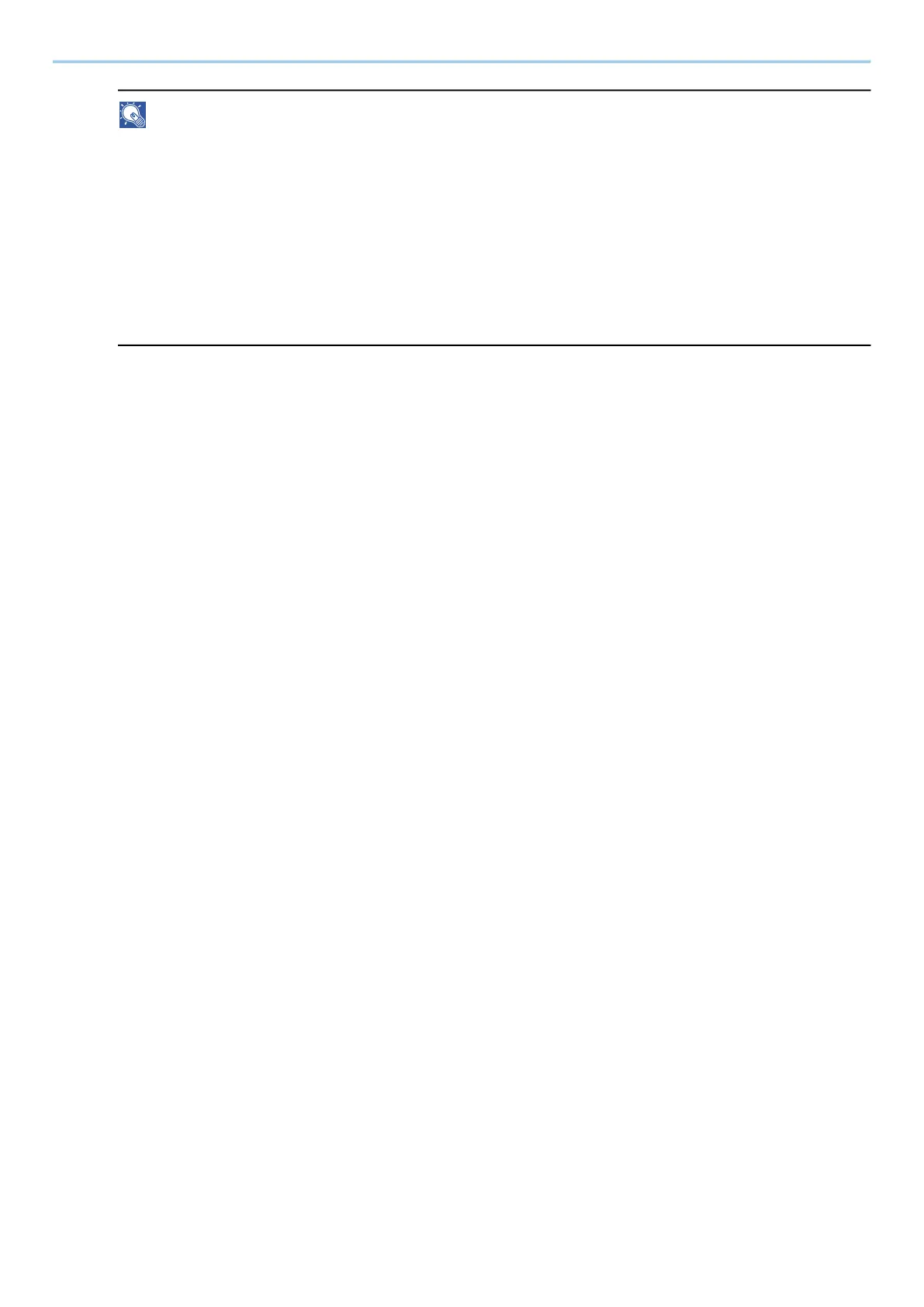Preparation before Use > Registering Destinations in the Address Book
171
NOTE
• If you selected [Search Folder from Network], you can search all PCs on the network for a destination.
• If you selected [Search Folder by Host Name], you can enter the "Domain/Workgroup", and "Host
Name" to search PCs on the network for the destination.
• A maximum of 500 addresses can be displayed. Select the host name (PC name) that you want to
specify in the screen that appears, and select [OK]. The login user name and login password entry
screen appears.
• After you enter the login user name and login password name of the destination PC, the shared
folders appear. Select the folder that you want to specify and select [OK]. The address of the selected
shared folder is set.
The table below explains the items to be entered.
"Host Name"
Computer name.
Specify "Host name" or "IP address". To enter the IPv6 address, enclose the address in brackets [ ].
(Example: [2001:db8:a0b:12f0::10])
"Port"
Port number
If the port number is not specified, the default port number is 445.
"Folder Path"
Share name.
For example: scannerdata
If saving in a folder in the shared folder:
share name\folder name in shared folder
"Login User Name"
• If the computer name and domain name are the same
User Name
For example: james.smith.
• If the computer name and domain name are different
Domain name\User name
For example: abcdnet\james.smith
When sending a document through an optional network interface (IB-50 or IB-51), "\" cannot be
used. If the computer name is different from the domain name, login user name needs to be input
by using "@."
User name@Domain name
(Example: james.smith@abcdnet)
"Login Password"
Windows logon password
(Case sensitive)
