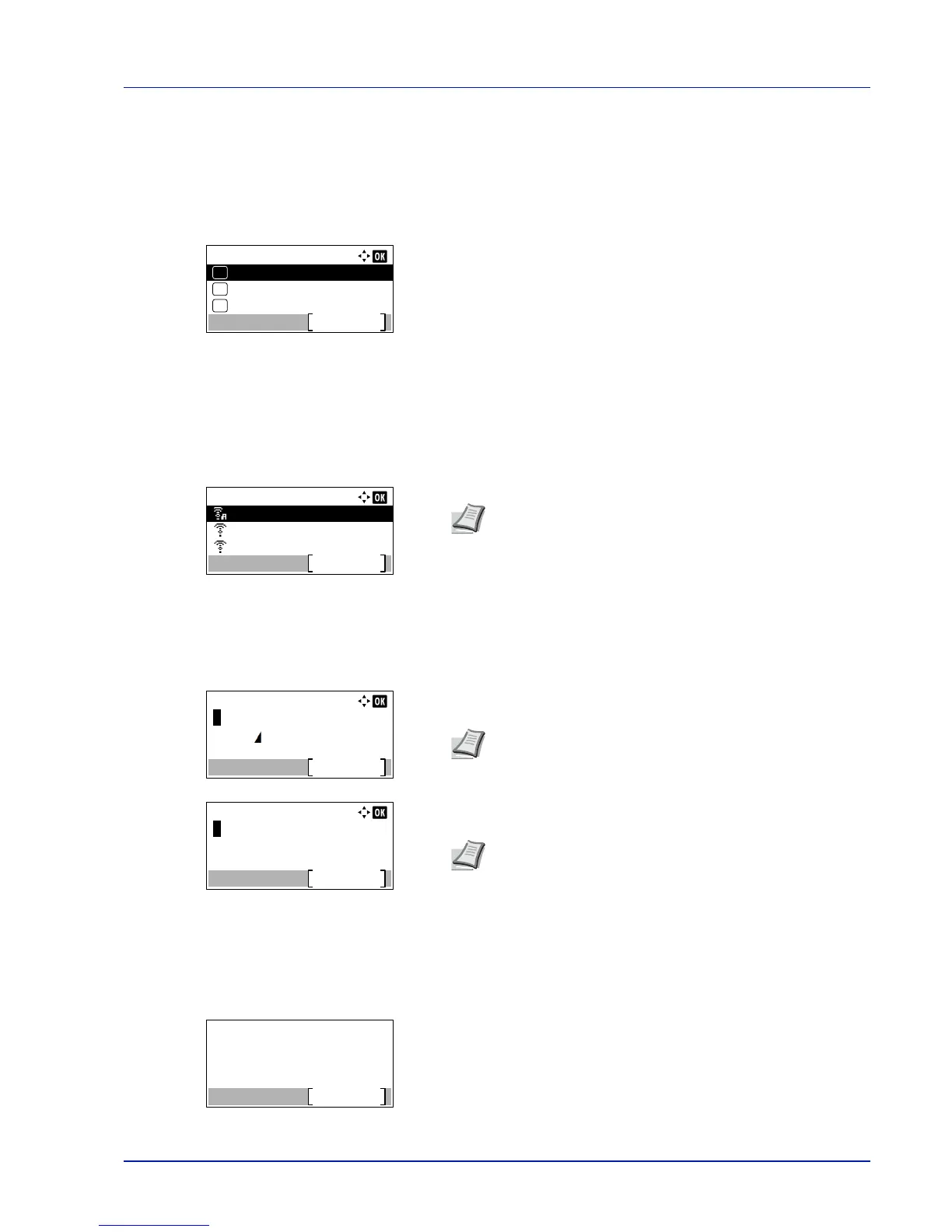4-67
Operation Panel
Quick Setup (Quick setup for the wireless network)
When connecting to an access point which supports the automatic wireless network setup, you can select the connection
settings using Quick Setup.
1
In the Wireless Network menu, press or to select Quick
Setup.
2
Press [OK]. The Quick Setup menu screen appears.
The following operations are possible:
• AvailableNetwork (Display the access points)
• Push Button (Connect using Push Button)
• PIN (Device) (Connect using a PIN code (for the Wireless Network
Interface Kit))
• PIN (Terminal) (Connect using a PIN code (for the access point))
AvailableNetwork (Display the access points)
Displays the access points which can be connected to.
1
In the Quick Setup menu, press or to AvailableNetwork.
2
Press [OK]. The AvailableNetwork screen appears.
3
Press or to select the access point to connect to.
4
Press [OK]. The connection with the access point is started.
When it is necessary to enter an encryption key, the WEP Key entry
screen or Preshared Key entry screen appears.
When a WEP Key must be entered:
Enter the WEP Key using the numeric keys and press [OK].
When a Preshared Key must be entered:
Enter the Preshared Key using the numeric keys and press [OK].
Push Button (Connect using Push Button)
When the access point supports the automatic wireless network setup button, you can configure the wireless settings
automatically using the button and the panel operation of the printer.
1
In the Quick Setup menu, press or to select Push Button.
2
Press [OK]. A confirmation message is displayed.
