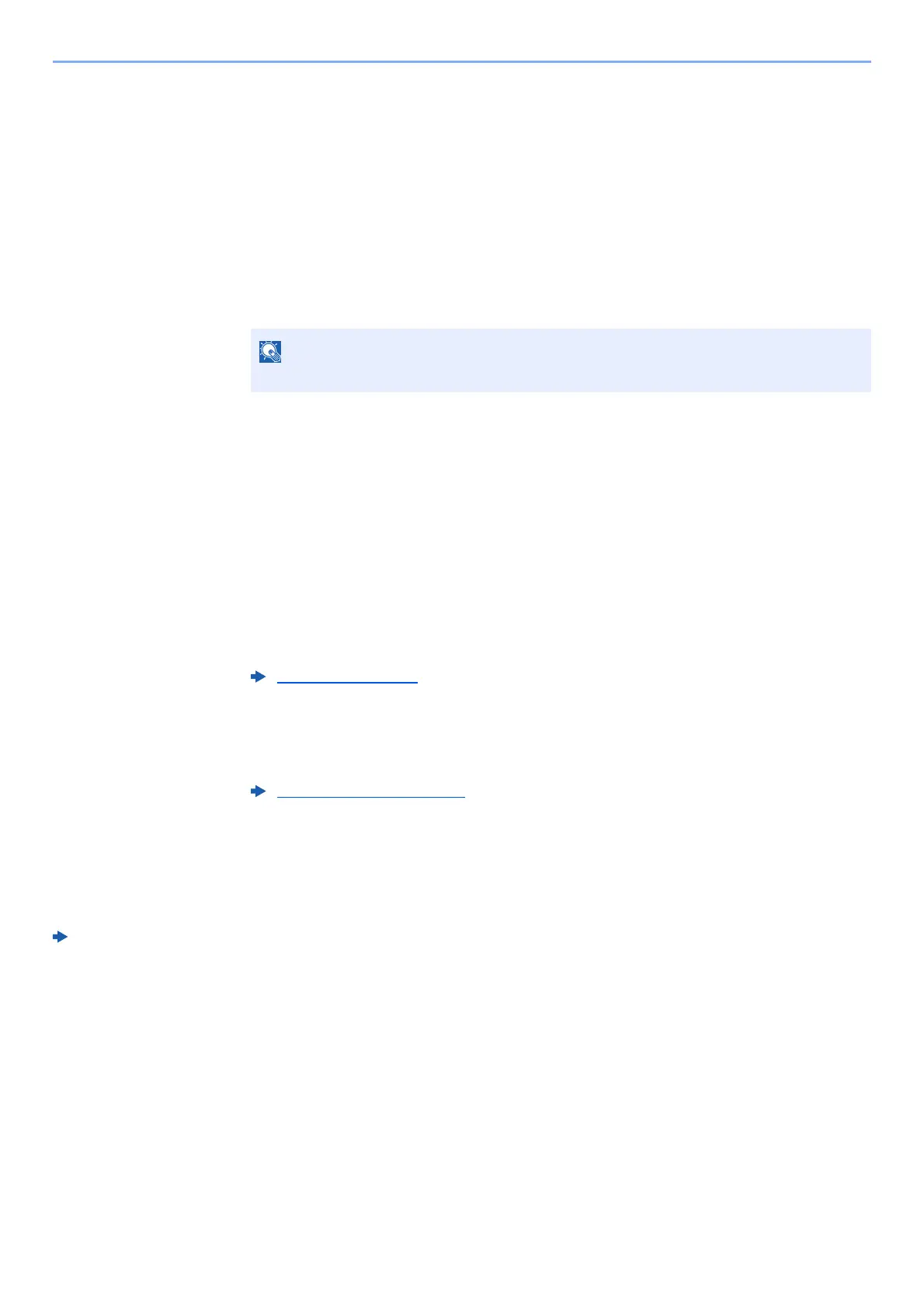5-6
Operation on the Machine > Using a Custom Box
Printing Documents
The procedure for printing documents in a custom box is explained below.
1
Display the screen.
1 [Menu] key > [▲] [] key > [Custom Box] > [►] key > [▲] [] key > [Select Box] >
[OK] key
2 Select the box containing the document you want to print, and select the [OK] key.
3 Select the [►] key.
2
Print the document.
1 Select the document you want to print, and select the [OK] key.
To print all documents, select [Print All Files] and select the [OK] key.
2 Enter the print quantity, and select the [OK] key.
You can select a number between 001 and 999 as the number of copies.
3 Select the desired paper source and select the [OK] key.
4 Set Quiet Mode.
[▲] [] key > [Off] or [On] > [OK] key
5 Set Delete after Print.
[▲] [] key > [Off] or [On] > [OK] key
If [On] is selected, automatically deletes a document from the box after printing is complete.
Printing of the selected document begins.
Editing Documents
To edit a document stored in a Custom box, use Command Center RX.
Command Center RX User Guide
If a custom box is protected by a password, enter the correct password.
Quiet Mode (page 6-3)
Delete after Printed (page 6-3)
