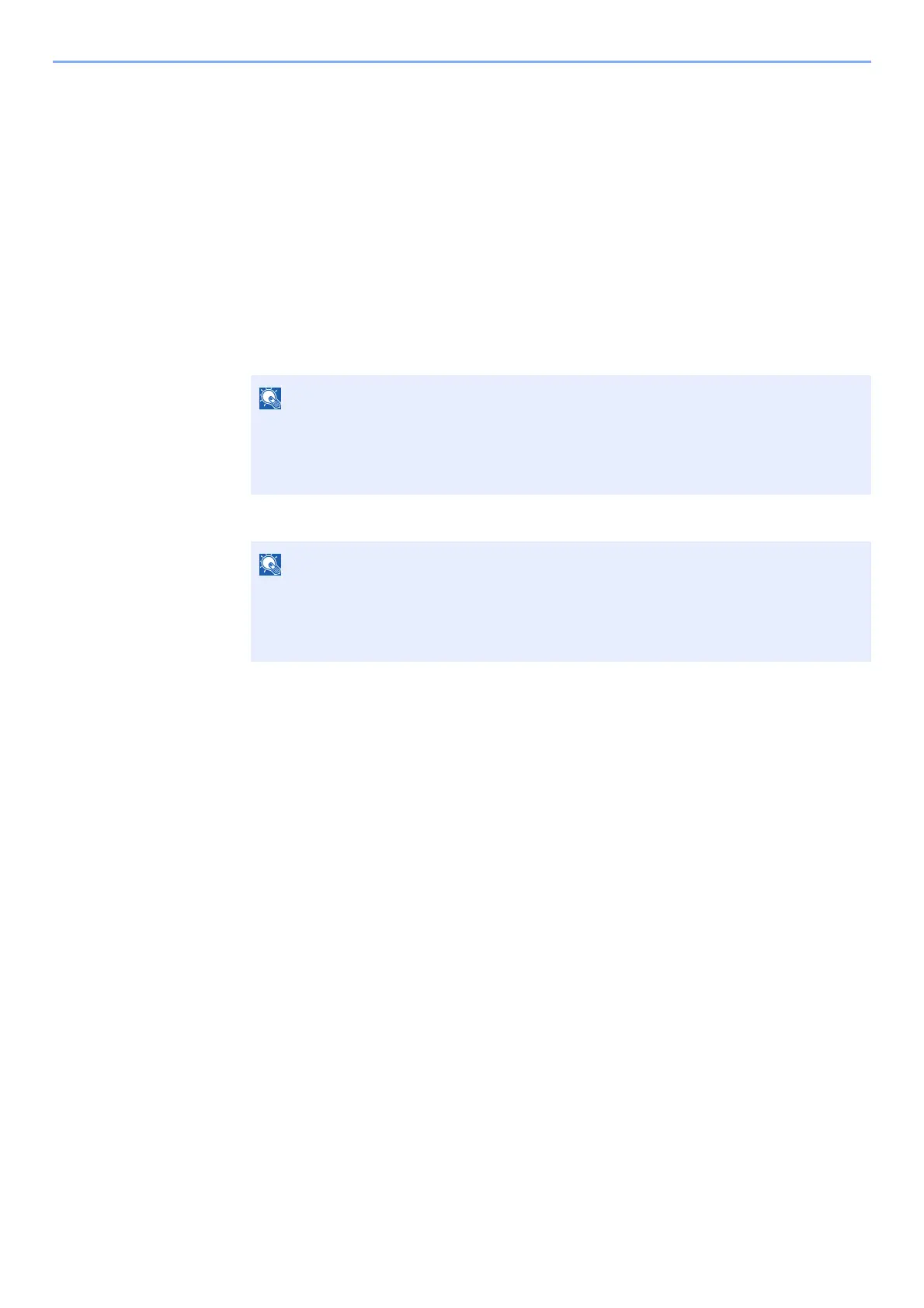2-23
Installing and Setting up the Machine > Network Setup
Setting Wi-Fi Direct
You can install the optional Wireless Network Interface Kit (IB-36) on the machine and configure the connection settings
to print in a Wi-Fi Direct environment. The configuration methods are as follows:
Configuring the Connection from the Operation Panel on This Machine
Connecting to Computers or Handheld Devices that Support Wi-Fi Direct
1
Display the screen.
1 [Menu] key > [▲] [▼] key > [Wi-Fi Direct Set] > [►] key
2 Enter the administrator ID and select the [OK] key.
3 Enter the administrator password and select the [OK] key.
4 [▲] [] key > [Wi-Fi Direct] > [OK] key
2
Configure the settings.
[▲] [] key > [On] > [OK] key
3
Restart the network.
[Menu] key > [▲] [▼] key > [Wi-Fi Settings] > [►] key > [▲] [▼] key > [Restart Network] >
[OK] key > [OK] key
4
Specify the machine name from the computer or handheld
device.
If a confirmation message appears on the operation panel of the machine, select [Yes].
The network between this machine and the handheld device is configured.
Enter an ID consisting of between 1 and 16 numbers.
Select the [▲] or [▼] key to enter a number.
Select the [◄] or [►] key to move the cursor left or right.
The factory default settings for the administrator ID is 3000.
Enter an ID consisting of between 1 and 16 numbers.
Select the [▲] or [▼] key to enter a number.
Select the [◄] or [►] key to move the cursor left or right.
The factory default settings for the administrator ID is 3000.
