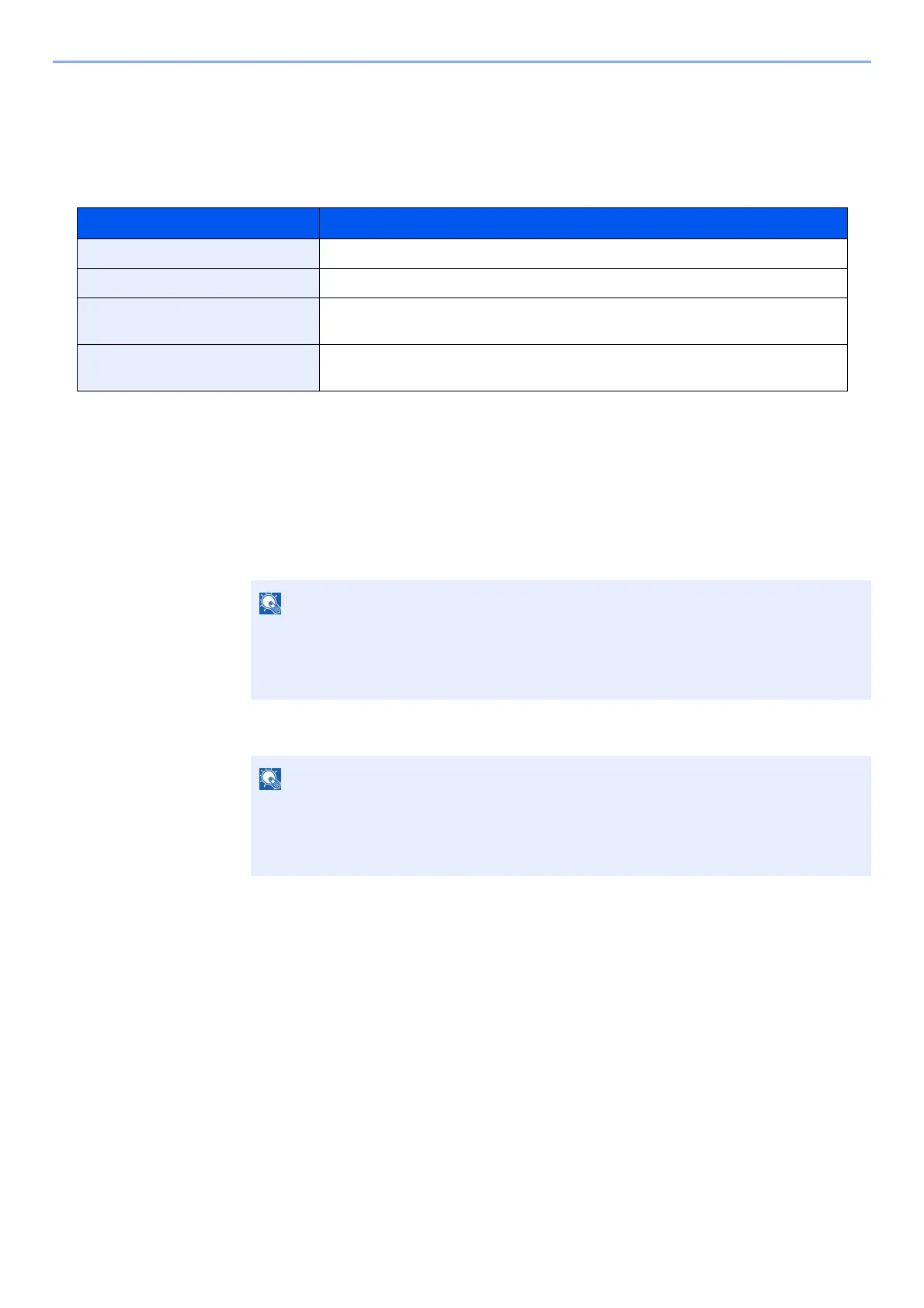8-10
User Authentication and Accounting (User Login, Job Accounting) > Setting an Account
Restricting the Use of the Machine
This section explains how to restrict the use of the machine by account or the number of sheets available.
Restriction Items
Applying Restriction
1
Display the screen.
1 [Menu] key > [▲] [▼] key > [User/Job Account] > [►] key
2 Enter the administrator ID and select the [OK] key.
3 Enter the administrator password and select the [OK] key.
4 [▲] [▼] key > [Select Account] > [OK] key
2
Configure the settings.
1 Select the account you want to change and select the [OK] key.
2 Select the [►] key.
3 [▲] [▼] key > [Restriction] or [Color Restriction] > [OK] key
4 [▲] [▼] key > [Off], [Counter Limit] or [Reject Usage] > [OK] key
When [Counter Limit] is selected, proceed to next step.
5 [▲] [▼] key > [Maximum Output] or [Color Max.Output] > [OK] key
Item Descriptions
Restriction Limits the total number of sheets used for printing.
Color Restriction Limits the number of pages used for color printing.
Maximum Output Limits the number of sheets used for printing. This setting is displayed when the
"Restriction" is set to [Counter Limit].
Color Max.Output Limits the number of pages used for color printing. This setting is displayed when
the "Color Restriction" is set to [Counter Limit].
Enter an ID consisting of between 1 and 16 numbers.
Select the [▲] or [▼] key to enter a number.
Select the [◄] or [►] key to move the cursor left or right.
The default setting is "3000".
Enter a password consisting of between 0 (no settings) and 16 digits.
Select the [▲] or [▼] key to enter a number.
Select the [◄] or [►] key to move the cursor left or right.
The default setting is "3000".