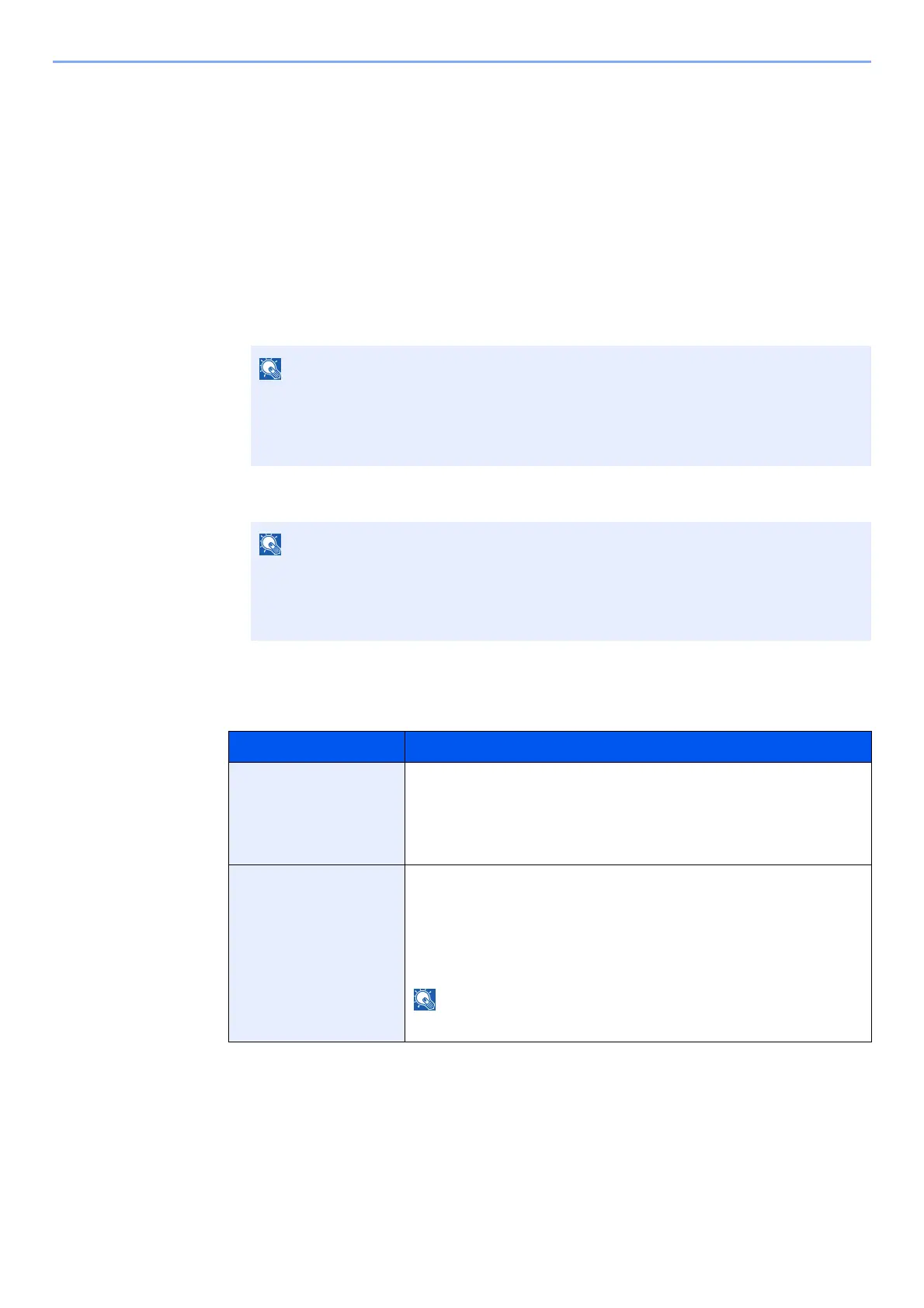8-21
User Authentication and Accounting (User Login, Job Accounting) > Administrator settings
Administrator settings
The Administrator setting is a function that identifies a user who can use the printer and manage other users.
When using the Security and Job Accounting functions, the administrator ID and password set here are authenticated,
and settings can be specified after they are properly authenticated.
1
Display the screen.
1 [Menu] key > [▲] [▼] key > [Administrator] > [►] key
2 Enter the administrator ID and select the [OK] key.
3 Enter the administrator password and select the [OK] key.
2
Configure the settings.
The setting items are as follows.
Enter an ID consisting of between 1 and 16 numbers.
Select the [▲] or [▼] key to enter a number.
Select the [◄] or [►] key to move the cursor left or right.
The default setting is "3000".
Enter a password consisting of between 0 (no settings) and 16 digits.
Select the [▲] or [▼] key to enter a number.
Select the [◄] or [►] key to move the cursor left or right.
The default setting is "3000".
Item Descriptions
Change ID You can use this to set the administrator ID. The default setting is "3000".
Select the [▲] or [▼] key to increase or decrease, respectively, the value
at the blinking cursor. Enter the specified ID. Select the [◄] and [►] key
to move the cursor right and left. Enter an ID consisting of between 1 and
16 numbers.
Change Password You can use this to set the administrator password. The default setting is
"3000".
Select the [▲] or [▼] key to increase or decrease, respectively, the value
at the blinking cursor. Enter the password to be changed. Select the [◄]
and [►] key to move the cursor right and left. Enter a password
consisting of between 0 and 16 numbers.
The administrator password is not displayed.
