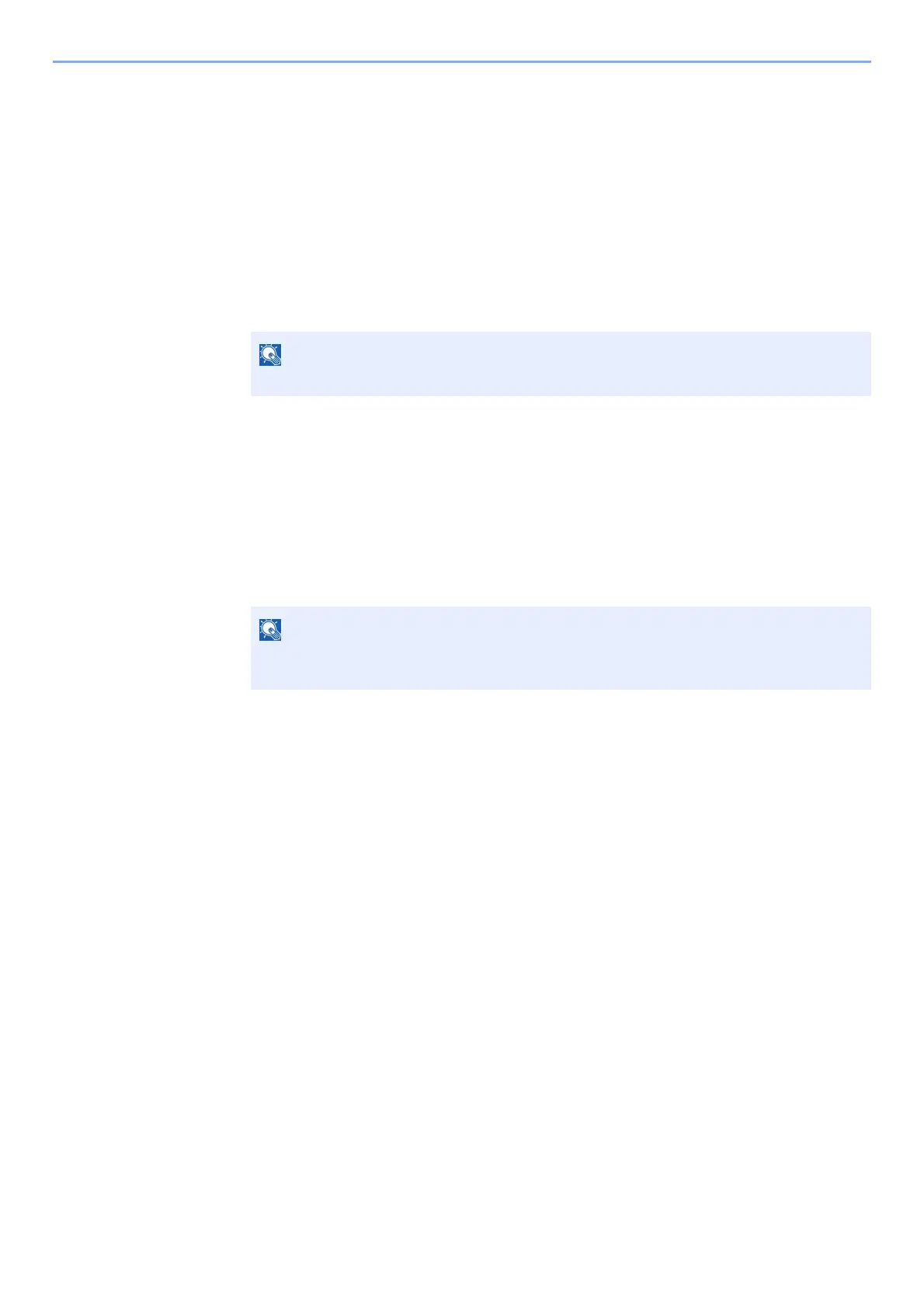5-7
Operation on the Machine > Using a Custom Box
Deleting Documents
The procedure for deleting documents in a custom box is explained below.
1
Display the screen.
1 [Menu] key > [▲] [] key > [Custom Box] > [►] key > [▲] [] key > [Select Box] >
[OK] key
2 Select the box containing the document you want to delete, and select the [OK] key.
3 Select the [►] key.
2
Delete the document.
1 Select the document you want to delete > [OK] key
Select the [OK] key and finalize the selection.
If you want to delete all the documents, select [Delete All Files] > [OK] key.
2 [▲] [] key > [Delete] > [OK] key
The document is deleted.
If a custom box is protected by a password, enter the correct password.
If [▼] is selected when "Copies 001" appears, or if [▲] is selected when "Copies 999"
appears, [Delete] will appear.