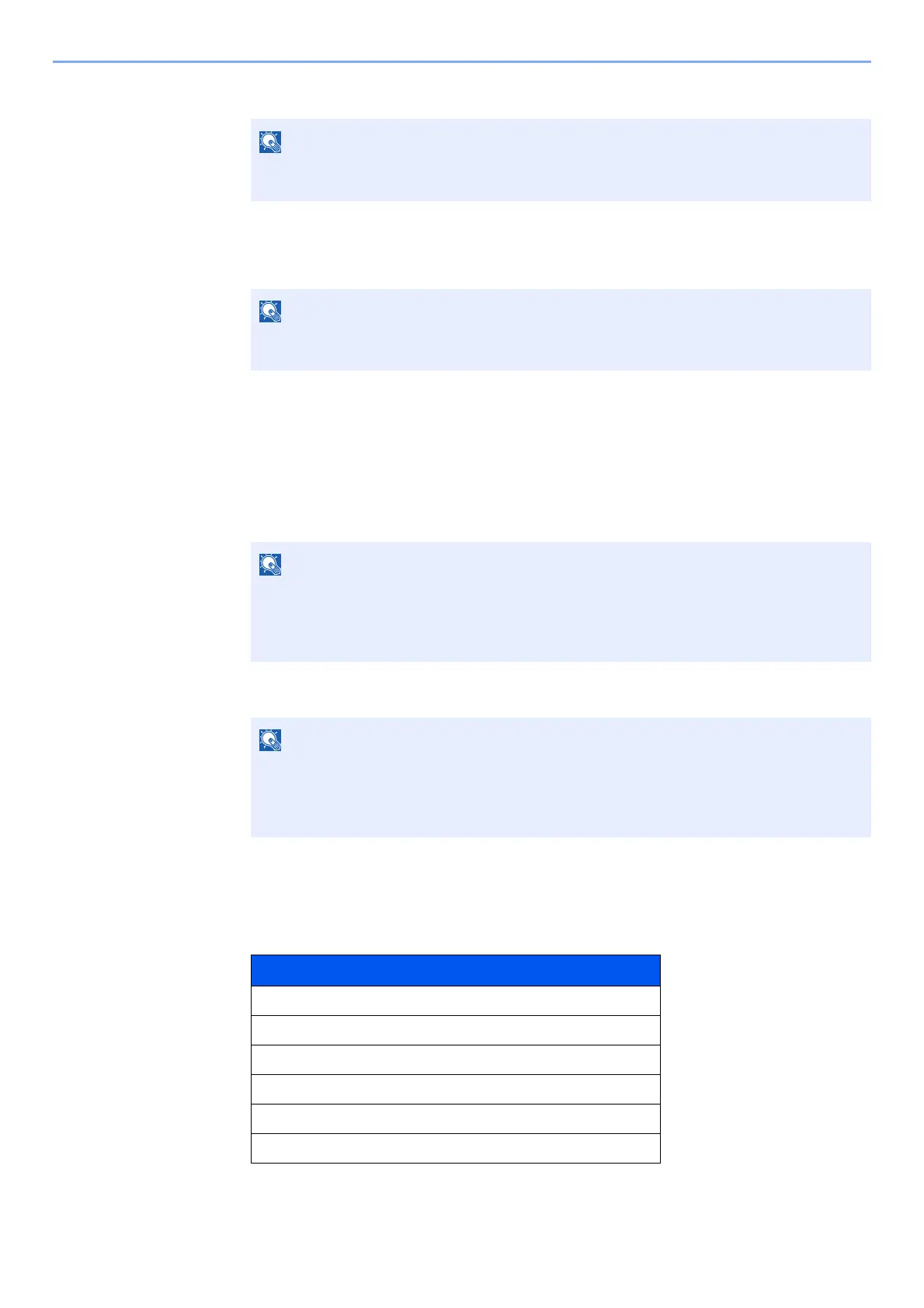10-7
Appendix > Optional Equipment
6 Enter the license key > [OK] key
Some applications do not require you to enter a license key. If the license key entry screen does not
appear, go to Step 7.
7 Select [Yes].
Checking Details of Application
Use the procedure below to check the details of application.
1 [Menu] > [▲] [▼] key > [Op functions] > [►] key
2 Enter the administrator ID and select the [OK] key.
3 Enter the administrator password and select the [OK] key.
4 Select [Details] of the application you will start using, and select the [►] key.
You can view detailed information on the selected application. Select the [▲] key to view the next
screen. Select the [▼] key to return to the previous screen.
The table below lists the item you can view.
Select the [▲] or [▼] key to enter a number.
Select the [◄] or [►] key to move the cursor left or right.
If you started the Security Kit or Thin Print option and entered the license key, turn the
power OFF/ON.
Enter an ID consisting of between 1 and 16 numbers.
Select the [▲] or [▼] key to enter a number.
Select the [◄] or [►] key to move the cursor left or right.
The factory default settings for the administrator ID is 3000.
Enter a password consisting of between 0 (no settings) and 16 numbers.
Select the [▲] or [▼] key to enter a number.
Select the [◄] or [►] key to move the cursor left or right.
The factory default settings for the administrator password is 3000.
Item
Function Name
License
Trial Counts
Date of Trial
Extend Trial Period
Status
