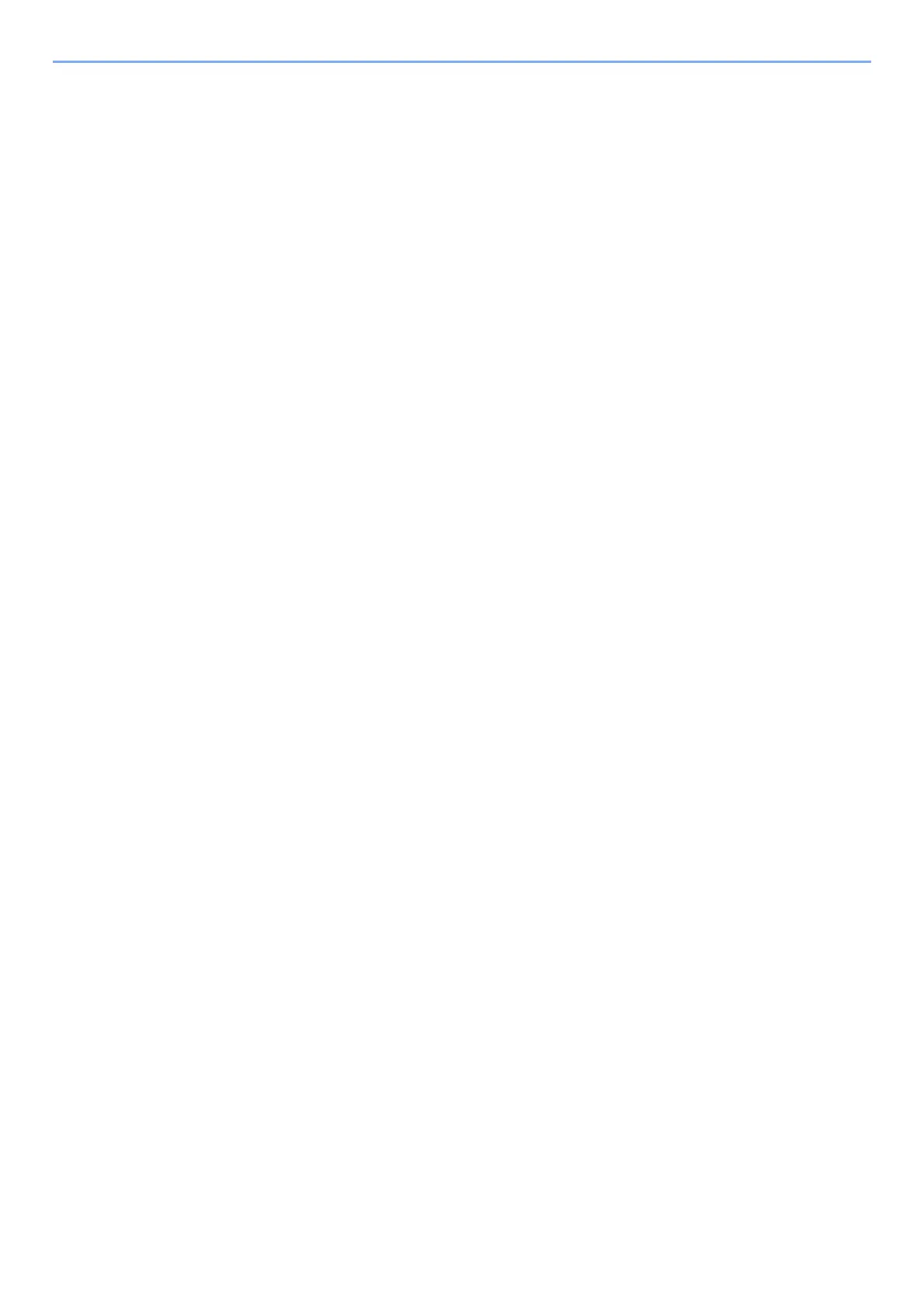iii
Network Setup ................................................................................................................. 2-16
Configuring the Wired Network ............................................................................... 2-16
Configuring the Wireless Network ........................................................................... 2-18
Setting Wi-Fi Direct ................................................................................................. 2-23
Energy Saver function .................................................................................................... 2-27
Sleep and Auto Sleep ............................................................................................. 2-27
Sleep Level Set. ...................................................................................................... 2-28
Power Off Rule (models for Europe) ....................................................................... 2-29
Installing Software .......................................................................................................... 2-30
Software on DVD (Windows) .................................................................................. 2-30
Installing Software in Windows ............................................................................... 2-31
Uninstalling the Software ........................................................................................ 2-37
Installing Software in Mac Computer ...................................................................... 2-38
Checking the Counter ..................................................................................................... 2-40
Additional Preparations for the Administrator ............................................................. 2-41
Strengthening the Security ...................................................................................... 2-41
Command Center RX ...................................................................................................... 2-42
Accessing Command Center RX ............................................................................ 2-43
Changing Security Settings ..................................................................................... 2-44
Changing Device Information .................................................................................. 2-46
E-mail Settings ........................................................................................................ 2-48
Creating a New Custom Box ................................................................................... 2-52
Printing a document stored in a Custom Box .......................................................... 2-53
3 Preparation before Use .......................................................................... 3-1
Loading Paper ................................................................................................................... 3-2
Precaution for Loading Paper ................................................................................... 3-3
Loading in the Cassettes ........................................................................................... 3-4
Loading Paper in the Multi Purpose Tray .................................................................. 3-7
Specifying Paper Size and Media Type .................................................................. 3-10
Paper Stopper .................................................................................................................. 3-13
4 Printing from PC ..................................................................................... 4-1
Printing from PC ................................................................................................................ 4-2
Printing on Non-standard Sized Paper ...................................................................... 4-4
Printer Driver Print Settings Screen .......................................................................... 4-5
Printer Driver Help ..................................................................................................... 4-6
Changing the Default Printer Driver Settings (Windows 8.1) .................................... 4-6
Canceling Printing from a Computer ......................................................................... 4-6
Printing by AirPrint ........................................................................................................... 4-7
Printing by Google Cloud Print ........................................................................................ 4-7
Printing by Mopria ............................................................................................................. 4-7
Printing with Wi-Fi Direct .................................................................................................. 4-7
Printing Data Saved on the Printer .................................................................................. 4-8
Specifying the Job Box from a Computer and Storing the Job ................................. 4-8
Printing Documents from Private Print Box ............................................................... 4-9
Printing Document from Stored Job Box ................................................................. 4-11
Printing Document from Quick Copy Box ................................................................ 4-13
Printing Document from Proof and Hold Box .......................................................... 4-15
Job Box Setting ............................................................................................................... 4-17
Status Monitor ................................................................................................................. 4-18
Accessing the Status Monitor .................................................................................. 4-18
Exiting the Status Monitor ....................................................................................... 4-18
Status Monitor Display ............................................................................................ 4-18
