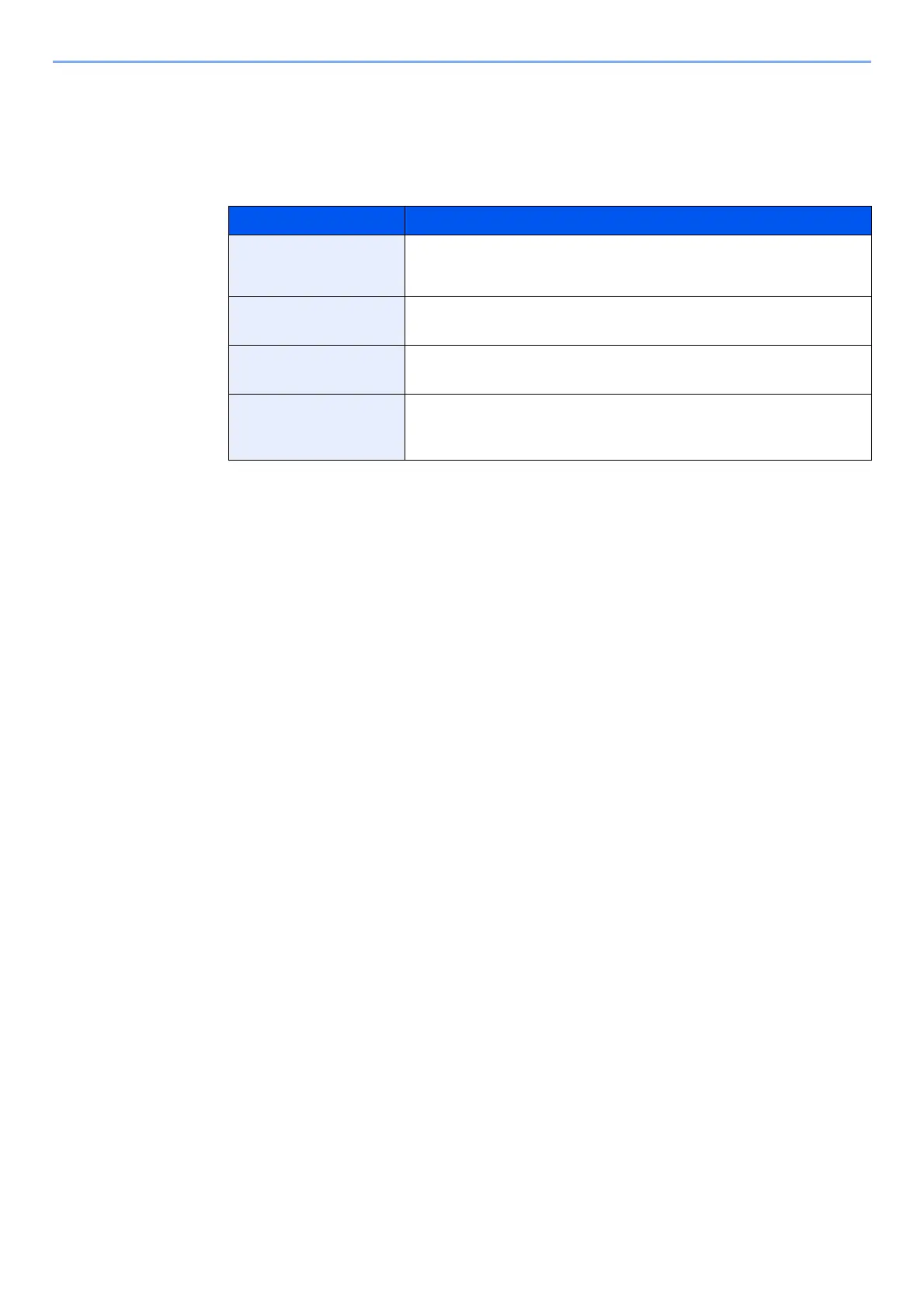2-15
Installing and Setting up the Machine > Default Settings of the Machine
2
Configure the settings.
[▲] [▼] key > [Time Zone] > [OK] key > Select the time zone > [OK] key > [▲] [▼] key >
[Date (Year/Mon/Day)] > [OK] key > Set the date > [OK] key > [▲] [▼] key >
[Time (Hour:Min:Sec)] > Set the time > [OK] key > [▲] [▼] key > [Date Format] > [OK] key >
Select the Date Format > [OK] key
Item Description
Time Zone Set the time difference from GMT. Choose the nearest listed location from
the list. If you select a region that utilizes summer time, configure settings
for summer time.
Date (Year/Mon/Day) Set the date for the location where you use the machine.
Value: Year (2000 to 2037), Month (1 to 12), Day (1 to 31)
Time (Hour:Min:Sec) Set the time for the location where you use the machine.
Value: Hour (00 to 23), Minute (00 to 59), Second (00 to 59)
Date Format Select the display format of year, month, and date. The year is displayed
in Western notation.
Value: Month/Day/Year, Day/Month/Year, Year/Month/Day
