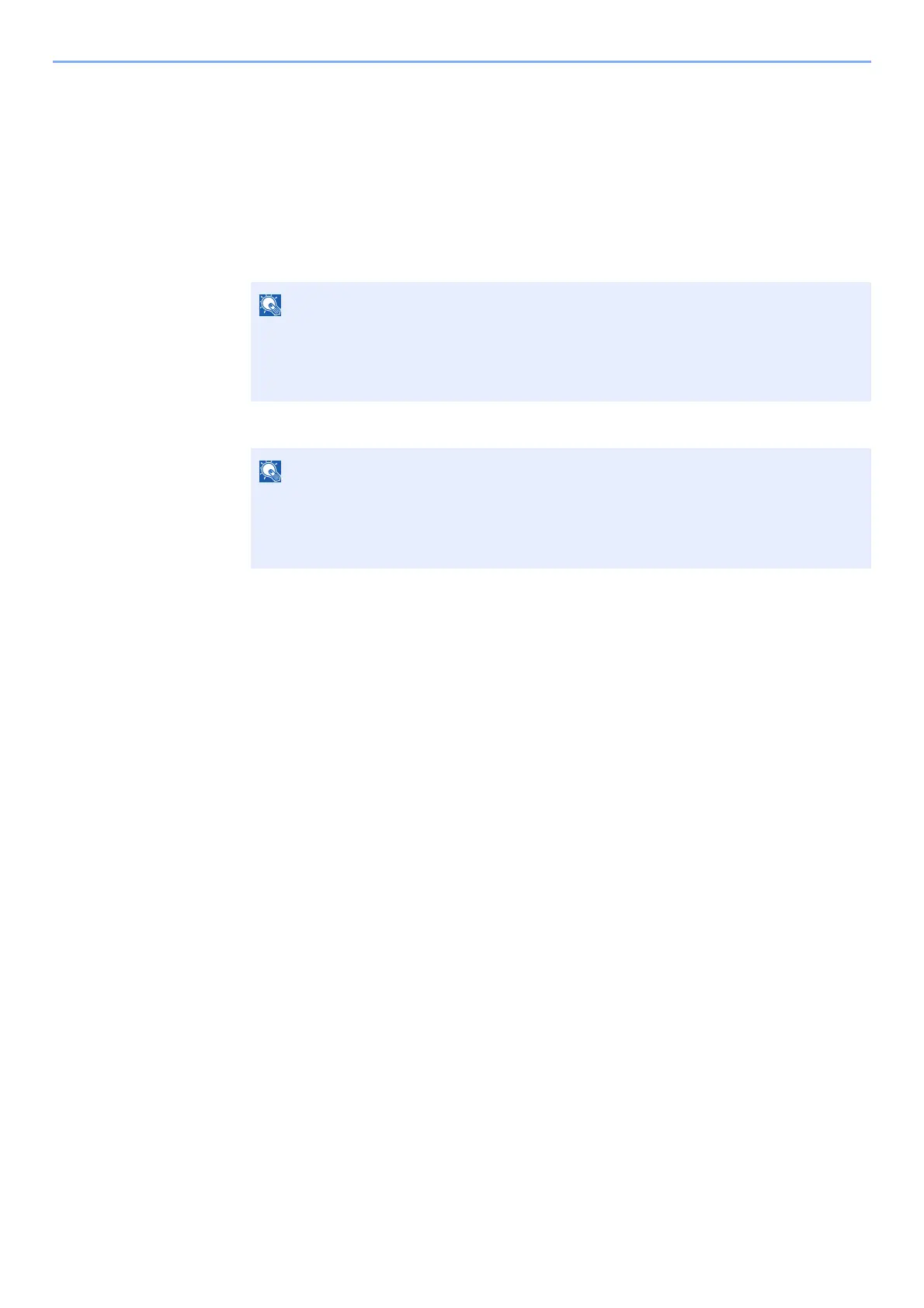2-25
Installing and Setting up the Machine > Network Setup
Configuring the Connection by Using Push Button
When your computer or handheld device does not support Wi-Fi Direct but supports WPS, you can configure the
network using push button.
1
Display the screen.
1 [Menu] key > [▲] [▼] key > [Wi-Fi Direct Set] > [►] key
2 Enter the administrator ID and select the [OK] key.
3 Enter the administrator password and select the [OK] key.
4 [▲] [] key > [Wi-Fi Direct] > [OK] key
2
Configure the settings.
[▲] [] key > [On] > [OK] key
3
Restart the network.
[Menu] key > [▲] [▼] key > [Wi-Fi Settings] > [►] key > [▲] [▼] key > [Restart Network] >
[OK] key > [OK] key
4
[Menu] key > [▲] [▼] key > [Wi-Fi Direct] > [►] key > [▲] [▼] key
> [PushButton Setup] > [OK] key > [OK] key
5
Press the push button on the computer or handheld device and
select the [OK] key simultaneously.
The network between this machine and the computer or handheld device is configured.
Enter an ID consisting of between 1 and 16 numbers.
Select the [▲] or [▼] key to enter a number.
Select the [◄] or [►] key to move the cursor left or right.
The factory default settings for the administrator ID is 3000.
Enter an ID consisting of between 1 and 16 numbers.
Select the [▲] or [▼] key to enter a number.
Select the [◄] or [►] key to move the cursor left or right.
The factory default settings for the administrator ID is 3000.
