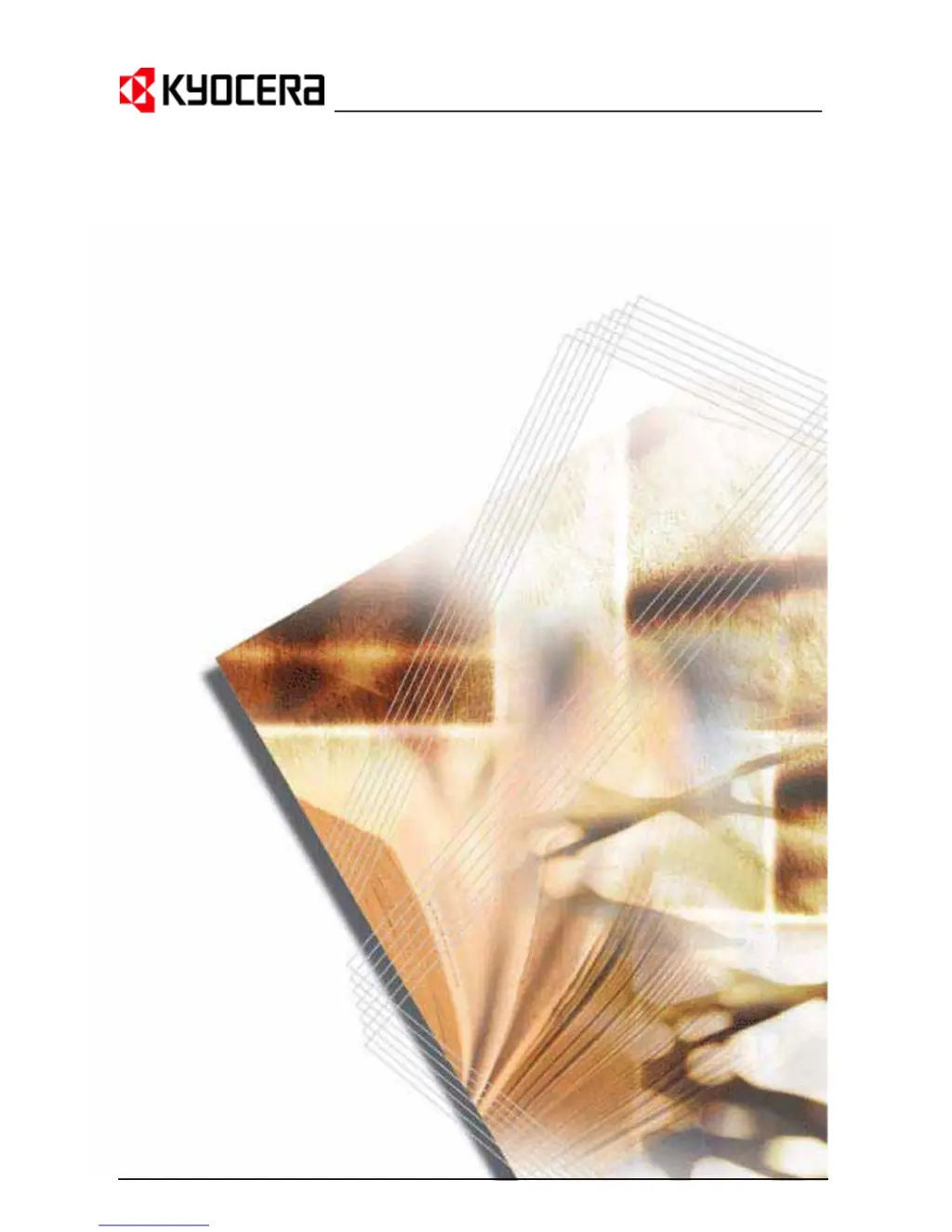How to fix Kyocera FS-720 Printer when it won't print from computer?
- AAnita KrauseJul 26, 2025
If your Kyocera printer isn't printing from your computer, try these steps: First, check if there's an error and clear it. Then, turn the printer off and then on again, and resubmit the print job.