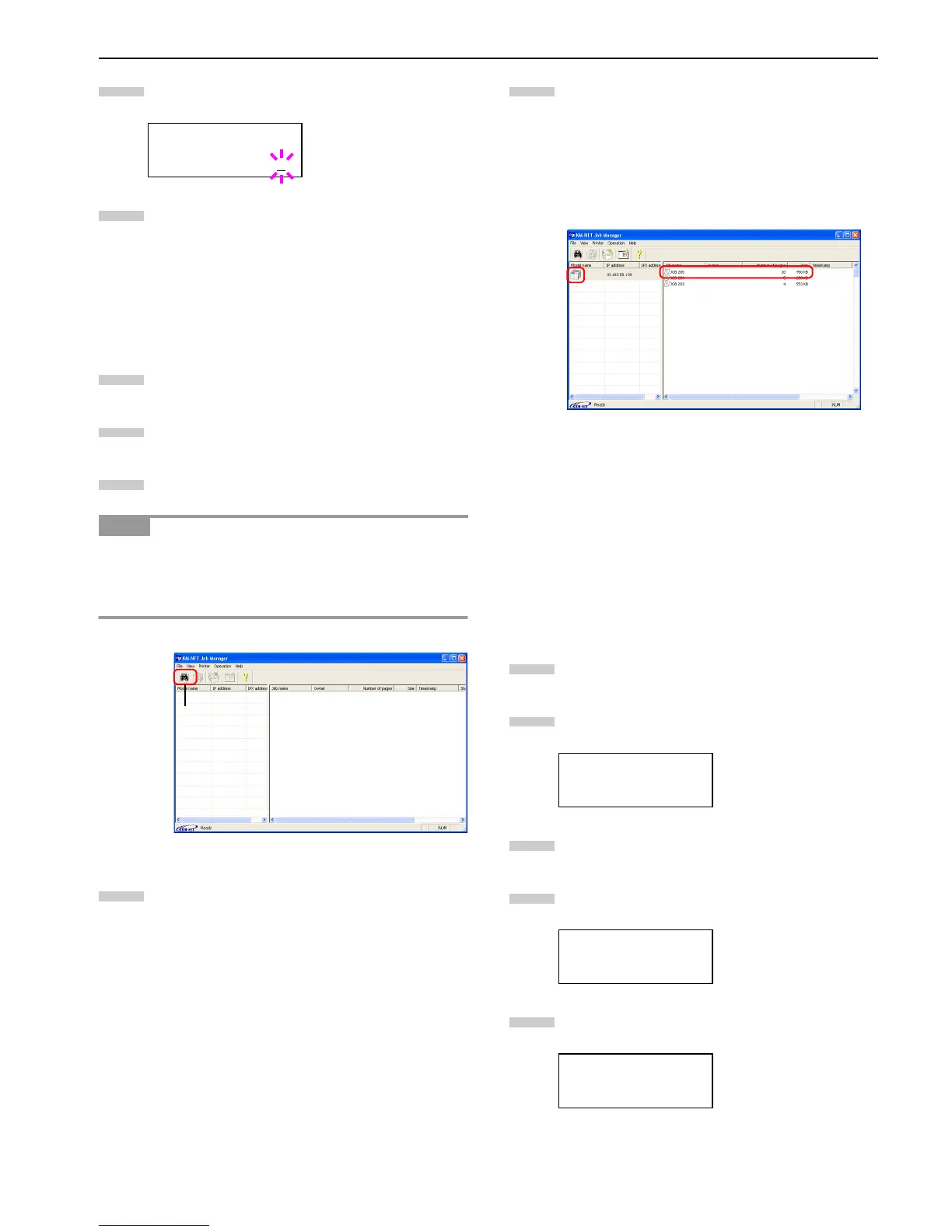Chapter 3 Using the Operator Panel
3-15
Press the key repeatedly until Delete appears
for the number of copies.
Press the ENTER key. The private job is deleted from
the hard disk.
Printing a code job
Install the KM-NET Job Manager software from the CD-
ROM supplied with the printer. To do this, from the CD-
ROM Main Menu, select Printer Utilities > Install KM-NET
Job Manager.
Browse through Windows Start > Programs > KYO-
CERA MITA > KM-Net > Job Manager.
Enter the password for the software. Job Manager
will start.
Click the Add printer icon (below). Select the Local
or Network port.
If you use the local parallel port to connect to the printer,
make sure that the printer driver is set to print to a local
port. To check this out, click the Details tab of the printer
Properties, and note the Print to the following port setting.
Figure 3-4
Follow the wizard until the Select printer dialog box
is reached. When the printer is found in the Printer
List, click (highlight) it, then Finish.
Double click Model Name on the list. The jobs cur-
rently stored in the printer are shown. To print the
job, right click Job name and then click Print on the
drop down list that appears.
It is possible to select more than one job at a time by
left clicking a job one by one while pressing the Ctrl
key on the computer keyboard.
Figure 3-5
The job remains intact even after printing. To permanently
delete the job in the hard disk, right click the job name on
Job Manager, then click Delete on the drop down list that
appears.
Printing a List of Code Jobs
If you select Permanent Job Storage on the printer driver,
you can have a List of Code Job printed using the operator
panel.
Press the MENU key.
Press the or key repeatedly until e-MPS > ap-
pears.
Press the key.
Press the or key repeatedly until >List of
Code JOB appears.
Press the ENTER key. A question mark (?) appears.
>Agenda
Delete
NOTE
3
4
1
2
3
Add printer
icon
4
e-MPS >
>List of
Code JOB
>List of
Code JOB ?
5
1
2
3
4
5
