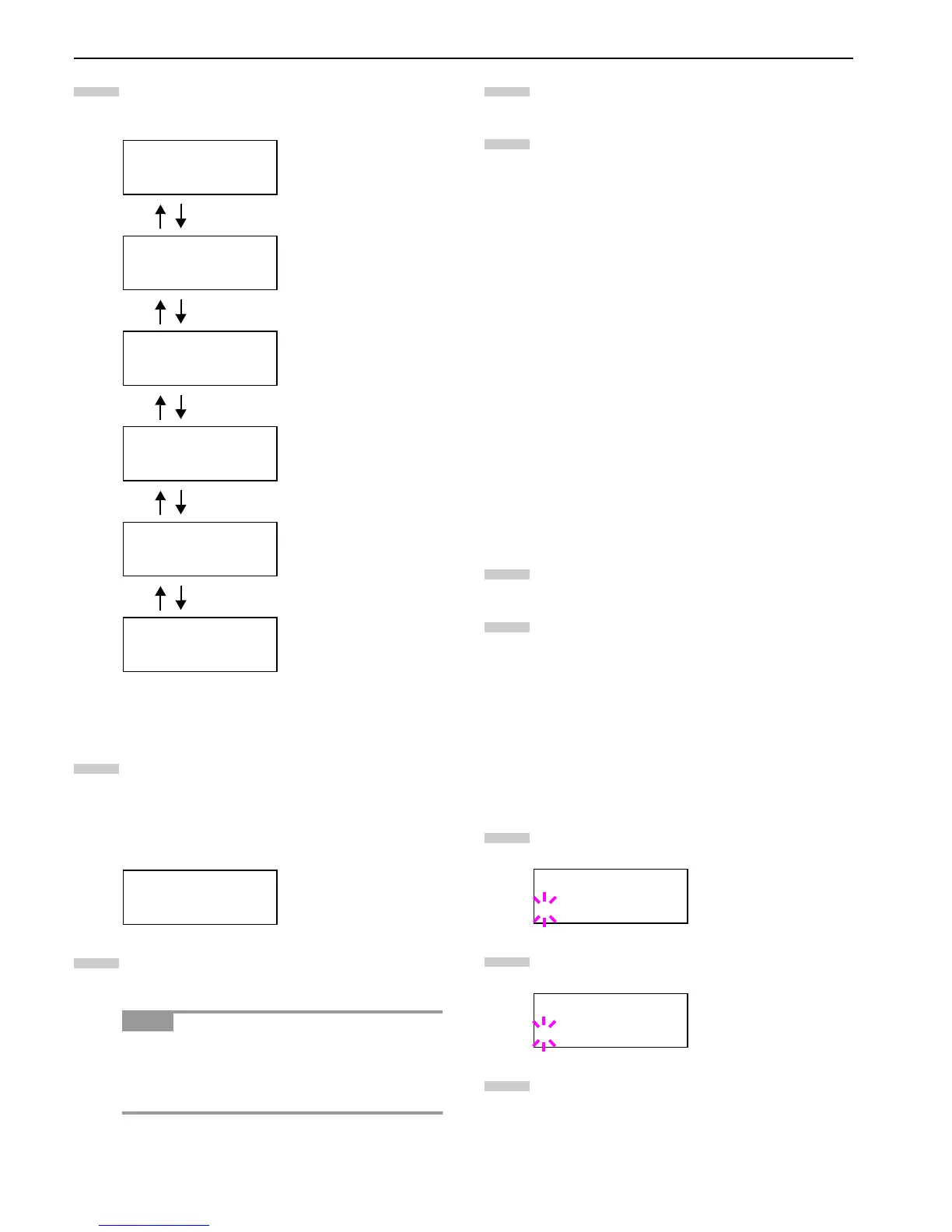Chapter 3 Using the Operator Panel
3-20
Press the key. Each time the or key is
pressed, the setting item and current setting change
as shown below.
Display the setting item to be changed and press the
ENTER key. A question mark (?) appears.
The following example explains how to change the
baud rate. The settings for other items can be
changed in a similar manner.
Press the or key to display the desired setting.
The baud rate can be selected from 1200, 2400, 4800,
9600 (default), 19200, 38400, 57600, and 115200.
Some computers may not be compatible with a baud
rate of 115200 bps. If you set the baud rate to 115200
and communication problems occur, lower the baud
rate.
Display the desired baud rate and press the ENTER
key.
Press the MENU key. The message display returns to
Ready.
Changing Network Interface Parameters
This printer supports TCP/IP, NetWare and EtherTalk proto-
cols. In addition, you can install the optional network inter-
face card in the option interface slot.
Using the operator panel, you can:
• Activate or deactivate TCP/IP, NetWare and AppleTalk
• Activate or deactivate DHCP
• Enter IP address, subnet mask address, and default gate-
way address
• Determine whether to print a network status page when
the printer is turned on
To confirm or change network card parameters, proceed as
follows:
For details on networking, refer to the Quick Configuration
Guide.
Press the MENU key.
Press the or key repeatedly until Interface >
appears. One of the interface names shown below
appears, indicating the current interface.
Parallel (default)
USB
Network
Option (only when an optional network interface
card is installed)
Serial
(only when an optional serial interface board
is installed)
Press the ENTER key. A blinking question mark (?)
appears.
Press the or key repeatedly until Network ap-
pears.
Press the ENTER key again.
>Baud Rate
9600
Definable baud rates:
1200, 2400, 4800, 9600
(default), 19200,
38400,57600, 115200
>Data Bits
8
Definable stop bits: 7, 8
(default)
>Stop Bits
1
Definable data bits: 1
(default), 2
>Parity
None
Definable parity: None
(default), Odd, Even, Ig-
nore
>Protocol
DTR(pos.)&XON
Definable protocol: DTR
(pos.) & XON (default),
DTP (positive), DTR
(negative), XON/XOFF,
ETX/ACK
>Barcode Mode
Off
If set to On when the op-
tion barcode reader is in-
stalled, the mode of the
serial interface will be the
barcode mode.
>Baud Rate
? 9600
NOTE
6
7
8
Interface
?Parallel
Interface
?Network
9
10
1
2
3
4
5
