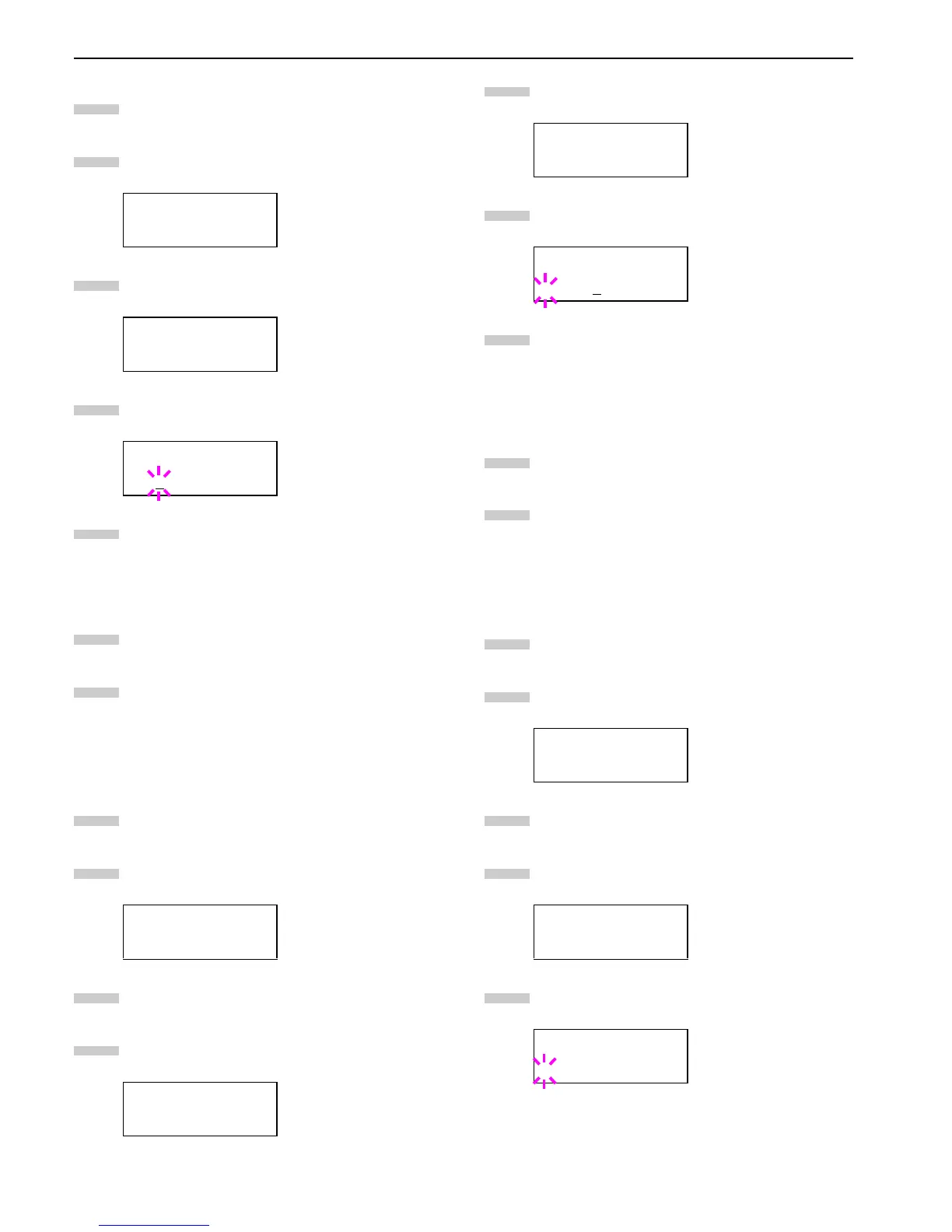Chapter 3 Using the Operator Panel
3-26
Press the key.
Check that Internal is displayed and press the
key.
Press the or key repeatedly until >Size ap-
pears.
Press the ENTER key. A blinking cursor ( _ ) ap-
pears.
Press the or key to increase or decrease the val-
ue of the figure where the cursor is blinking. The
font size can be set between 4 and 999.75 points, in
0.25-point increments. You can use the and key
to move the cursor right and left.
When the desired size is displayed, press the ENTER
key.
Press the MENU key. The message display returns to
Ready.
Setting the Character Pitch for Courier/Letter Gothic
You can set the character pitch for fixed-pitch fonts when the
default font is Courier or Letter Gothic.
Press the MENU key.
Press the or key repeatedly until Font > ap-
pears.
Press the key.
Check that Internal is displayed and press the
key.
Press the or key repeatedly until >Pitch ap-
pears.
Press the ENTER key. A blinking cursor ( _ ) ap-
pears.
Press the or key to increase or decrease the val-
ue of the figure where the cursor is blinking. The
character pitch can be set between 0.44 and 99.99
characters per inch, in 0.01 character-per-inch incre-
ments. You can use the and keys to move the
cursor right and left.
When the desired size is displayed, press the ENTER
key.
Press the MENU key. The message display returns to
Ready.
Setting the character code set
You can change the character code set. Available character
code sets vary depending on the current font. (The default
character code set is IBM PC-8.)
Press the MENU key.
Press the or key repeatedly until Font > ap-
pears.
Press the key.
Press the or key repeatedly until > Code Set
appears.
Press the ENTER key. A blinking cursor ( ? ) ap-
pears.
>Font Select >
Internal
>Size
012.00 point(s)
>Size
012
.00 point(s)
Font >
>Font Select >
Internal
3
4
5
6
7
8
9
1
2
3
4
>Pitch
10.00 cpi
>Pitch
10
.00 cpi
Font >
>Code Set >
IBM PC-8
>Code Set
?IBM PC-8
5
6
7
8
9
1
2
3
4
5
