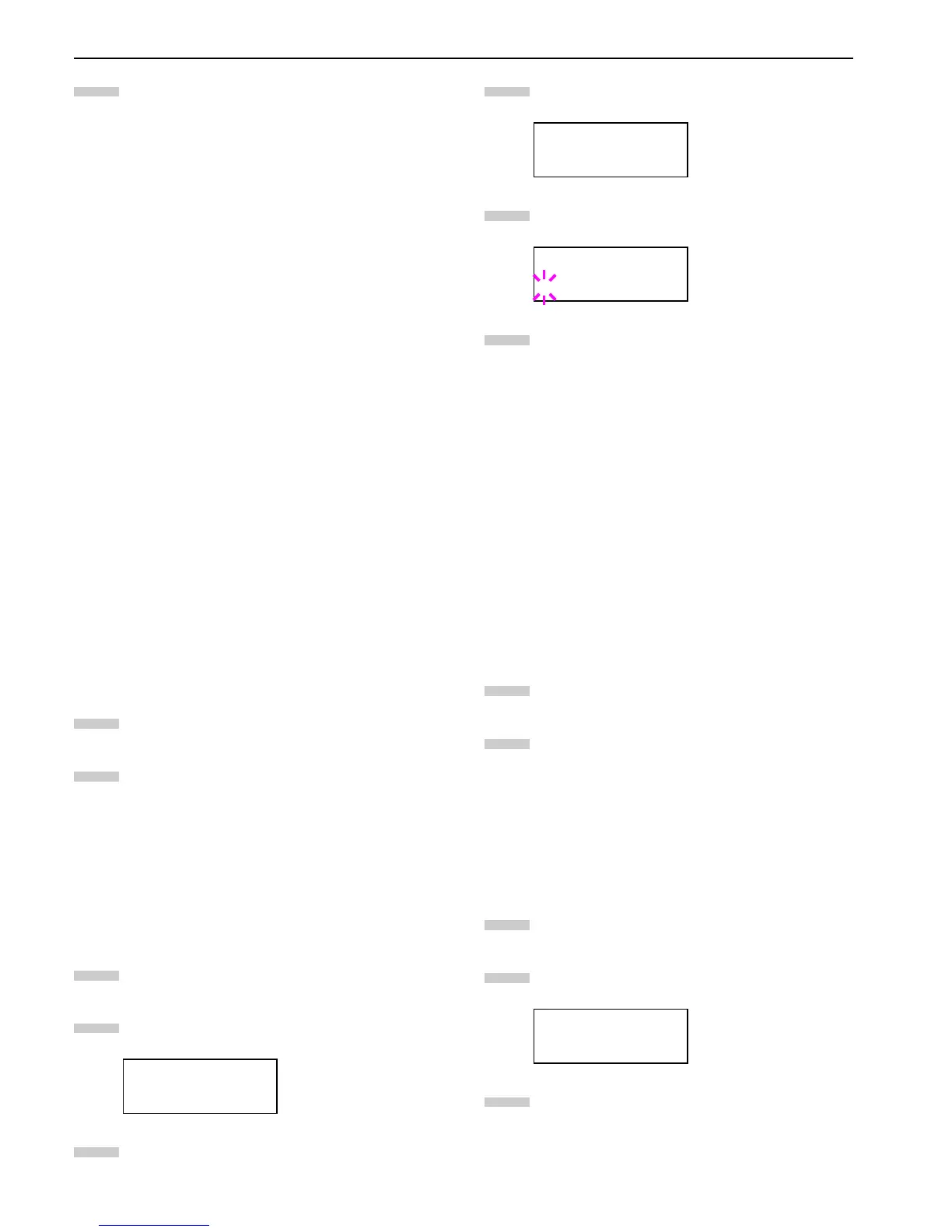Chapter 3 Using the Operator Panel
3-42
Press the or key to display the desired MP tray
size. The display changes as shown below.
A4
Executive
Letter-R
Letter
Legal
Ledger
A3
B4
Custom
C4
Oficio II
Statement
Folio
Youkei 2
Youkei 4
8K
16K
Hagaki
OufukuHagaki
Monarch
Business
Comm.#9
Comm.#6 3/4
DL
C5
A6
B6
A5
B5
B5-R
ISO B5
A4-R
Press the ENTER key.
Press the MENU key. The message display returns to
Ready.
Setting the MP Tray Type
You can automatically select the paper cassette according to
the selection made by the application (printer driver). The
factory default setting is Plain.
For more details about the paper types that can be fed from
the MP tray, see
Paper Size Unit Selection on page 3-43
.
Press the MENU key.
Press the or key repeatedly until Paper
Handling > appears.
Press the key.
Press the or key repeatedly until >MP Tray
Type appears.
Press the ENTER key. A blinking question mark (?)
appears.
Press the or key to display the desired MP tray
type. The display changes as shown below.
Plain
Transparency
Preprinted
Labels
Bond
Recycled
Vellum
Rough
Letterhead
Color
Prepunched
Envelope
Cardstock
Thick
High quality
Custom (1 to 8)
When the desired MP tray type is displayed, press
the ENTER key.
Press the MENU key and the message display re-
turns to Ready.
Cassette Paper Size Display
The paper loaded in the cassette will be automatically de-
tected and its size can be displayed in the LCD. To display
the correct size, the paper must be properly loaded in the
cassette.
(For details of loading paper, see
Chapter 2 Handling Paper
.)
Press the MENU key.
Press the or key repeatedly until Paper
Handling > appears.
Press the key.
Paper Handling >
6
7
8
1
2
3
>MP Tray Type
Plain
>MP Tray Type
? Plain
Paper Handling >
4
5
6
7
8
1
2
3
