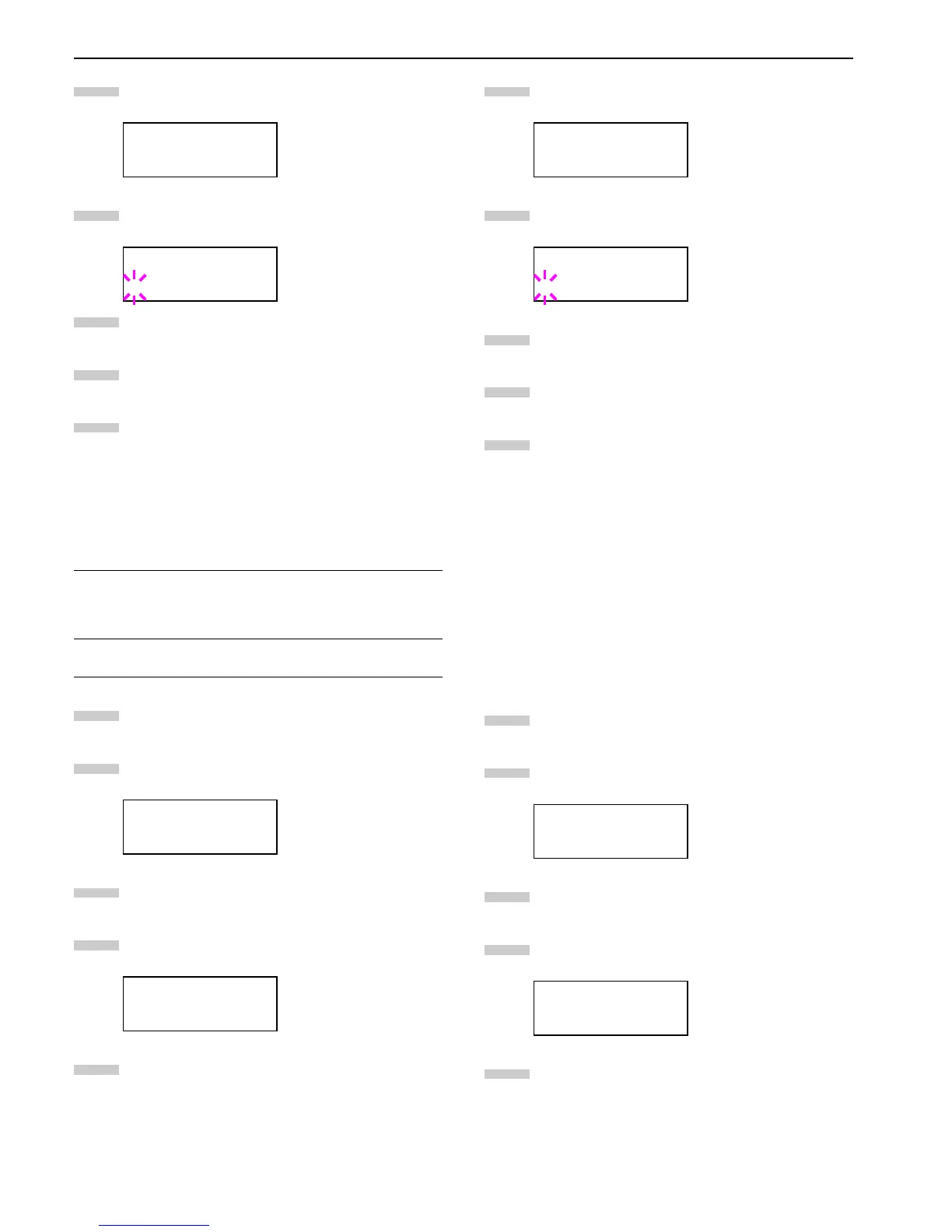Chapter 3 Using the Operator Panel
3-54
Press the or key repeatedly until >>Staple
appears.
Press the ENTER key. A blinking question mark (?)
appears.
Press the or key to change Off to On.
Press the ENTER key.
To exit the menu selection, press the MENU key.
Punch Error Detection Setting
This setting is possible only when the Punch Unit is in-
stalled on the optional finisher unit. This setting controls
whether or not the message Chad box full appears when
the chad box on the punch unit becomes full.
Press the MENU key.
Press the or key repeatedly until Others > ap-
pears.
Press the key.
Press the or key repeatedly until >
Finishing Error > appears.
Press the key.
Press the or key repeatedly until >>Punch ap-
pears.
Press the ENTER key. A blinking question mark (?)
appears.
Press the or key to change Off to On.
Press the ENTER key.
To exit the menu selection, press the MENU key.
Service Menu
The service menu contains maintenance operations to be
performed by service personnel. The Print Status Page,
Developer, and Drum menus appear; however, in general,
you will only need to use the Print Status Page menus.
Printing the Service Status Page
The service status page contains printer settings information
that is more detailed than the standard status page and is
therefore for mostly service purposes. To print a service sta-
tus page, proceed as follows;
Press the MENU key.
Press the or key repeatedly until Others > ap-
pears.
Press the key.
Press the or key repeatedly until >Service >
appears.
Press the key.
>>Staple
OFF
>>Staple
? Off
On
Message is displayed and printing pauses.
Printing resumes automatically when the
chad box is emptied and replaced back into the
punch unit.
Off
Message is displayed, but printing continues
without punching.
Others >
>Finishing >
Error
6
7
8
9
10
1
2
3
4
5
>>Punch
OFF
>>Punch
? Off
Others >
>Service >
6
7
8
9
10
1
2
3
4
5
