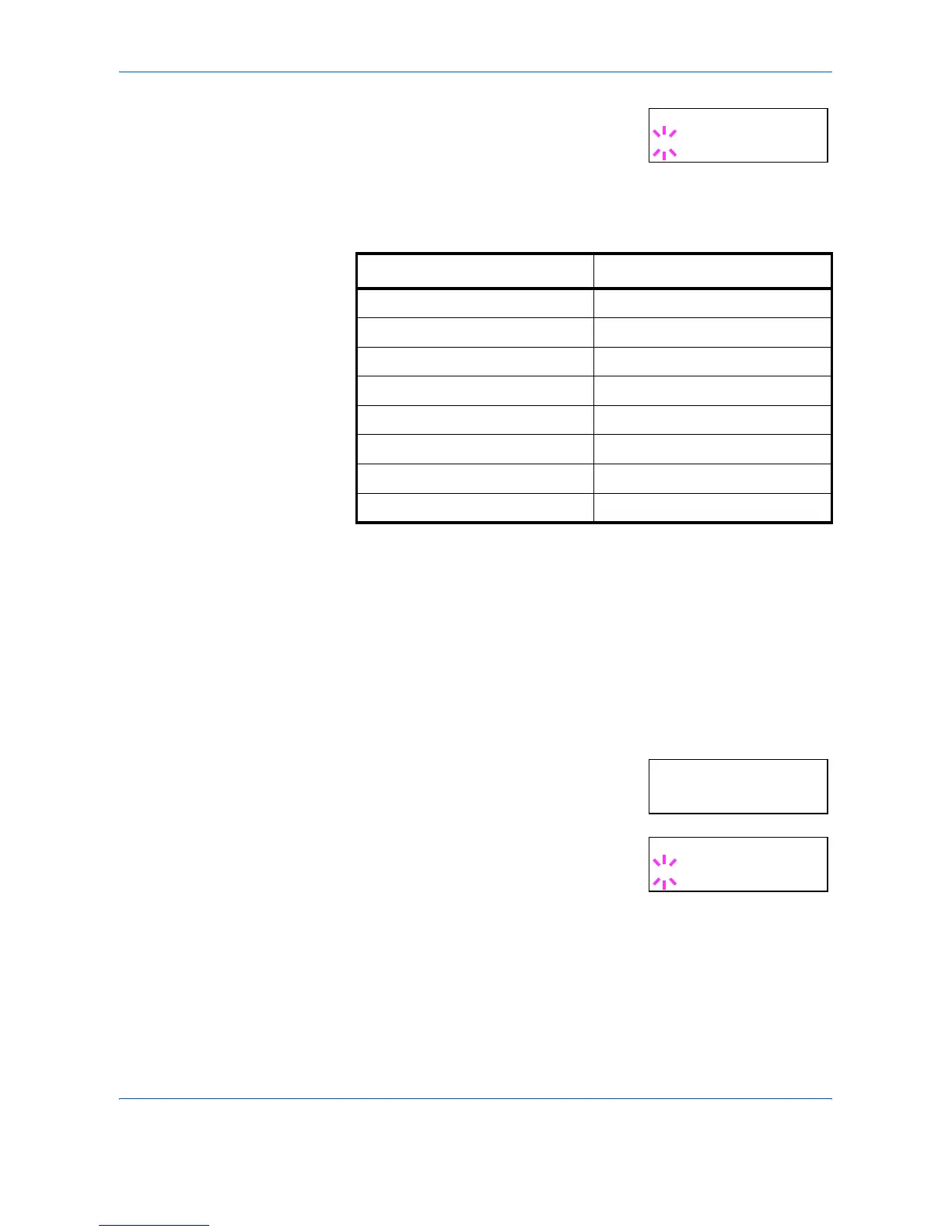Using the Operation Panel
2-84 ADVANCED OPERATION GUIDE
3
Press [OK]. A blinking question mark (?)
appears.
4
Press U or V to display the desired paper thickness. The display changes
as shown below. For details of the default setting for each paper type, refer
to Media Type on page 1-13.
5
When the desired paper thickness displayed, press [OK].
6
Press [MENU]. The message display returns to Ready.
Setting the Duplex Path
You can set whether or not to enable duplex printing as follows. The default
setting is Enable.
1
Display the custom paper type (refer to Creating Custom Paper Type on
page 2-82) and press Z.
2
Press U or V repeatedly until >>Duplex
Path appears.
3
Press [OK]. A blinking question mark (?)
appears.
4
Select Enable or Disable using U or V. For details of the default setting
for each paper type, refer to Media Type on page 1-13.
5
Press [OK].
6
Press [MENU]. The message display returns to Ready.
>>Paper Weight
? Normal 1
Paper Thickness Range
Light Less than 64g/m
2
Normal 1 64 to 75g/m
2
Normal 2 75 to 90g/m
2
Normal 3 90 to 105g/m
2
Heavy 1 105 to 135g/m
2
Heavy 2 135 to 170g/m
2
Heavy 3 Over 170g/m
2
Extra Heavy Transparency
>>Duplex Path
Enable
>>Duplex Path
? Enable
