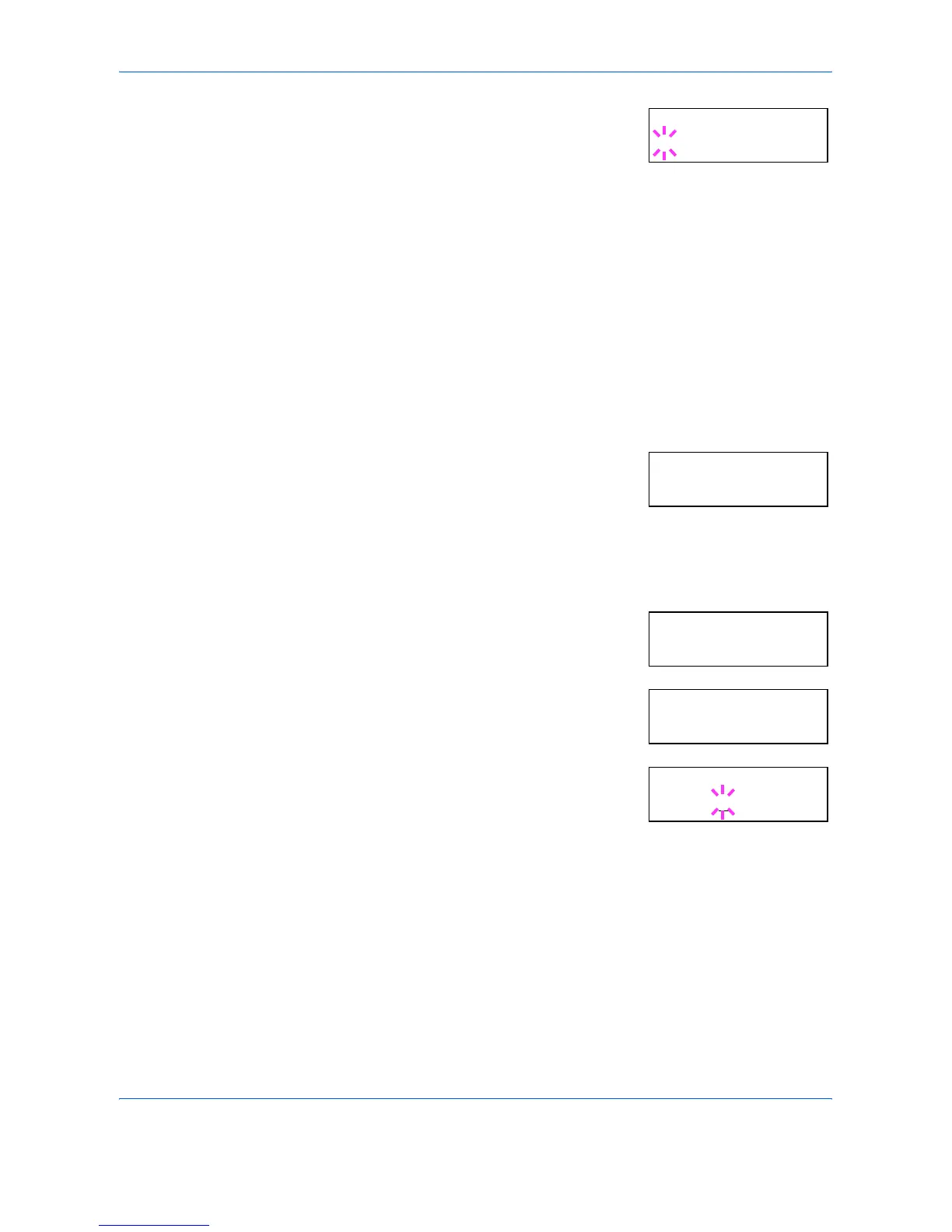Using the Operation Panel
ADVANCED OPERATION GUIDE 2-47
7
Press [OK]. A blinking question mark (?)
appears.
8
Select Regular or Dark using U or V.
9
Press [OK].
10
Press [MENU] and the message display returns to Ready.
Changing the Default Font Size
You can change the size of the default font. If the default font is a fixed-
pitch font such as Courier or Letter Gothic, the character pitch can be
changed instead of the font size.
1
Press [MENU].
2
Press U or V repeatedly until Font >
appears.
3
Press Z.
4
Press U or V repeatedly until >Font Select > appears.
5
Check that Internal is displayed and
press Z.
6
Press U or V repeatedly until >>Size
appears.
7
Press [OK]. A blinking cursor ( _ ) appears.
8
Press U or V to increase or decrease the value of the figure where the
cursor is blinking. The font size can be set between 4 and 999.75 points,
in 0.25-point increments. You can use Z and Y to move the cursor right
and left.
9
When the desired size is displayed, press [OK].
10
Press [MENU]. The message display returns to Ready.
>>Courier
? Regular
Font >
>Font Select >
Internal
>>Size
012.00 point(s)
>>Size
012.00
point(s)
