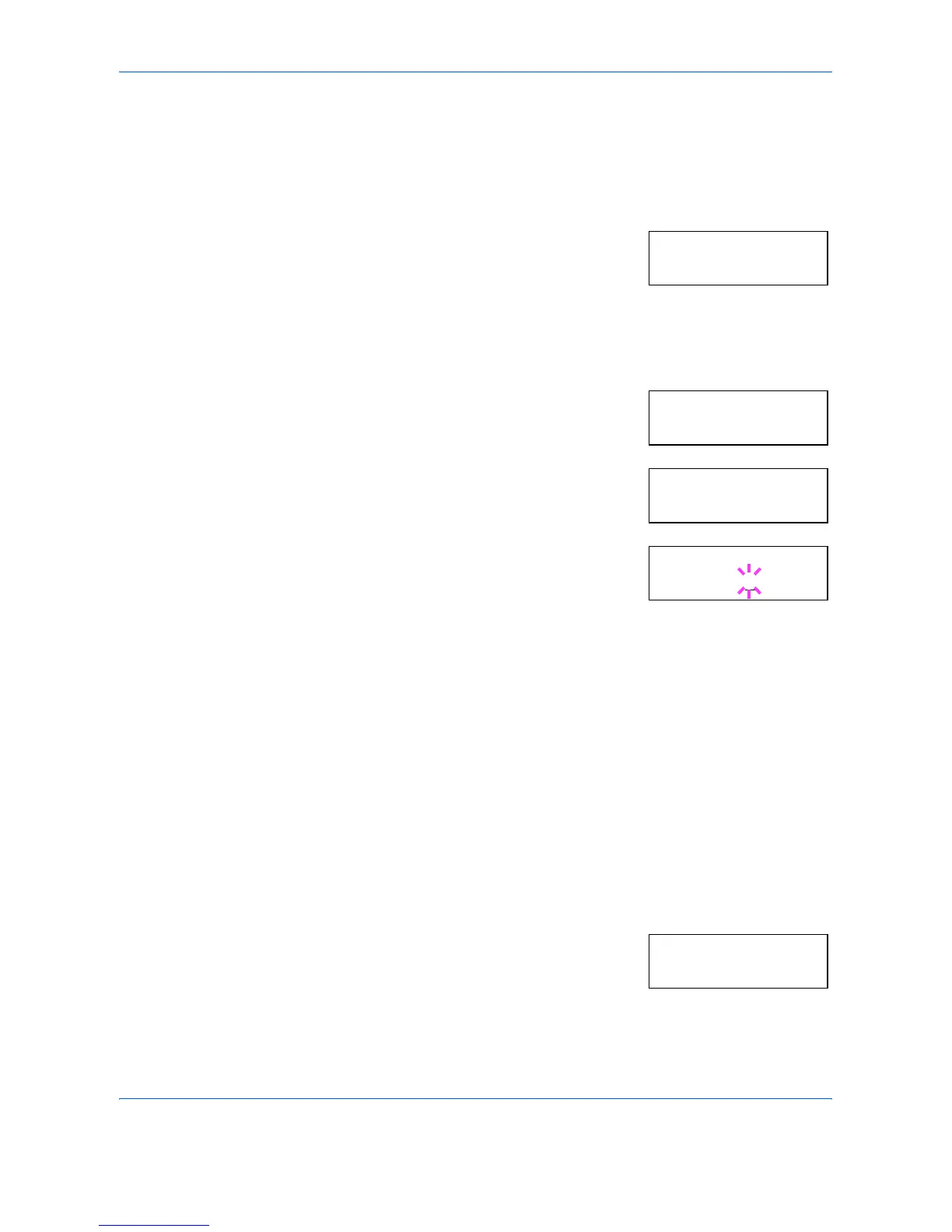Using the Operation Panel
2-48 ADVANCED OPERATION GUIDE
Setting the Character Pitch for Courier/Letter Gothic
You can set the character pitch for fixed-pitch fonts when the default font
is Courier or Letter Gothic.
1
Press [MENU].
2
Press U or V repeatedly until Font >
appears.
3
Press Z.
4
Press U or V repeatedly until >Font Select > appears.
5
Check that Internal is displayed and
press Z.
6
Press U or V repeatedly until >>Pitch
appears.
7
Press [OK]. A blinking cursor ( _ ) appears.
8
Press U or V to increase or decrease the value of the figure where the
cursor is blinking. The character pitch can be set between 0.44 and 99.99
characters per inch, in 0.01 character-per-inch increments. You can use Z
and Y to move the cursor right and left.
9
When the desired size is displayed, press [OK].
10
Press [MENU]. The message display returns to Ready.
Setting the character code set
You can change the character code set. Available character code sets vary
depending on the current font. (The default character code set is IBM PC-
8.)
1
Press [MENU].
2
Press U or V repeatedly until Font >
appears.
3
Press Z.
Font >
>Font Select >
Internal
>>Pitch
10.00 cpi
>>Pitch
10
.00 cpi
Font >
