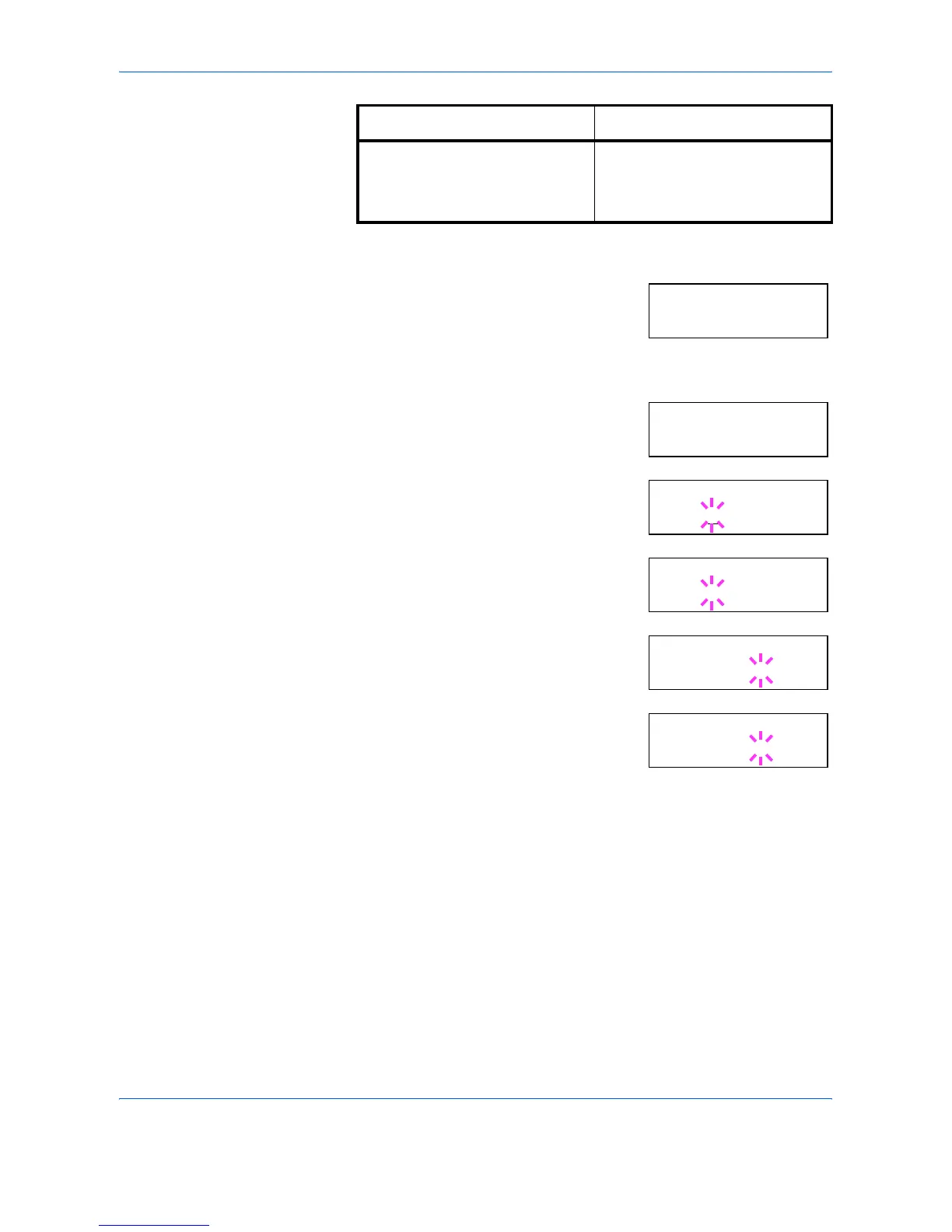Using the Operation Panel
ADVANCED OPERATION GUIDE 2-53
1
Press [MENU].
2
Press U or V repeatedly until Page Set >
appears.
3
Press Z.
4
Press U or V repeatedly until >Zoom
appears.
5
Press [OK]. A blinking cursor (_) appears
under the paper size.
6
Press U or V to select source size. Both
sizes will change simultaneously.
7
Press Z to move the cursor to the target
size.
8
To make a reduced print, press U or V to
select the target size.
9
Press [OK].
10
Press [MENU]. The message display returns to Ready.
[A3]
(297 × 420 mm)
[A3]
[A4]
[B4]
[A3]98%
Source size indicator Target size indicator
Page Set >
>Zoom
[CS]
→
[CS]
>Zoom
[CS
]
→
[CS]
>Zoom
[B4]
→
[B4]
>Zoom
[B4]
→
[B4]
>Zoom
[B4]
→
[A4]
