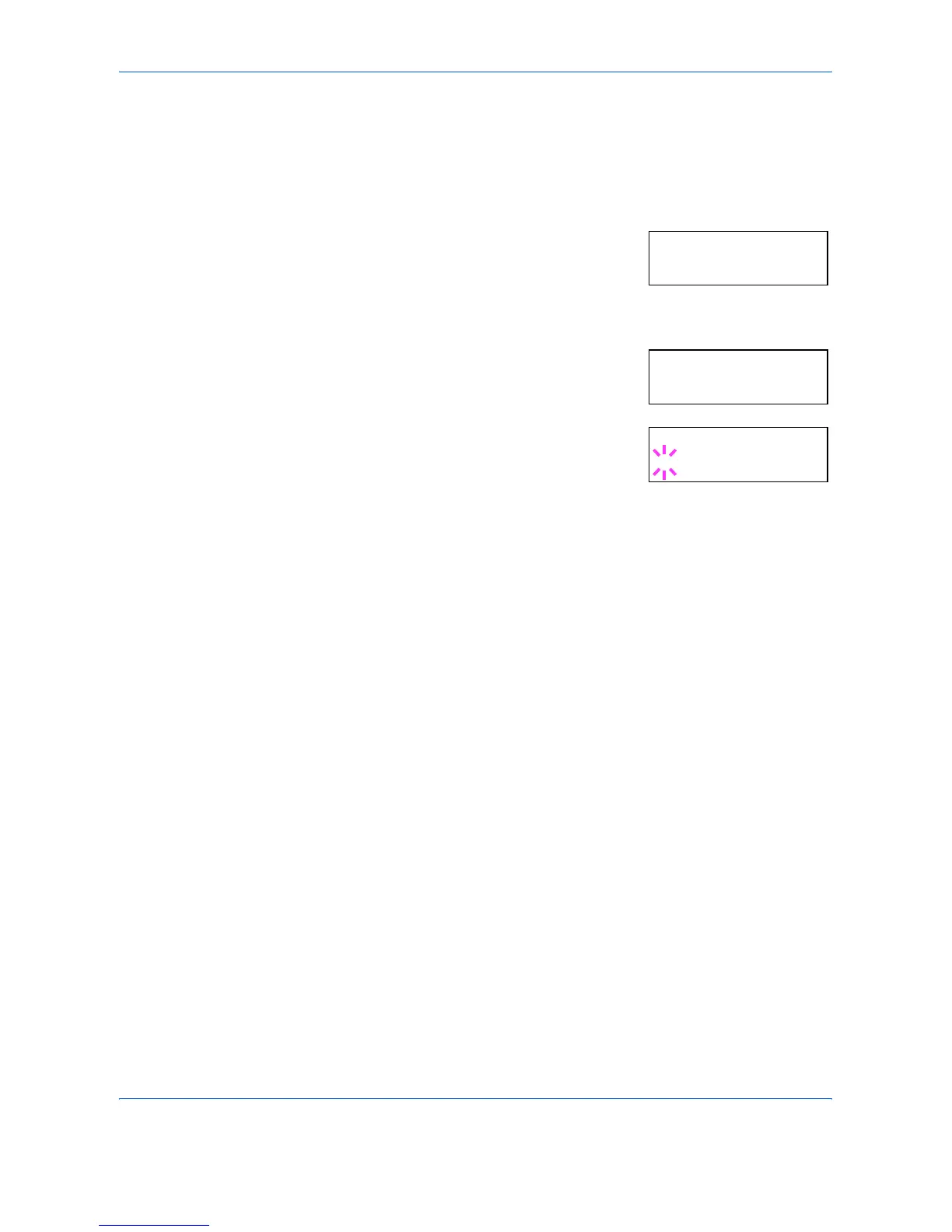Using the Operation Panel
ADVANCED OPERATION GUIDE 2-61
Print Density
The print density can be adjusted in five steps: from 01 (light) to 05 (dark).
The factory setting is 03.
1
Press [MENU].
2
Press U or V repeatedly until Print
Quality > appears.
3
Press Z.
4
Press U or V repeatedly until >Print
Density appears.
5
Press [OK]. A blinking question mark (?)
appears.
6
Select the print density from five steps from 01 (light) to 05 (dark) using U
or V.
7
Press [OK].
8
Press [MENU]. The message display returns to Ready.
Print Quality >
>Print Density
03
>Print Density
? 03
