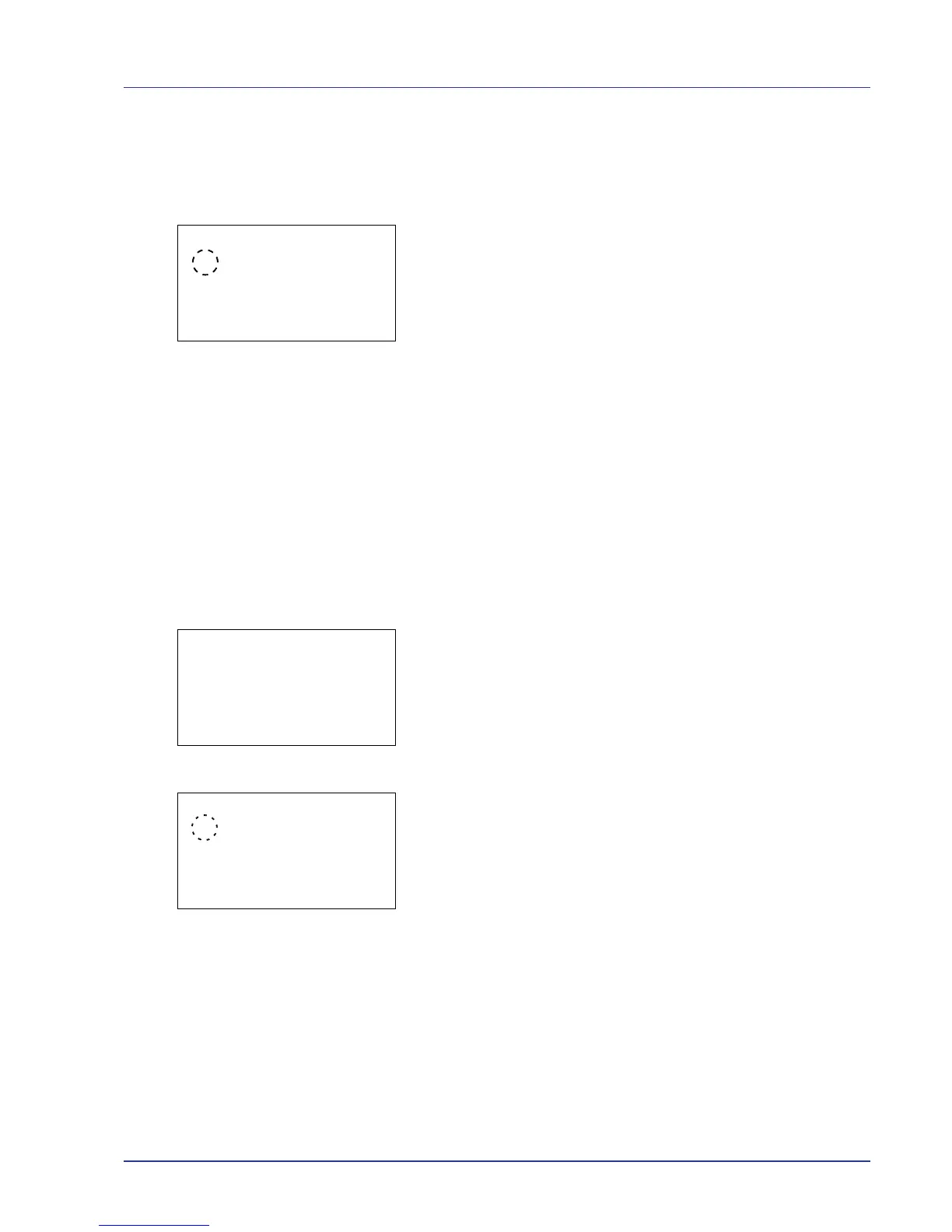Using the Operation Panel 4-61
Color Mode (Selecting color or black & white printing)
When executing printing at the printer, you can select Color mode or
Black & White mode. By default, the printer is set to print in color mode.
1 In the Print Settings menu, press U or V to select Color Mode.
2 Press [OK]. The Color Mode screen appears.
3 Press U or V to select the desired color mode.
4 Press [OK]. The color mode is set and the Print Settings menu
reappears.
Print Quality (Selecting the EcoPrint mode)
By enabling EcoPrint mode, you can minimize the amount of toner used
during printing. Because images printed in this mode may be slightly
coarser than those printed in standard resolution, you should use
EcoPrint for test prints or other situations where high-quality prints are not
required.
Use the procedure below to select EcoPrint mode. The default setting is
Off.
1 In the Print Settings menu, press U or V to select Print Quality.
2 Press [OK]. The Print Quality menu screen appears.
3 Press U or V to select EcoPrint.
4 Press [OK]. The EcoPrint screen appears.
5 Press U or V to select the EcoPrint mode.
6 Press [OK]. The EcoPrint mode is set and the Print Quality
menu screen reappears.
