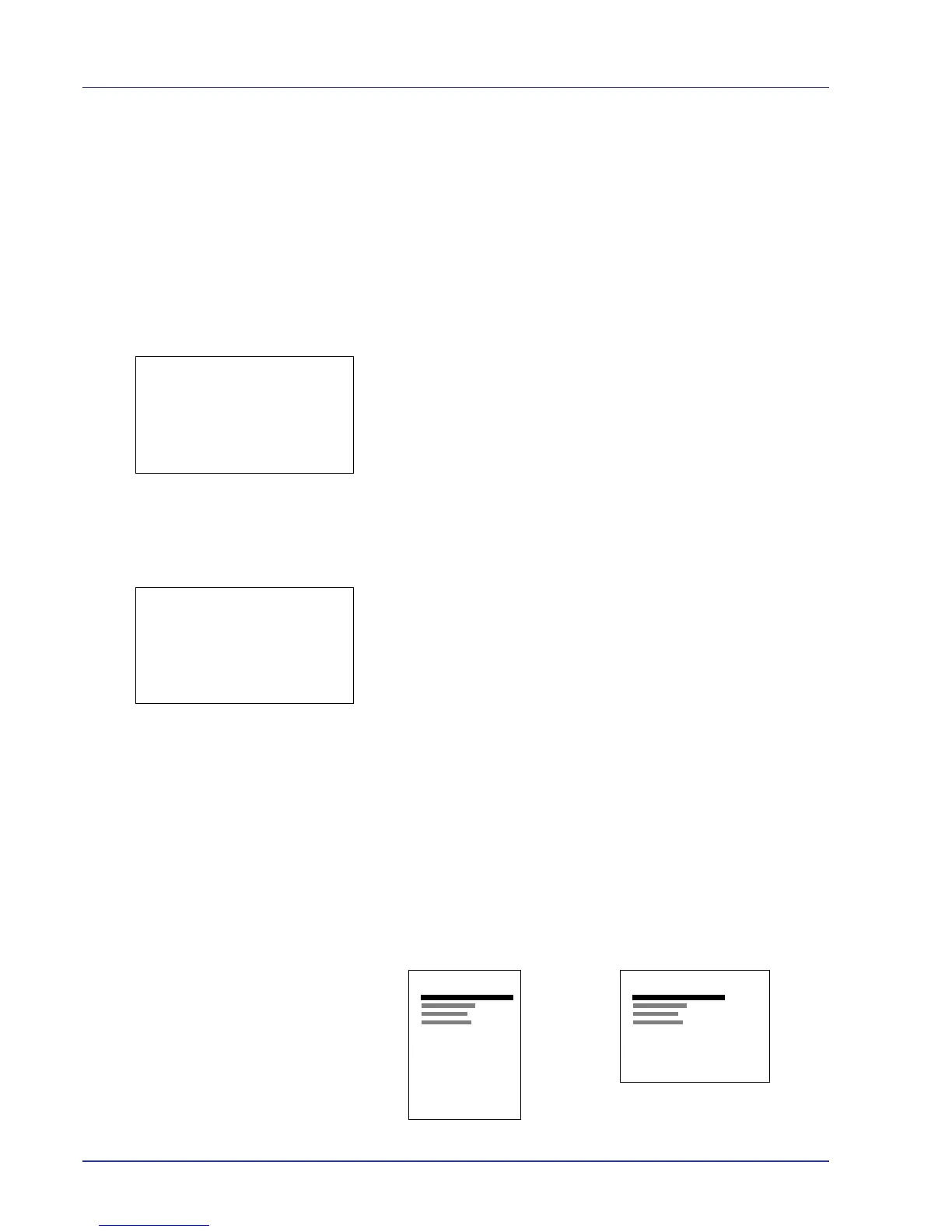4-62 Using the Operation Panel
Page Setting (Setting pagination)
You can use the Page Setting menu to set the number of copies, the page
orientation and other pagination settings.
The options available in Page Setting are as follows:
• Copies (Number of copies)
• Orientation (Print orientation)
• Wide A4 (Wide A4 pitch)
• XPS FitTo Page (Adjusting the XPS file print out size)
• TIFF/JPEG Size (Adjusting the TIFF/JPEG file print out size)
1 In the Print Settings menu, press U or V to select Page Setting.
2 Press [OK]. The Page Setting menu screen appears.
Copies (Number of copies)
You can set the number of copies of each page to be printed for the
current interface.
1 In the Page Setting menu, press U or V to select Copies.
2 Press [OK]. The Copies screen appears.
3 Use the arrow keys to set the number of copies.
Press U or V to increase or decrease, respectively, the value at the
blinking cursor.
Use Y and Z to move the cursor right and left.
4 Press [OK]. The setting is stored and the Page Setting menu
reappears.
Orientation (Print orientation)
You can select portrait (upright) or landscape (sideways) page
orientation.
