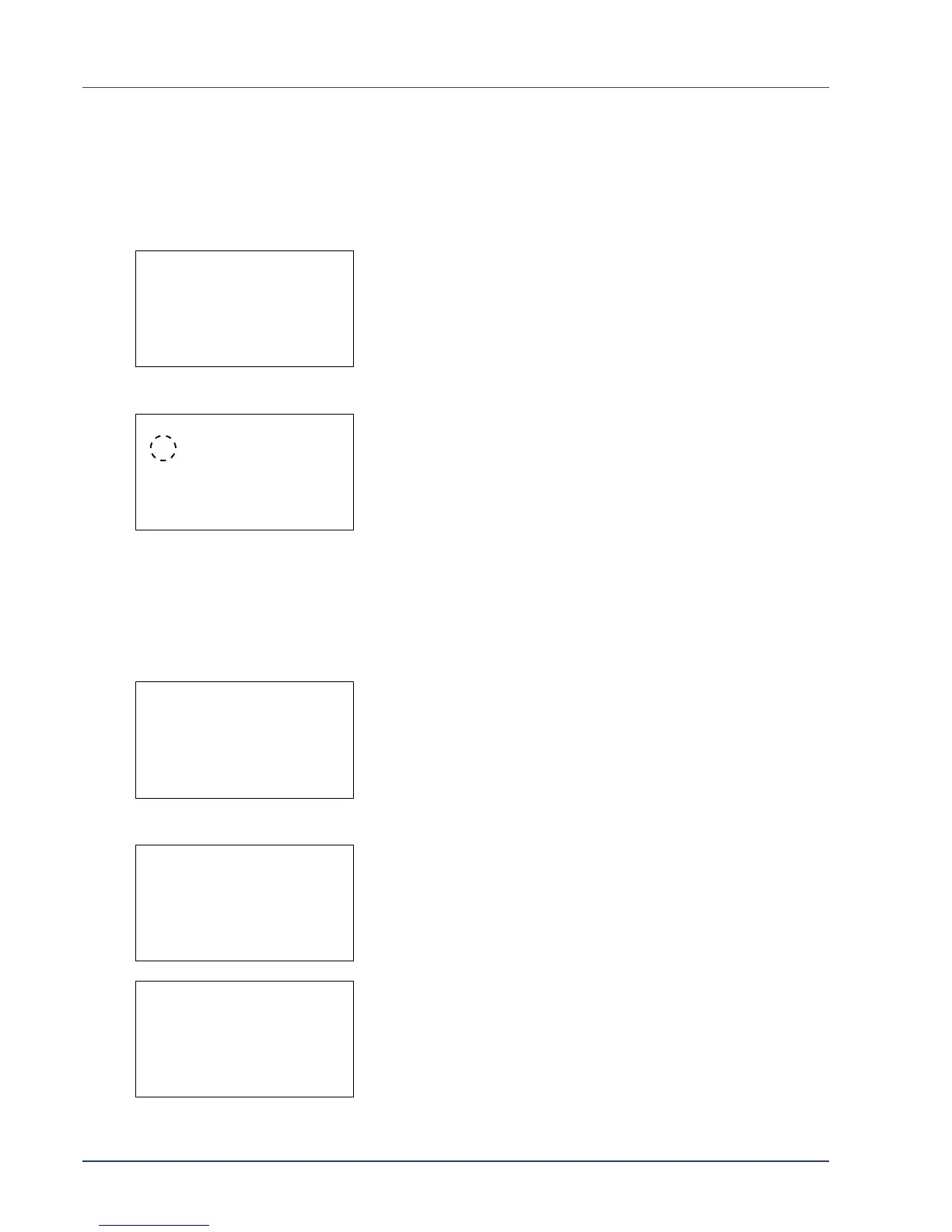4-26 Using the Operation Panel
5 Press [OK]. The duplex printing mode is set and the Function menu
reappears.
Del. after Print (Delete data after printing setting)
Use this setting to specify whether or not the file data is deleted after
printing.
1 In the Copies menu or the Paper Selection menu, press
[Function] ([Right Select]). The Function menu appears.
2 Press U or V to select Del. after Print.
3 Press [OK]. The Del. after Print screen appears.
4 Press U or V to select the Del. after Print setting.
5 Press [OK]. The Del. after Print setting is set and the Function
menu reappears.
Delete a File
Delete the file(s) selected in the Custom Box.
1 In the file list screen, select an item other than All Files and press
[OK]. The Print/Delete menu screen appears.
2 Press U or V to select Delete.
3 Press [OK]. A confirmation screen appears.
4 Press [Yes] ([Left Select]). The message Completed. appears
and the selected file(s) are deleted.
Pressing [No] ([Right Select]) returns you to the Print/Delete
menu screen without deleting the file.
