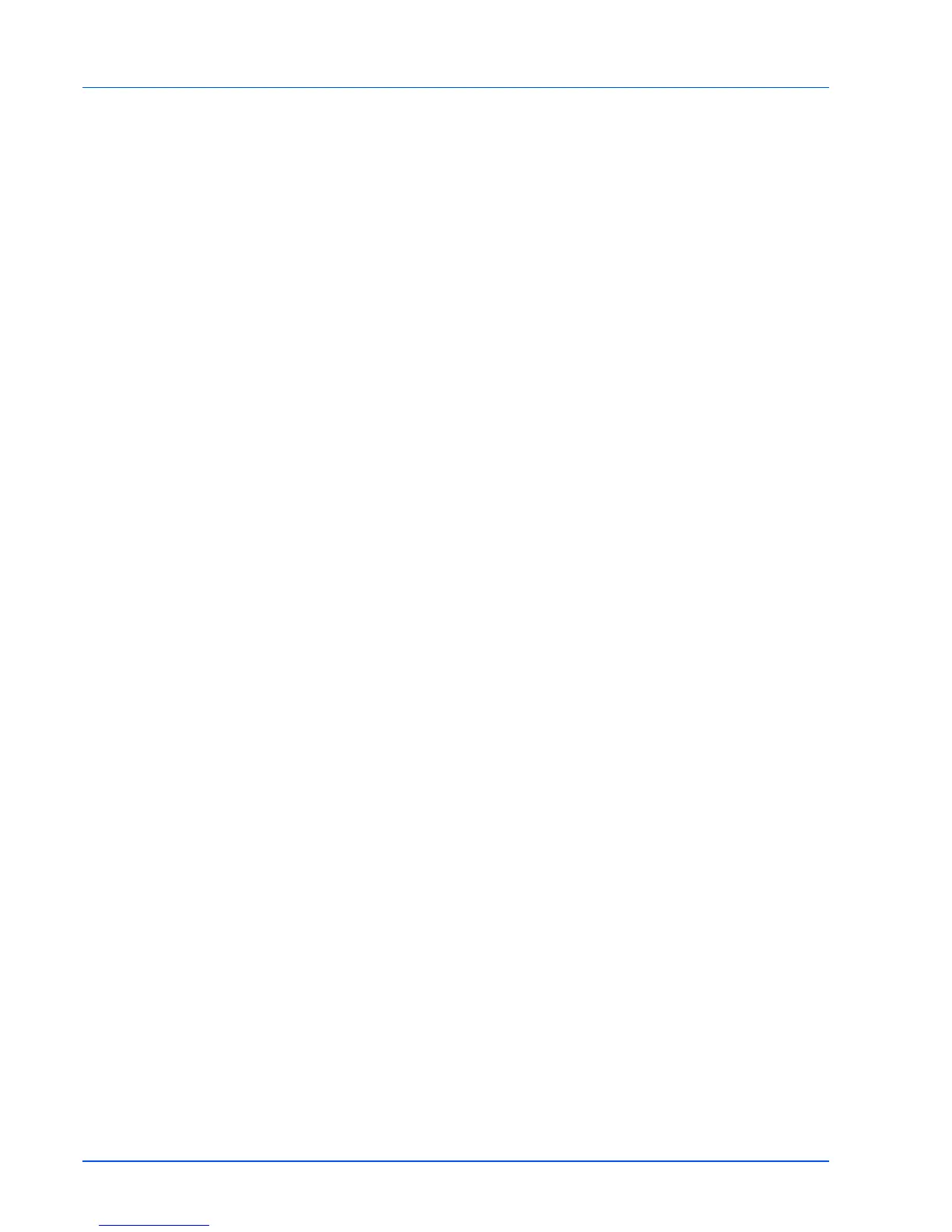3-6 Connecting and Printing
Installing the Printer Driver on Mac OS
This section explains how to install the printer driver in Mac OS.
1 Ensure the printer is connected to the computer's USB or Network
port before installing software from the CD-ROM.
2 Insert the CD-ROM (Product Library) into the CD-ROM drive.
3 Double-click the CD-ROM icon.
4 Double-click OS X 10.2 and 10.3 Only or OS X 10.4 according to
OS version you use.
5 Double-click Kyocera OS X x.x or Kyocera OS X 10.4 x.x. Printer
driver installation starts.
6 Install the printer driver according to the instructions of Installer.
