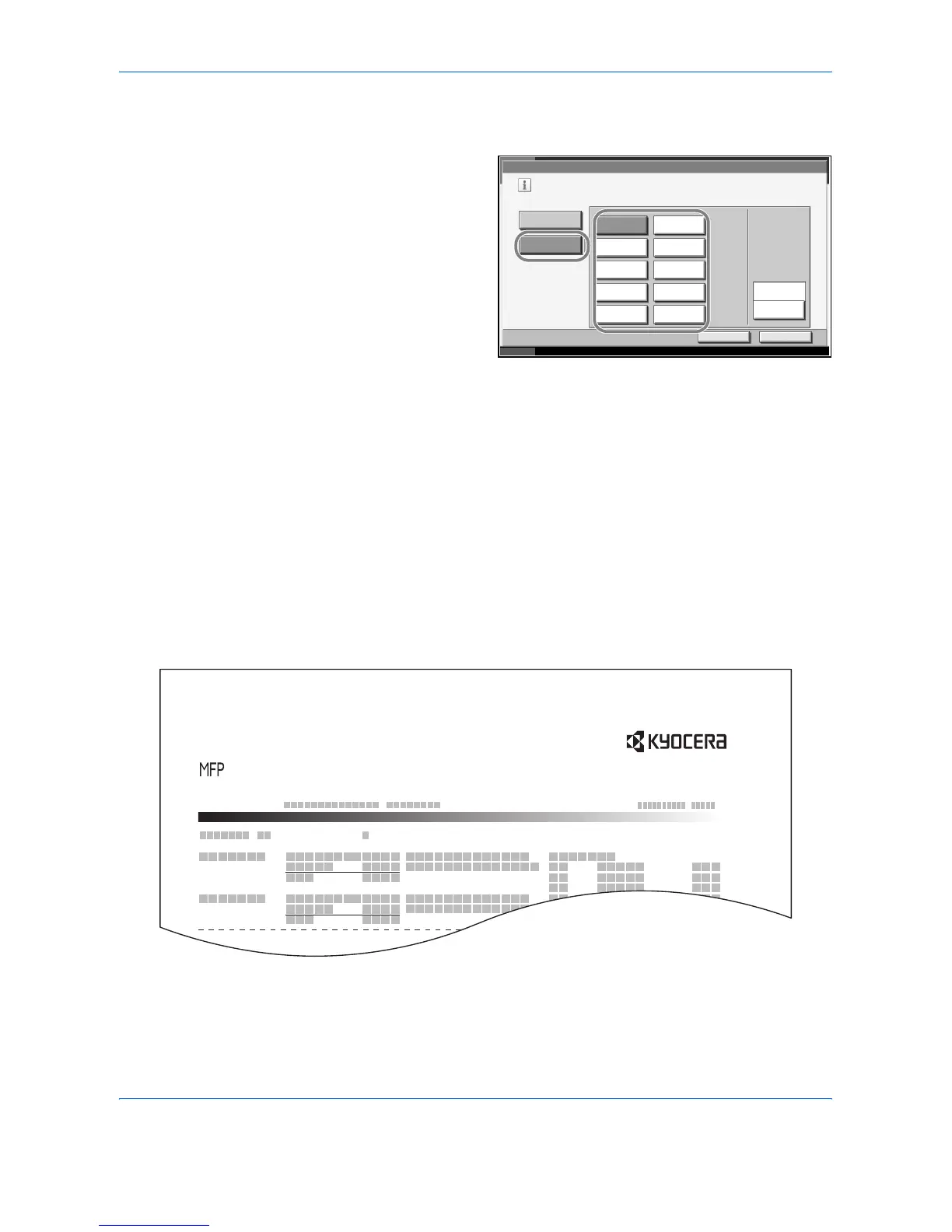Management
7-22 ADVANCED OPERATION GUIDE
4
Press [Next] of Job Accounting Setting, [Next] of Default Setting, [Change]
of Count by Paper Size, [Change] of Paper Size 1 to 5 and then [On].
5
Select the paper
size.
6
Press [Media Type] to specify media type.
7
Select the media type and press [OK].
8
Press [OK].
Printing an Accounting Report
Total pages counted at all relevant accounts can be printed as an
accounting report.
Reports have different formats depending on how the count of copiers and
printers is administered.
When Split is selected for Managing the Copy/Print Count
User Login/Job Accounting - Paper Size 1
Select the paper sizes and types to count.
On
Off
Cancel OK
Status 10/10/2007 10:10
A5
All Media
Types
Plain
B4
A3 A4
B5 Folio
Letter Statement
Ledger Legal
