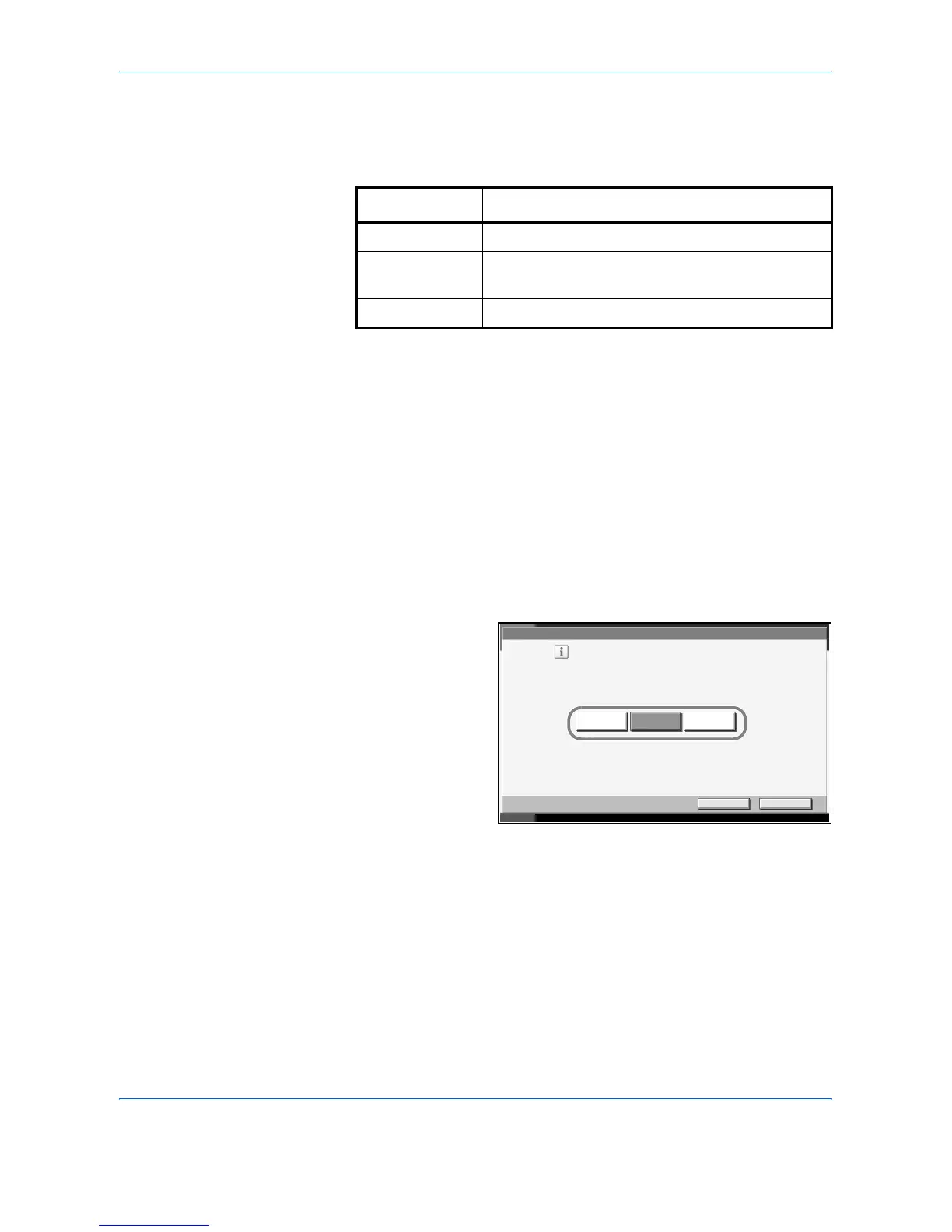Management
7-18 ADVANCED OPERATION GUIDE
Applying Limit of Restriction
This specifies how the machine behaves when the counter has reached
the limit of restriction. The table below describes the action taken.
1
Press the System Menu key.
2
Press [User Login/Job Accounting].
3
If user login is disabled, the user authentication screen appears. Enter your
login user name and password and then press [Login]. For this, you need
to log in with administrator privileges. The default login user name and
password are both
“3060”.
4
Press [Next] of Job Accounting Setting, [Next] of Default Setting and then
[Change] of Apply Limit.
5
Select
[Immediately],
[Subsequently], or
[Alert Only].
6
Press [OK].
Counting the Number of Pages Printed
This counts the number of pages printed. Counts are classified into Total
Job Accounting and Each Job Accounting. A new count can also be started
after resetting the count data which was stored for a certain period of time.
Item Description
Immediately *
* The next job will be prohibited in sending or in storing in the box.
Use the procedure below to select the interface.
Job stops when the counter reaches its limit.
Subsequently Printing/scanning of the job continues but the
subsequent job will be rejected.
Alert Only Job continues while displaying an alert message.
Us er Login /Job Acc ounting - Apply Lim it
Cancel OK
Status 10/10/2007 10:10
Select what to do when the counter goes over its limit.
Subsequent ly
Immediately Alert Only
