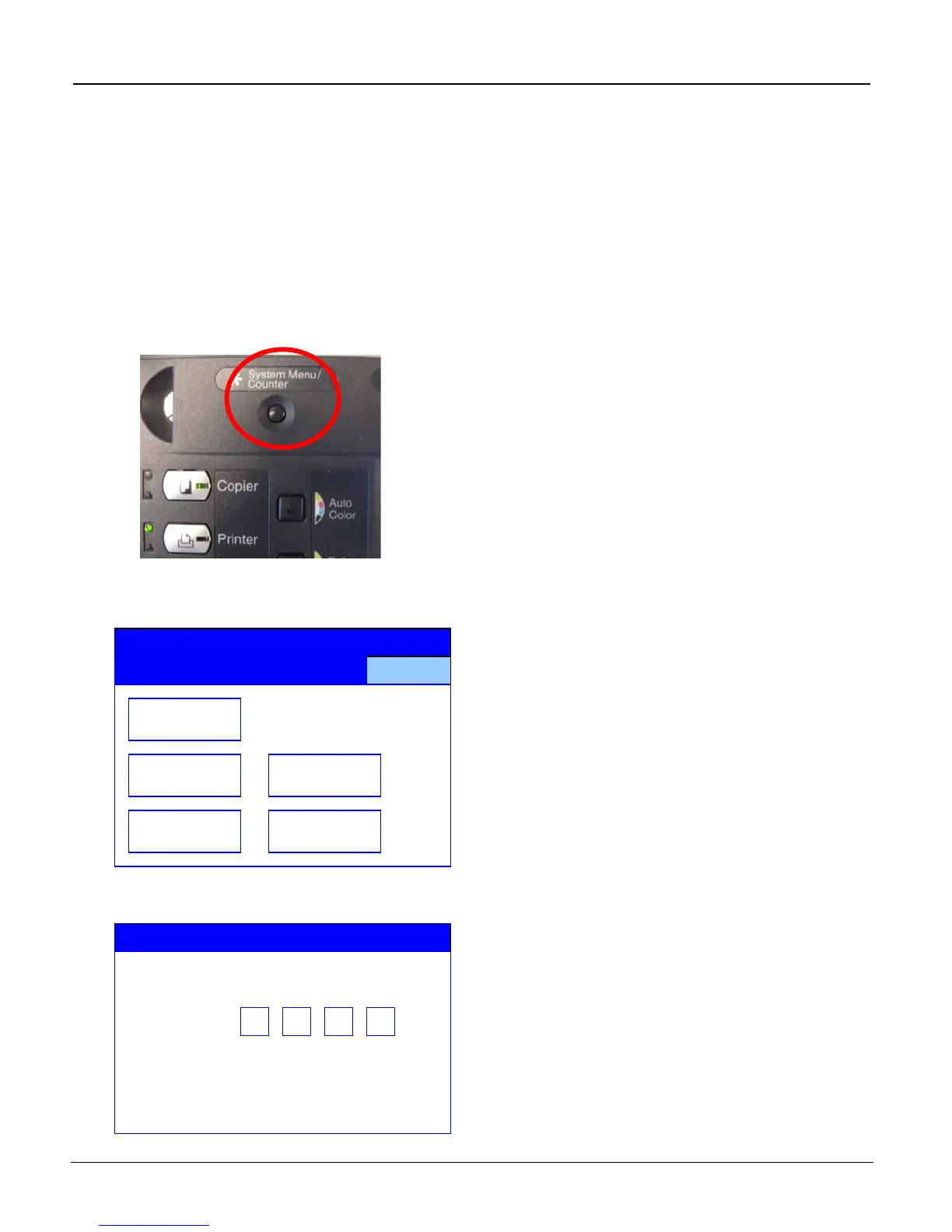iTag
Specification/Setup/Operation
Copyright © 2005~2007 Kyocera Mita America, Inc Version 8.0
How to Enable the MFP Auto Color Scan for Gray2Mono Support
The process component Gray2Mono, can be added to the iTag workflow from the iTag Configuration Utility
Wizard as described in the Configuring the Gray2Mono Process Component instructions on page 33 of this
document. In addition, it is still necessary to configure the MFP Color Setting as follows:
From the MFP Operation panel select:
1. Press the *System Menu/Counter button on the operation panel of the MFP. This will display the
System Menu / Counter menu in the LCD.
2. Select the Scanner Default setting button.
System Menu
Document
Management >
Printer
Default >
Machine
Default >
Scanner
Default >
Copy
Default >
S
stem Menu / Counter
3. Using the numeric keys, enter the code 6 4 8 2
Enter the administrator number
All Rights Reserved. Page 59
