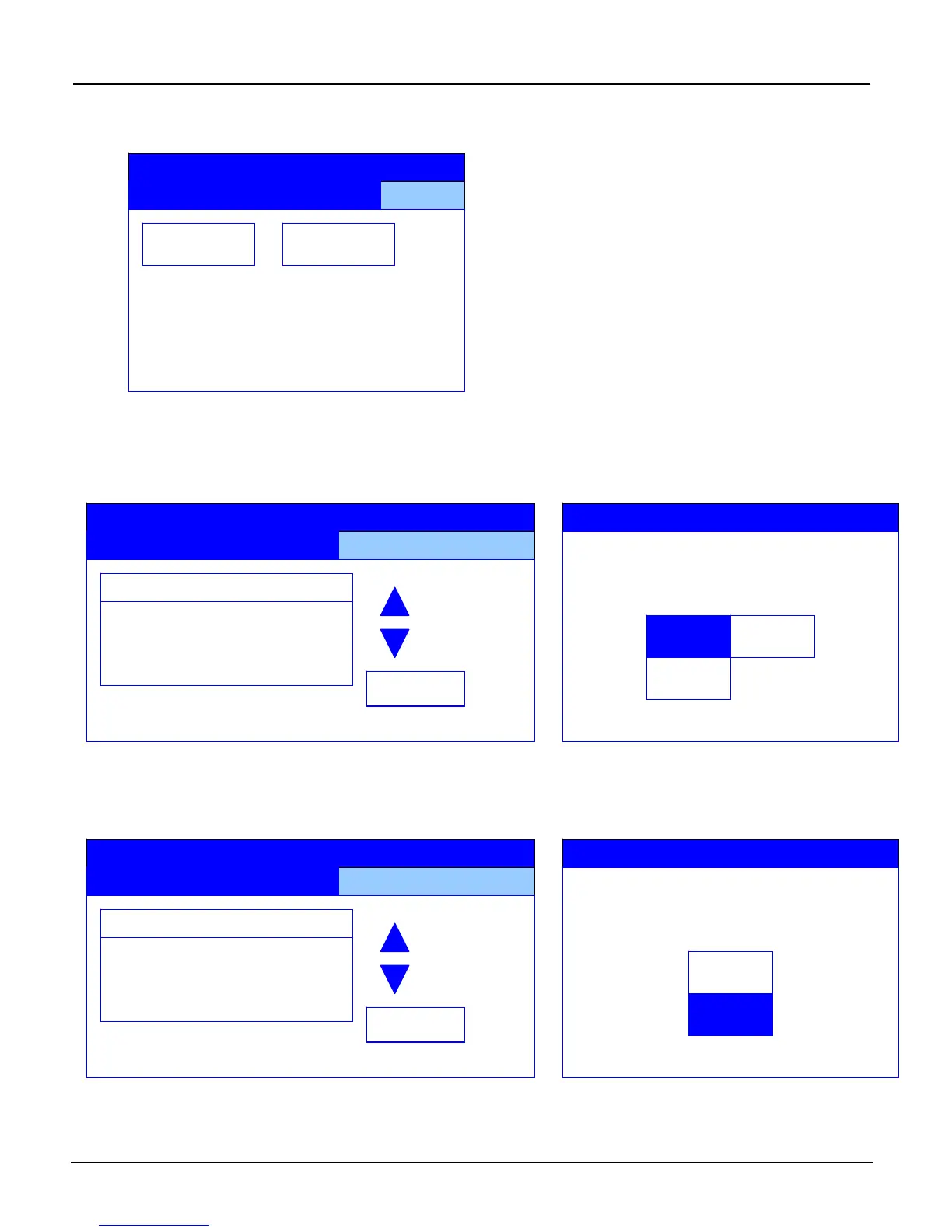iTag
Specification/Setup/Operation
Copyright © 2005~2007 Kyocera Mita America, Inc Version 8.0
4. Select the Fun. Def. Setting (Function Default Setting) button.
Scanner setting menu
Func. Def.
Setting >
System
Basic >
S
stem Menu / Counter
5. Using the down Arrow key in the LCD to scroll down to the Color Setting, and press the Change
button, select the Auto Color button, and press the Close button to register the change.
Change
Setting default function
File Name Input Auto/Manual
Selec of senders (users) On
Input E-mail Address On
Color setting Full Color
B&W setting Grayscale
Default menu Setting mode
S
stem Menu / Counter
Select default color
ColorSetting
Auto color
key
B&W key
Full-Color
key
Color settin
6. Using the down Arrow key in the LCD to scroll down to the B&W Setting, and press the Change
button, select the Gray scale button, and press the Close button to register the change.
S
stem Menu / Counter
Change
Select default B/W setting
B&W setting
Gray
scale
Black&
White
B&W settin
Setting default function
File Name Input Auto/Manual
Selec of senders (users) On
Input E-mail Address On
Color setting Full Color
B&W setting Grayscale
Default menu Setting mode
All Rights Reserved. Page 60
