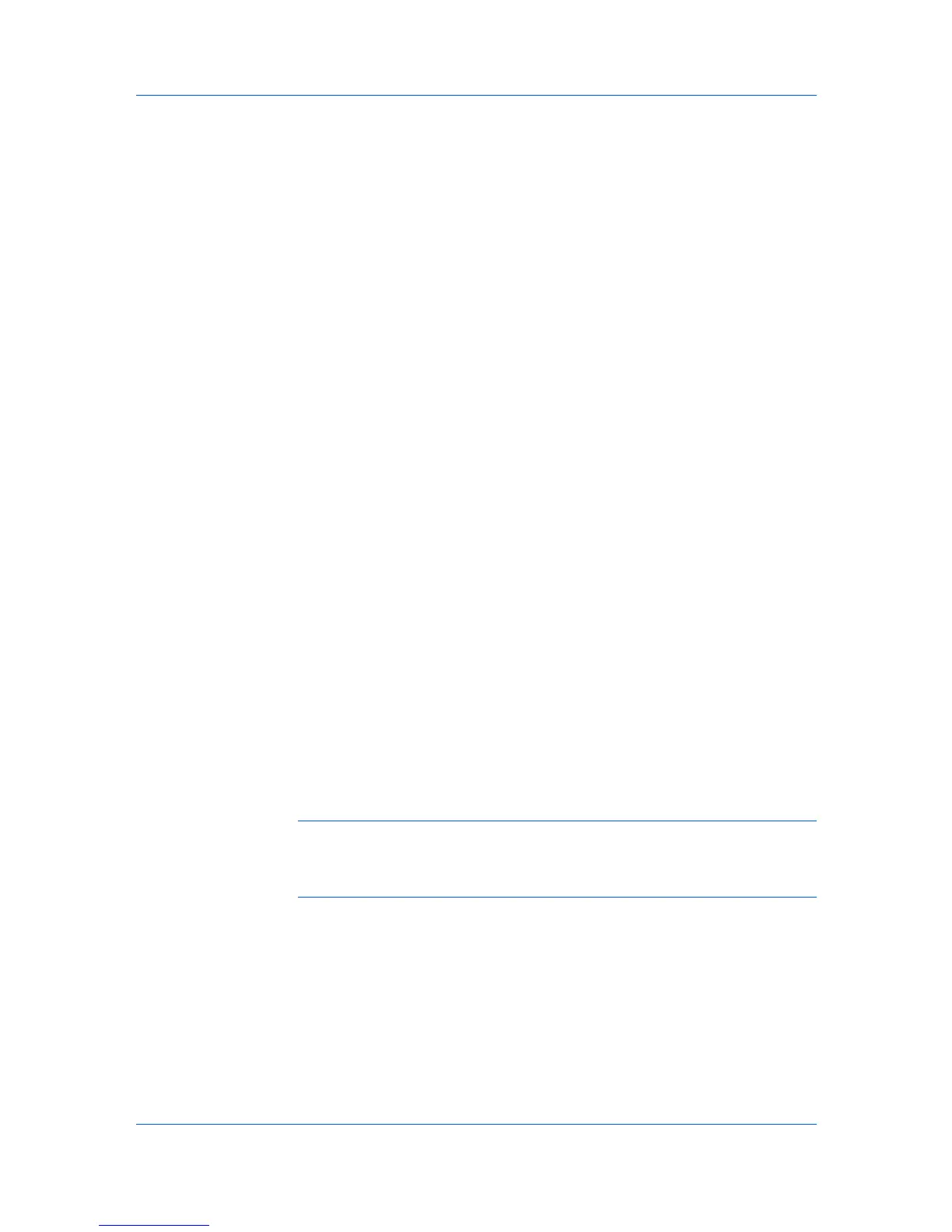Device
2
Click the Properties icon to display information about the selected device.
Alternatively, right-click on the device, and then in the context menus click
Properties.
3
Click Refresh to update any settings that might have been changed on the
device while this dialog box was open.
Displaying Device Home Page
Printing devices that contain web servers can display a web page containing
information about the device's current status and settings. The layout and
information shown on this page differs by printing device model. Click Device >
Device Home Page to display this web page. Alternatively, click the Device
Home Page icon, or right-click on the device, and then in the context menu click
Device Home Page.
Administrator Login
For some models, administrator authentication is required to access selected
features in the Device and Account menus. Available features vary by model.
When you select the feature from a menu or context menu, you are prompted to
type one of the following in the Administrator Login dialog box:
Command Center password
Administrator Login and Administrator Password (with optional Use
local authentication)
Accounting administrator code
Login options are selected in the Login section of the Communication
Settings dialog box.
Address Book
The Address Book is a list of individuals and their contact information that is
stored on the device. Each entry for an individual is called a Contact, and
Contacts can be organized into Groups. This Contact and Group information is
stored on the device, and is used for faxing and scanning operations.
To open the address book, select a device in the device list, and select Device
> Address Book.
Note: If authentication is set, accessing the address book requires the correct
Login user name and Password in the Communication Settings for the
device. If authentication on the device is not set, the login dialog box does not
appear so a user name and password is not needed.
The information that can be stored for each contact includes:
Number
Name (and furigana, if applicable)
Cover page (recipient, company, department). This information is
transmitted on a Network FAX.
E-mail
FTP (File Transfer Protocol)
SMB (Server Message Block)
User Guide
3-2
