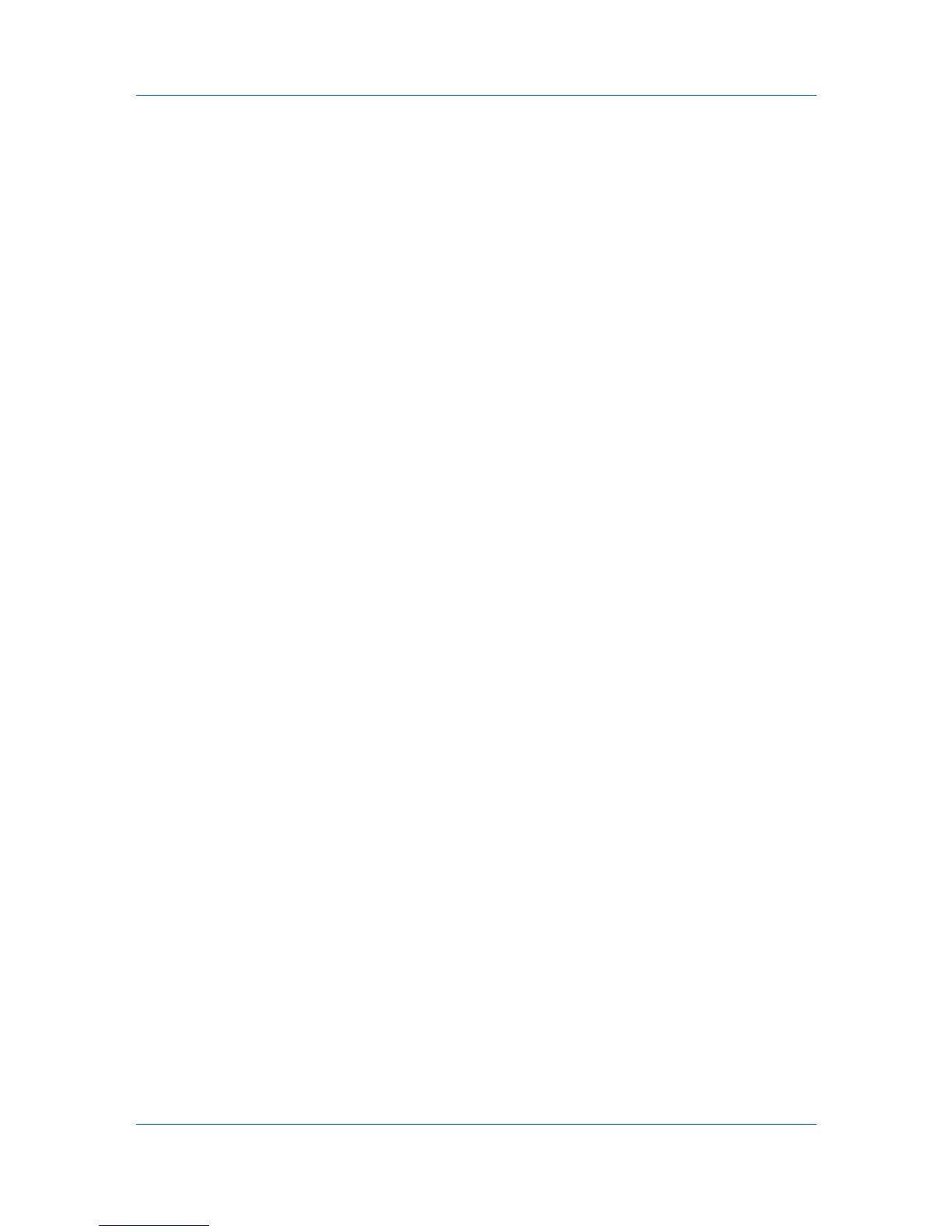Account
If the process completes successfully, the properties or settings are copied from
the file to the destination device. Click Close.
If the process does not complete successfully, you can click Details to see a list
of the errors. If you want to save the error list, click Export to open a dialog box
for saving to a log file. Browse or type a file name with an extension of .CSV.
Click Save, and then click Close.
Creating New Settings
You can create a new settings template.
1
On the Method page, click Create New. Click Next. A dialog box opens
containing settings for the option you selected on the Settings page. Make your
changes to the settings.
2
When you are done making settings, click OK to save your changes.
3
The Confirmation page shows a list of the settings you have made. You can
click Edit settings to open a dialog box to make changes to the settings. If you
want to save your settings to a file, click Save to file. The settings are saved to
a file with the extension .XML.
4
Click Finish.
If the process completes successfully, the new properties or settings are copied
to the destination device. Click Close.
If the process does not complete successfully, you can click Details to see a list
of the errors. If you want to save the error list, click Export to open a dialog box
for saving to a log file. Browse or type a file name with an extension of .CSV.
Click Save, and then click Close.
Export
When viewing device accounts or account devices, the displayed information
can be exported and saved to a .CSV or .XML file in your computer or network.
The following export options are available:
Accounting information: Displays all accounting counters.
Counter Information: Displays job accounting counters by account ID.
Account ID List: Displays the account ID list. This file can be imported into a
printer driver.
Exporting Accounting Information
You can export a device’s accounting information to a .CSV or .XML file.
1
Under My Views or Default Views, select an account or a device that supports
accounting:
Accounts View: select the desired account
Accounting Devices View: select a managed device
2
Depending on the selection in step 1, in the Account menu, select View
Devices for this Account or View Accounts on this Device.
User Guide
4-10
