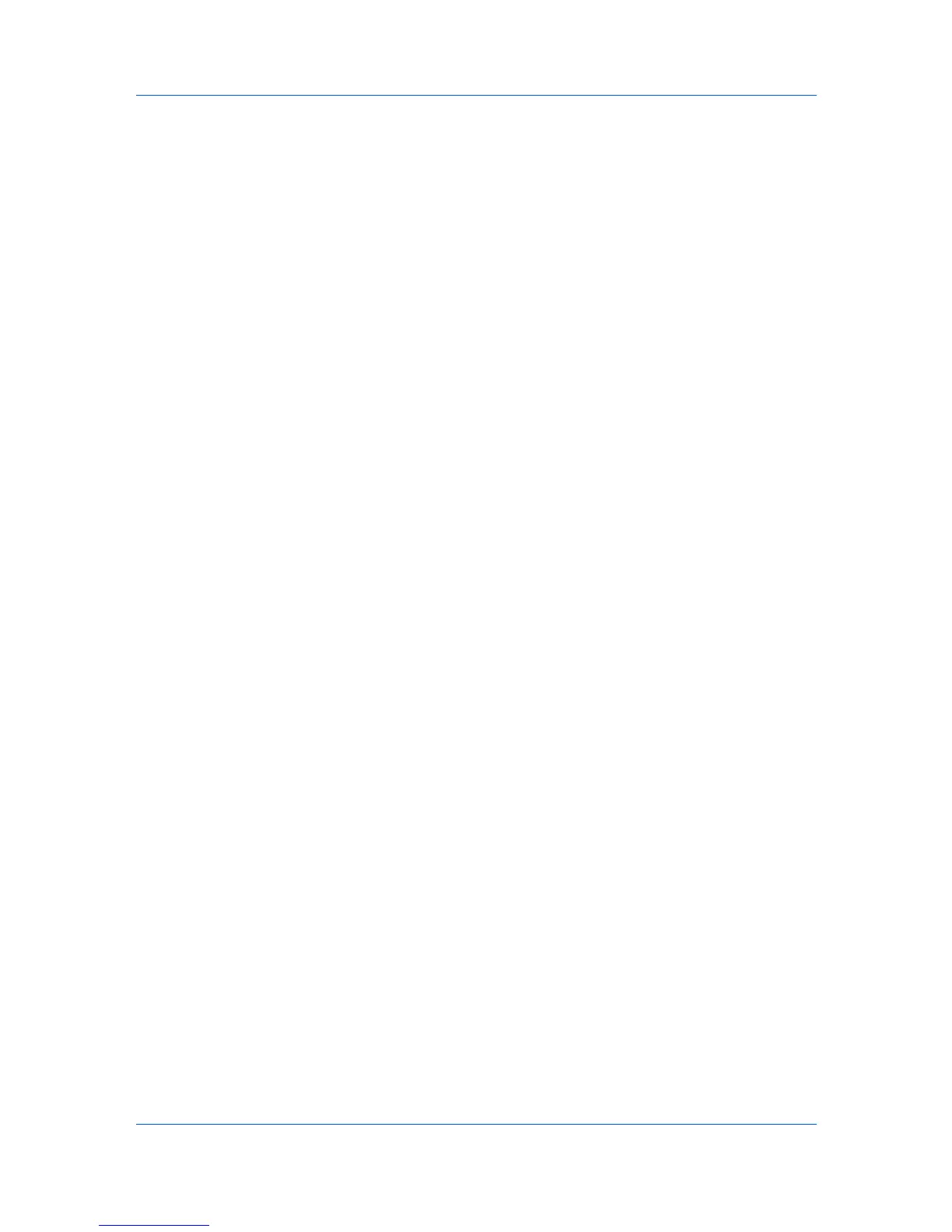Device
4
Click OK.
Setting ID Card Login
You can select ID card login settings for your device. ID card login is available
when an ID card authentication kit is activated.
1
In any Device view, select a printing system.
2
Click Device > Advanced > Authentication Settings. If authentication is
required, enter login and password information.
3
Under ID card login settings, select Permit or Prohibit to enable or disable
keyboard login.
4
If Permit is selected, you can select Password login to require a password.
Network Groups
You can add, delete, edit, authorize, and search for groups. The maximum
number of groups that can be added to the list is 20.
Network Groups List
The device display name and IP address appearing in the title at the top of the
Network Groups dialog box represent the selected printing system. Below the
title, a toolbar with icons lets you to add, delete, edit, authorize, and search for
groups. Right-click on a group to display a context menu offering the same
functionality. The list of groups can be refreshed to show the latest additions
and deletions. The number of groups currently selected and the total number of
groups is shown at the bottom left of the dialog box. The dialog box can be
resized horizontally and vertically, minimized, maximized, or restored.
The Network Groups list occupies most of the dialog box. It contains up to 20
groups, plus the Other group which is needed by the application. The
information for this group is displayed in bold font, and represents standard
authorization. The columns in the list contain the ID and Name assigned to each
of your groups when added or last edited. The list can be sorted by either
column in ascending or descending order by clicking one of the column
headers.
Adding or Editing a Network Group
You can add a new network group, or edit the information of an existing group.
You can also edit the Job authorization settings of the group named Other
that is used by the application.
1
In the menu bar at the top of the screen, click Device > Advanced > Network
Groups. Alternatively, right-click on the device, and then in the context menus
click Advanced > Network Groups.
2
To add a group, in the Network Groups toolbar, click Add Group.
3
To edit a group, in the Network Groups list, click to select one group. In the
Network Groups toolbar, click Properties.
KMnet Viewer
3-19
