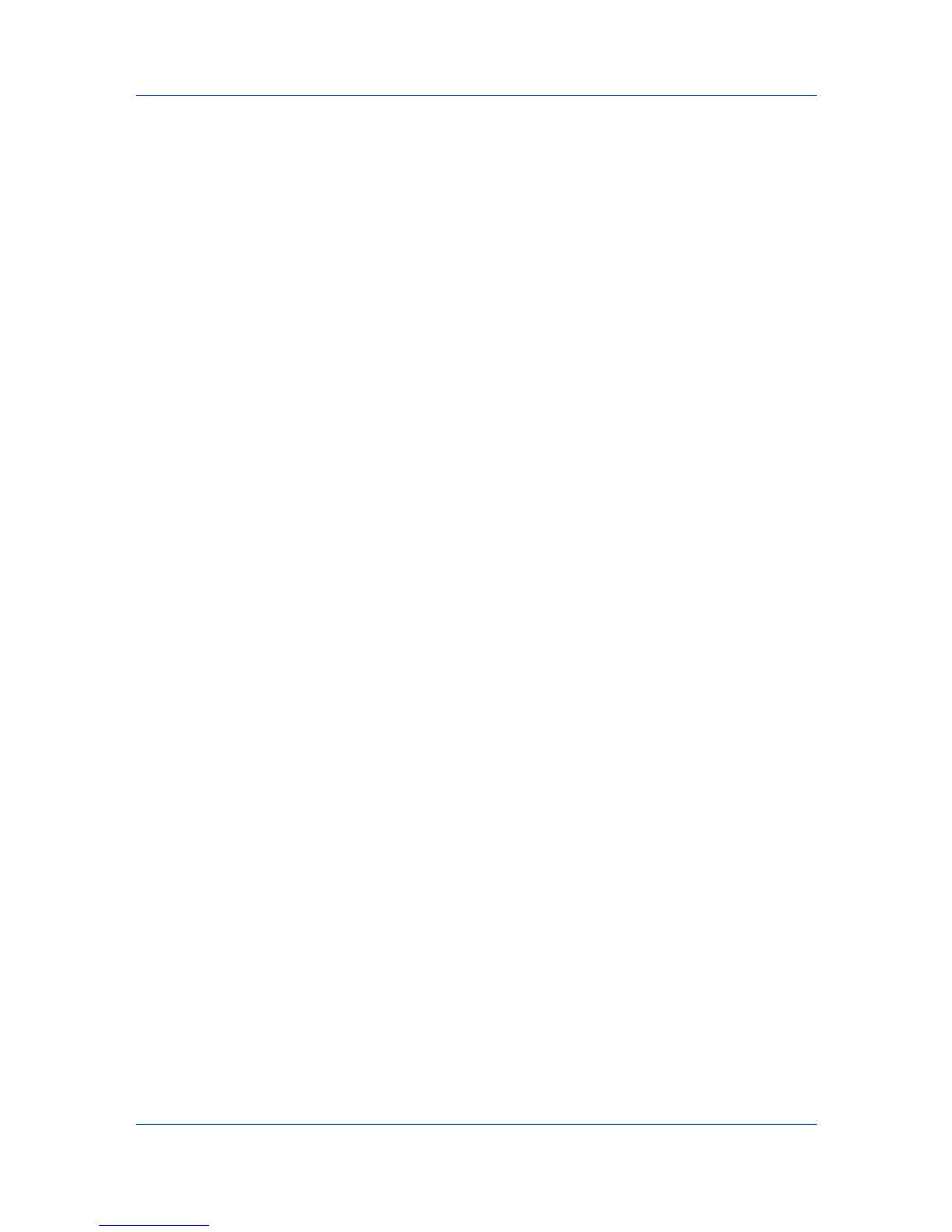Account
you do not want to save any of your selections, click Cancel. The dialog box
closes and the application returns to the Accounting Devices View.
Setting Permit Processing and Copy Counter
You can permit or prohibit processing jobs without an Account ID.
1
In the Device Accounting Settings dialog box, click Additional. The list of
options is expanded.
2
If you want to require that an account ID be submitted before job processing,
select Prohibit from the list. If you want to allow job processing without an
account ID, select Permit.
3
If you want the count of copy pages separate from the count of print pages,
select Individual. If you want the count of copy and print pages added together,
select Total.
4
If you are finished selecting Additional options, you can select other options in
the dialog box, or you can save all your selections by clicking OK. If you do not
want to save any of your selections, click Cancel. The dialog box closes and the
application returns to the Accounting Devices View.
Accounting Multi-Set
Accounting Multi-Set lets you send configuration parameters for device
accounting to multiple devices simultaneously.
Setting Multiple Accounting Devices
To start the accounting Multi-Set, follow these steps:
1
In the device list, select the devices that will receive settings by pressing the Ctrl
key, and clicking on the devices. You can also select groups of devices by
pressing the shift key and clicking the first and last of adjacent devices in the
list.
2
In the menu bar at the top of the window, click Device > Set Multiple
Accounting Devices. Alternatively, you can right-click on a selected device,
and select Set Multiple Accounting Devices from the context menu.
The Multi-Set Wizard opens.
3
In the Device Group page, the application has filtered the selected devices by
those Multi-Set supports. The devices are organized by product group.
Select one group to apply settings to, and click Next.
Selecting Accounting Settings in Multi-Set
The following options may vary on the Settings page, depending upon the
destination device:
Device Accounting Settings
These are settings for job accounting, media type, error handling, permitting
job processing without an account ID, and copy counter.
User Guide
4-8
