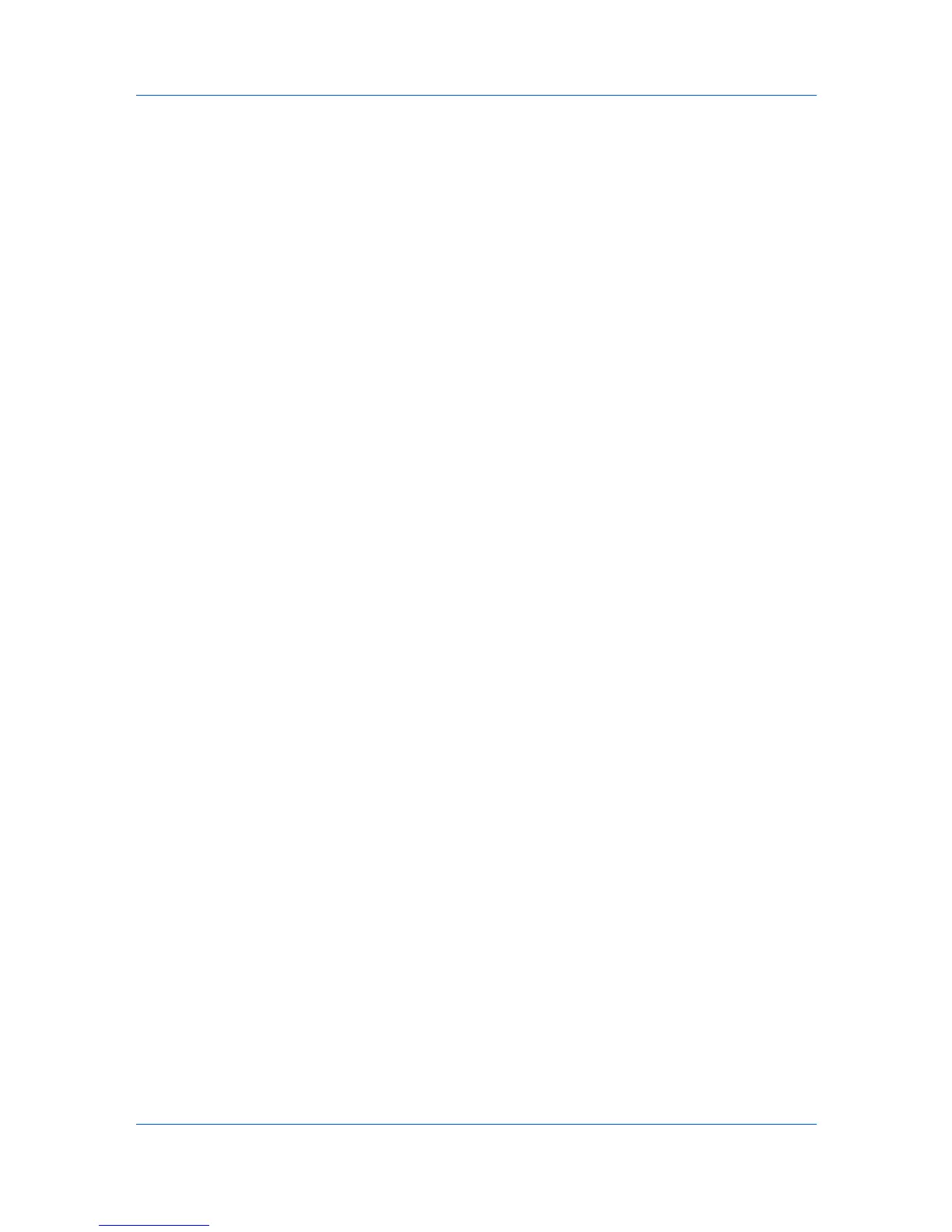Device
Authentication Settings
Authentication Settings provide a convenient way for administrators to
manage user authentication and network user properties. Only one
Authentication Settings dialog can be opened per device. A maximum of three
dialogs can be open (for three different devices) at the same time.
Setting User Authentication
With Authentication Settings, an administrator can configure some MFP
devices to require a user login before it is accessed. If you select Use local
authentication, the device uses the Device User List to authenticate the login
user. If you select Use network authentication, the device uses the domain
server to authenticate the login user. If authentication settings are unavailable,
the selected device does not support authentication. Support varies by model.
1
Click to select a device in the device list.
2
In the menu bar at the top of the screen, click Device > Advanced >
Authentication Settings.
3
If you want to set user authentication as a device setting, click Enable user
login.
4
Select one of the options for authentication: Use local authentication or Use
network authentication.
5
If you selected Use local authentication, you can proceed through the rest of
the dialog box, or you can click OK to save your settings and close the dialog
box.If you selected Use network authentication, the related text boxes below
it become available. Only ASCII characters are allowed in the text boxes.
6
Type a domain name in the Domain name text box. The maximum length is
254 characters.
7
Select a Server type from the list.
8
Type a server name or IP address in the Server name text box. The maximum
length is 62 characters.
9
You can proceed through the rest of the dialog box, or you can click OK to save
your settings and close the dialog box.
Setting Network User Property
An administrator can set network user property as a device setting. Network
user property settings support varies by model.
1
Click to select a supported MFP in the device list.
2
In the menu bar at the top of the screen, click Device > Advanced >
Authentication Settings.
KMnet Viewer
3-17
