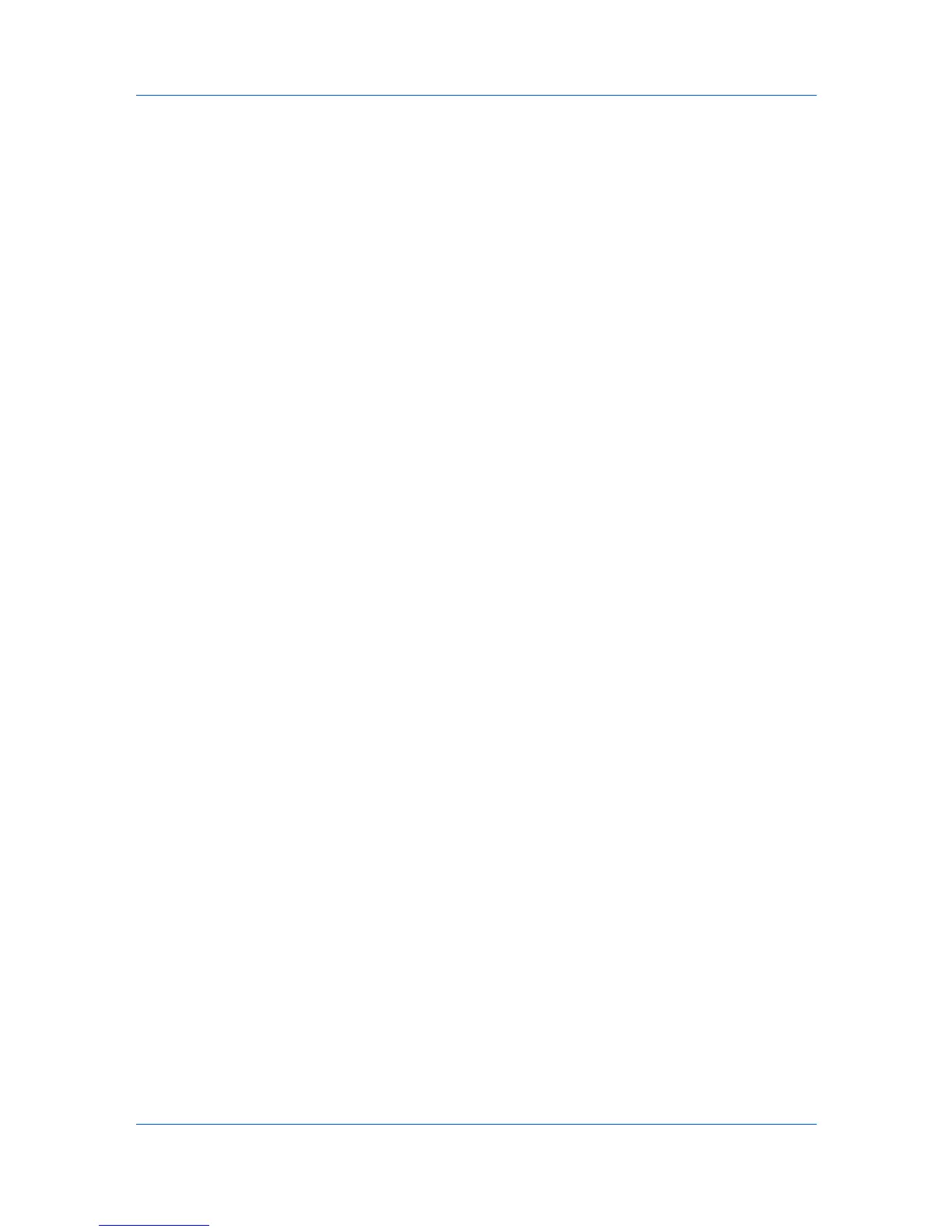Device
1
Select a device. To set the same notifications for more than one device, press
Ctrl or Shift + click to select devices.
2
In the menu at the top of the screen, click Device > Notification Settings. The
Notifications Settings dialog box opens. You can also open the dialog box by
right-clicking on the selected devices in the device list, then selecting
Notifications Settings from the list.
3
Under Actions, select how the notification will be communicated.
4
If you select Send e-mail, enter one or more e-mail addresses, to a maximum
of three.
5
Under Notifications, select the events that will trigger a notification.
6
To save your selections and close the dialog box, click OK.
Advanced Menu
In the Device menu, click Advanced. You can also right-click on a device and
select Advanced. The following selections appear:
Set Multiple Devices
This sends configuration parameters to multiple devices at the same time.
Upgrade Firmware
This wizard guides you in installing the most current firmware on devices.
Device Default Settings
This sets the default settings of the selected device, such as duplex, print
quality, paper input and output; plus copy, scan, and FAX settings. Only one
device may be selected at a time. Settings vary by model.
Device System Settings
This sets the default settings of the selected device, such as operation panel
language, timer settings, and panel lock. Only one device may be selected at
a time. Settings vary by model.
Device Network Settings
This sets the network settings of the selected device, such as IP address,
e-mail settings, SNMP settings, FTP and SMB client settings, and protocol
settings. Only one device may be selected at a time. Settings vary by model.
Authentication Settings
This sets the authentication settings of the selected device, such as user
login and LDAP settings, and permitting jobs with unknown IDs. Only one
device may be selected at a time. Settings vary by model.
Network Groups
This manages certain user access properties for an entire group of devices.
TCP Send Data
This sends data directly to the interface of one or more selected devices.
User Guide
3-16
