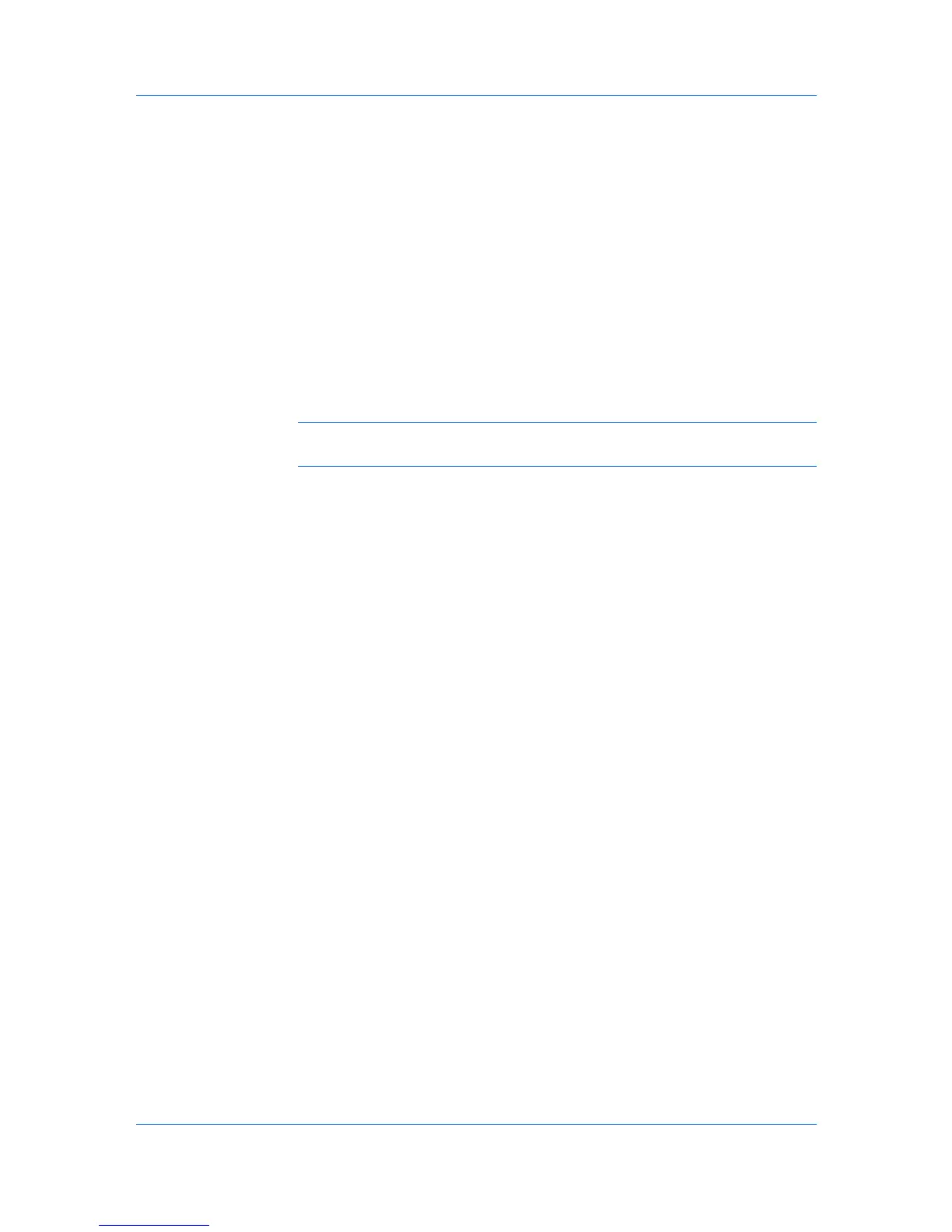Firmware Upgrade
Acknowledgement of Risks
The first page of the wizard contains cautionary statements and requires an
acknowledgement of the risks. To continue to the selection pages, select the
acknowledgement check box, then click Next. If you do not select the
Acknowledgement check box, the Next button remains unavailable, and the
wizard will not continue. To exit the wizard at this point and return to Device,
click Cancel.
Selecting a Firmware Upgrade File
The Firmware Upgrade Wizard lets you access a firmware file that matches
the model being upgraded. In the case of a group, there must be at least one
matching model in the group. When multiple devices are selected for a firmware
upgrade, any devices in that set that do not match the selected firmware files
will not be upgraded.
Type the path for the firmware file, or browse to find the file on your local
system. Click Next.
Note: Firmware files are not provided with this application. Consult your
dealer.
Confirming Selected Firmware
When upgrading multiple devices, the process bypasses any devices that do
not match the model(s) for the selected firmware. If there are no matching
devices that require a version upgrade, the wizard displays an error message.
If the selected firmware file version is lower than the currently installed version
in a single device, then the installed firmware will be downgraded. If the
selected firmware file version is the same as the currently installed version, then
the firmware will be installed again.
After confirming the selected firmware, click Next.
Verifying Upgrade Settings
When upgrading multiple devices, the process bypasses any devices that do
not match the models for the selected firmware. If the firmware cannot be
validated for any of the devices you have selected, you will receive a message
informing you.
The Firmware Information page displays a summary of the settings you have
chosen for the firmware upgrade before the upgrade begins. The summary can
include:
Type
Displays the firmware type for the upgrade. For IB-2x, Type should be, for
example, IB-21E Network Interface.
Version
Displays the version of the new software.
Model List
Displays the device model being upgraded. For IB-2x, Model should be, for
example, Any with an IB-21E.
Review the summary of settings for accuracy and completeness.
Click Back and return to the page of your choice if there is anything in the
settings you want to change.
KMnet Viewer
7-3
