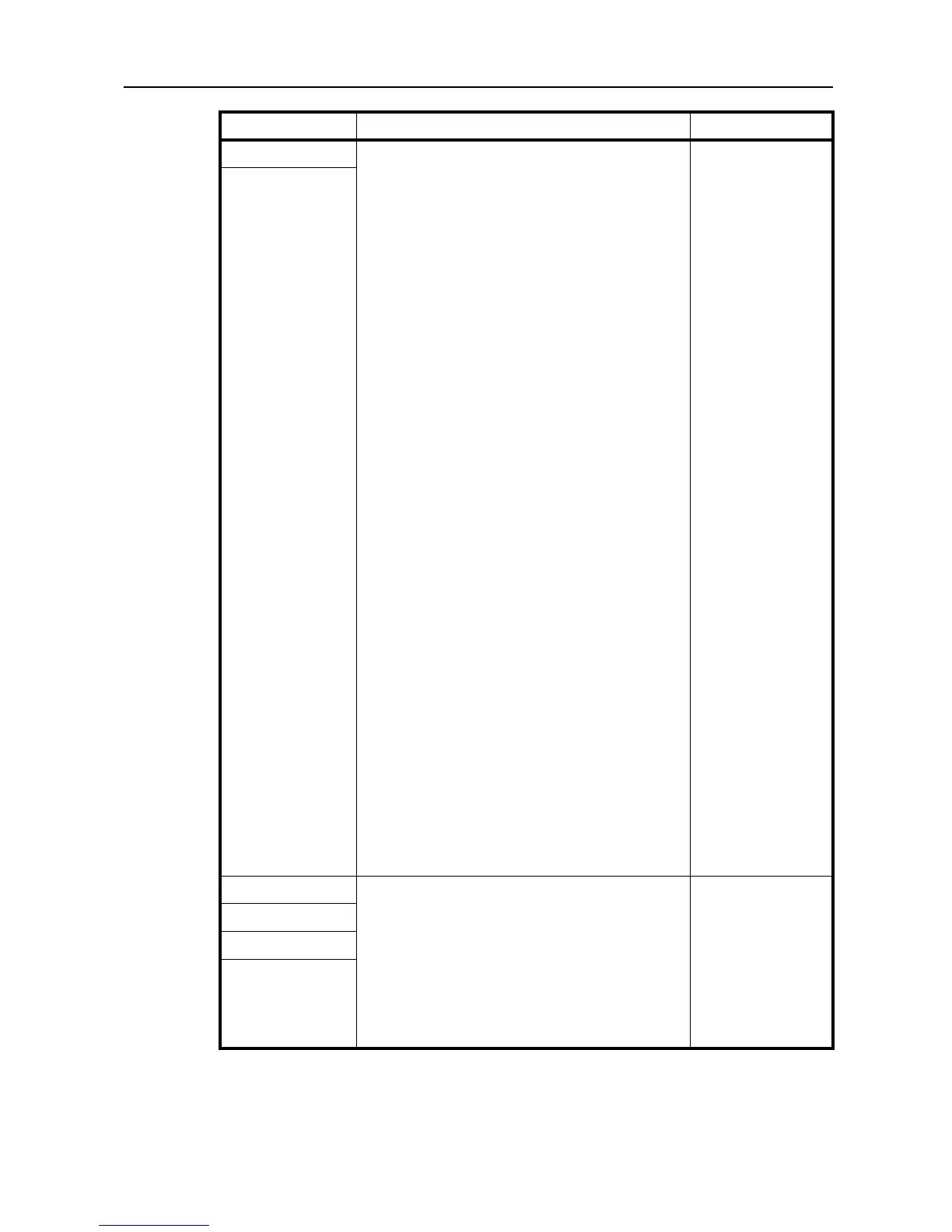Appendix
Appendix-7
24.Custom Size 1 Sets the size to be set to the Custom size (1 to 2).
This makes it possible to set the sizes that do not
appear on the operation panel.
[Inch specifications]
A3 R
A4 R
A4
A5 R
B4 R
B5R
B5
B6 R
A6 R
Hagaki
11 × 15" R
Folio R
Oficio 2
8K
16K
16KR
Customized Size
YYY × XXX (")
Y-direction: 3.88 to
11.63"
X-direction: 5.88 to
17"
[Metric
specifications]
B5 E
B6 R*
A6 R
Hagaki
Ledgr R
Legal R
Letter R
Letter
Statement R
Oficio 2
8K
16K
16KR
11 × 15" R
Customied Size
YYY × XXX (mm)
Y-direction: 98 to
297mm
X-direction: 148 to
432mm
25.Custom Size 2
26.Casst1MedType Specifies the media type to the cassettes (1 to 4).
Cassette 2, 3 and 4 will be displayed only when the
optional Paper Feeder is installed.
Plain*
Recycled
Preprinted
Bond
Rough
Color (Colour)
Letterhead
Prepunched
High Quality
Custom 1 to 8
27.Casst2MedType
28.Casst3MedType
29.Casst4MedType
System Menu Items Description Available settings
