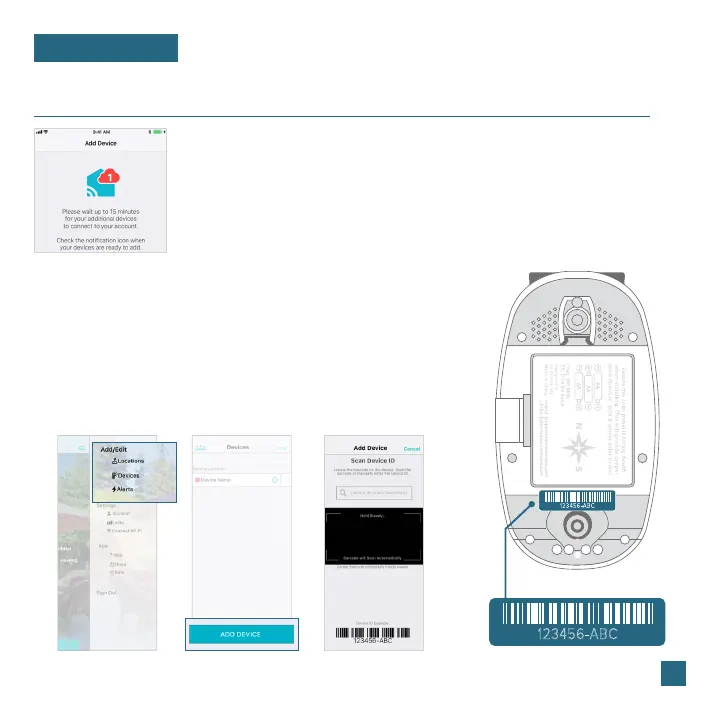* This step is only required if you do not receive the Add Device notification within the app.
Prior to connecting to Wi-Fi and mounting your sensor, make sure your station is receiving sensor data.
05
Adding Your Sensor to the App
LA CROSSE VIEW
Upon getting the station connected to your Wi-Fi network, the next app screen
will explain how your connected sensor(s) should be brought in. Within the next
15 minutes, you should receive an Add Device notification in your app. This is
indicated by the Red Cloud and the numbers inside of it. Tap this icon to begin
adding your sensor(s) into the app.
123456-ABC
123456-ABC
1.
Manually Add Sensor Into the App*
3.
4.
2.
Open your La Crosse View app. On the Main Menu, go to ADD/EDIT
and select DEVICES.
Scan the Barcode on your Breeze Pro Sensor or type in the
Device ID manually.
Confirm the sensor image and Device ID and add a Device
Name and Location Name. Select DONE.
On the Devices page, select the ADD DEVICE or PLUS (+) button.
