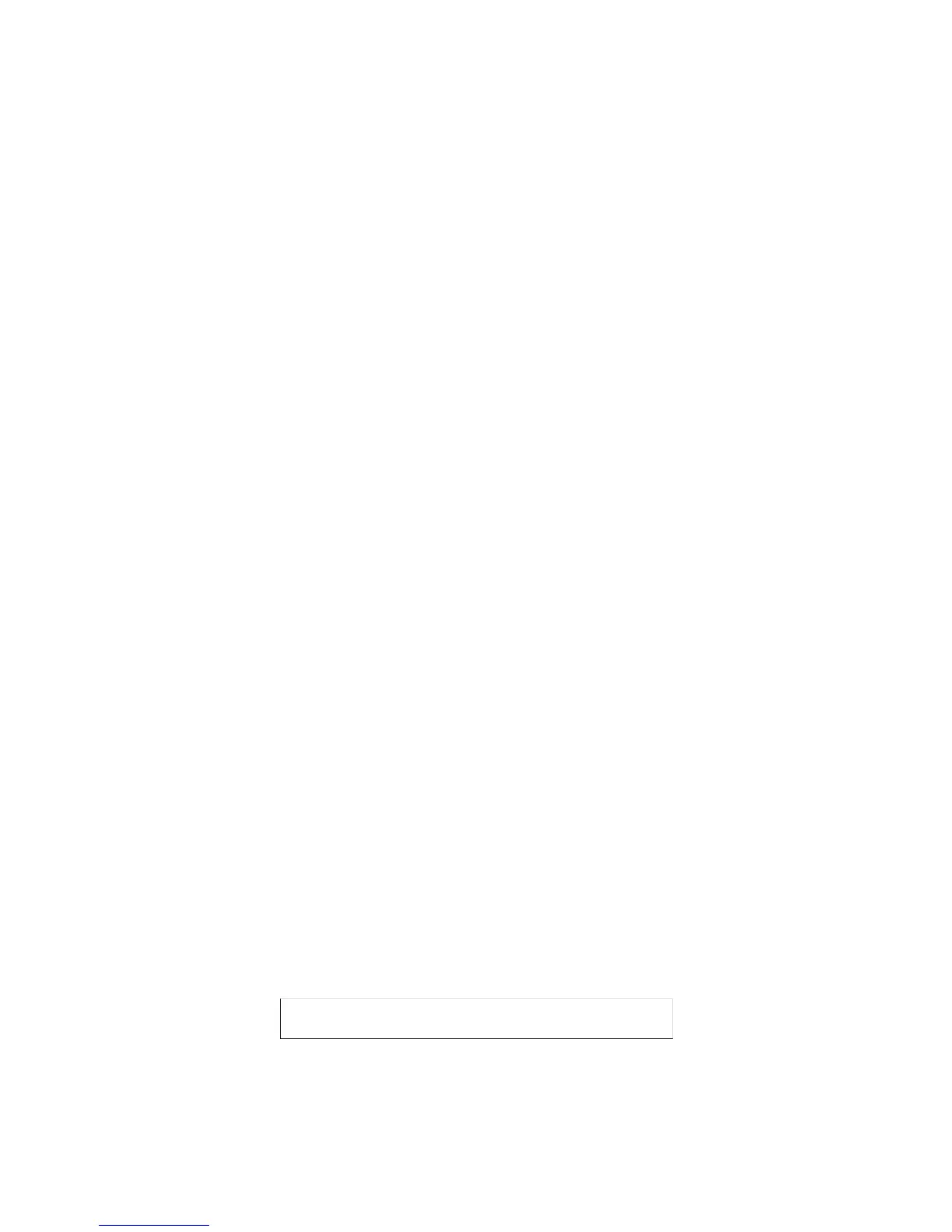3-1
3: Getting Started
This chapter covers all of the steps needed to get the MSS on-line and working. There are three basic
methods you can use to log into the MSS and begin configuration:
Incoming (Remote) Logins: EZWebCon is the preferred method for initial MSS configuration. Users
can also use the
MSS’s internal HTTP server via a standard web browser. After the initial
configuration, the MSS can be accessed remotely across TCP/IP networks through Telnet
connections. Incoming connections also include network socket port connections (ports 2001-2004
and 3001-3004).
Serial Port Logins: Users can connect a terminal directly to one of the serial ports, log in, and use the
command line interface to configure the unit.
Remote Console Logins: TCP/IP users can make a Telnet connection to the remote console port (port
7000).
Consider the following points before you log in and configure the
MSS:
Most configuration commands require privileged user status. Connecting a terminal to a serial port
or logging into the remote console port does not automatically create privileged user status—you
must enter the Set Privileged command to become the privileged user (see Privileged Password on page
3-1).
The MSS IP address must be configured before any TCP/IP functionality is available (see IP Address
Configuration on page 3-3).
Only one person at a time may be logged into the remote console port (port 7000). This eliminates the
possibility of several people simultaneously attempting to configure the MSS.
Although passwords can be required, remote console logins cannot be disabled. This ensures that the
system manager will always be able to access the unit.
System Passwords
The MSS has both a privileged password and a login password. These passwords have default settings and
are discussed in the following sections.
Note: Default passwords pose a security risk and should be changed as soon as possible. This
is especially true of the privileged password.
Privileged Password
Only the privileged user can change server or port settings. To become the privileged user, enter the Set
Privileged command, followed by the privileged password. The default privileged password is system.
Figure 3-1: Set Privileged Command
If another user is currently the privileged user for the MSS, use the Set Privileged Override command to
forcibly become the privileged user. To relinquish privileged status, enter the Set Noprivileged command.
Local> SET PRIVILEGED
Password> system (not echoed)
