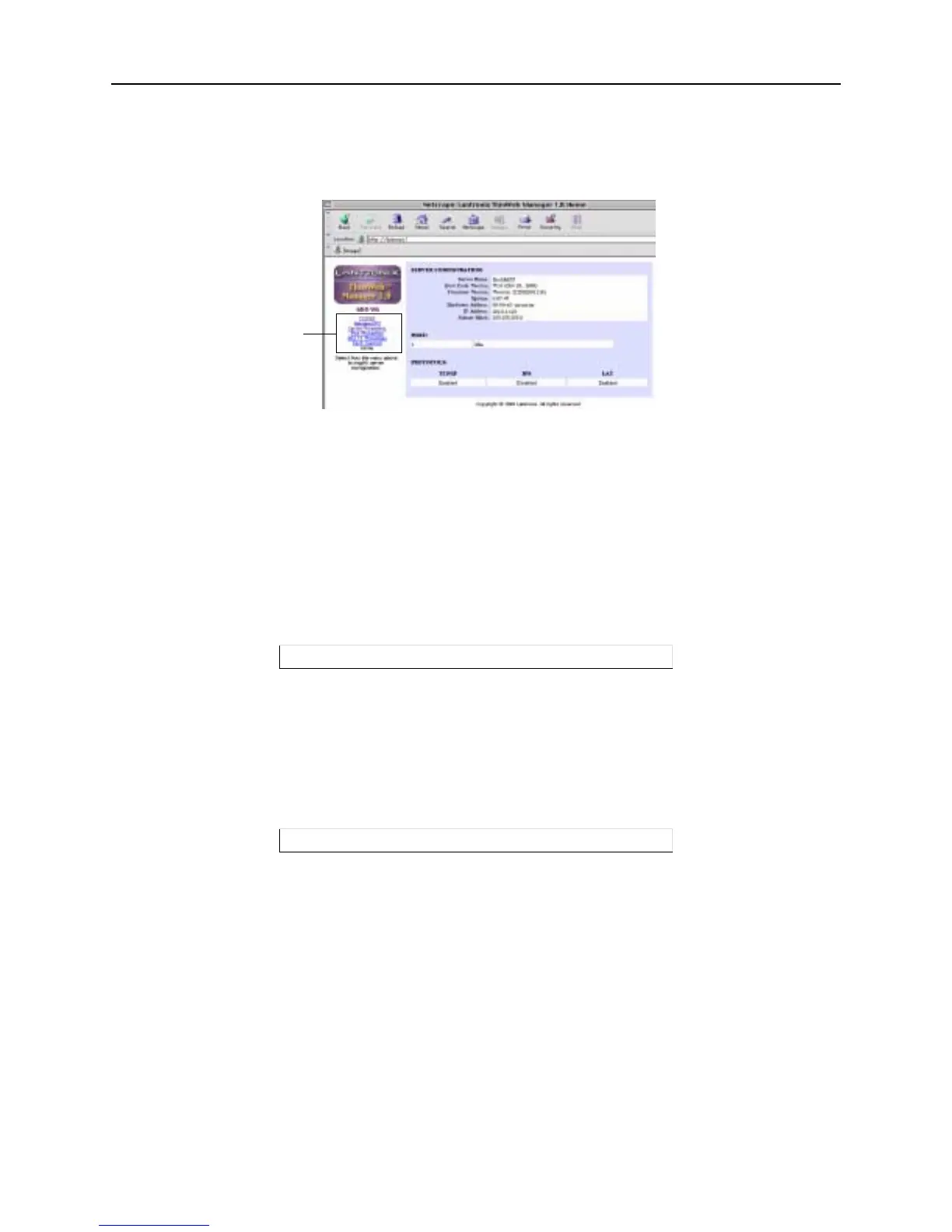Getting Started Incoming Logins
3-6
Once you have connected to the MSS, you will see the Lantronix ThinWeb Manager interface. Use the left-
hand menu to navigate to subpages where you can configure important settings and view statistics and other
server information.
Figure 3-12: ThinWeb Manager Interface
EZWebCon Login and Configuration
If you are on a TCP/IP network, you can log into and configure the MSS with EZWebCon. The program
offers a simple interface that prompts you for the information necessary to configure the server. Instructions
for installing, running, and using EZWebCon are included on the CD-ROM.
Telnet
To log into the MSS, type telnet followed by the MSS IP address. The MSS must have an IP address assigned
in order for this command to work.
Figure 3-13: A Telnet Connection
Rlogin
Rlogin allows users to connect to a remote device as if they were on the local network. Rlogin is enabled
by default.
To log into the MSS, type rlogin followed by the MSS IP address
Figure 3-14: An Rlogin Connection
Serial Port Logins
Attach a terminal to one of the serial ports and press the Return key. The Local> prompt should be
displayed. Proceed to the Configuration chapter to configure the unit using the command line interface.
If there was a problem during the boot process, pressing any key will display the Boot prompt. This prompt
enables you to enter a special set of commands, called Boot Configuration Program (BCP) commands,
which are discussed in Appendix B.
Remote Console Logins
You can configure the MSS via a Telnet connection to the remote console port, designated as port 7000.
Connections to the console port cannot be disabled. This ensures that administrators will always be able to
log into the port.
% telnet 192.0.1.88
% rlogin 192.0.1.88
MENU
