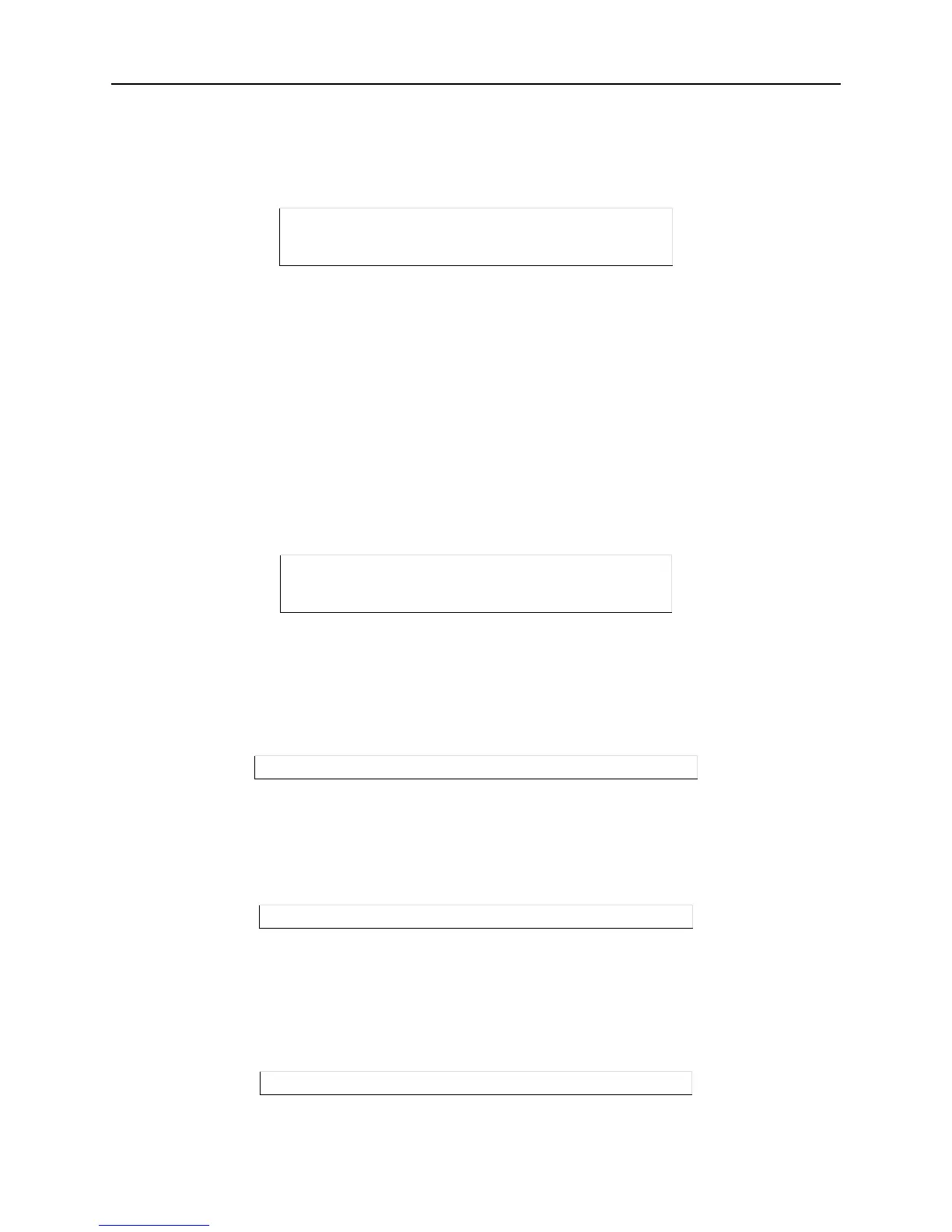Getting Started System Passwords
3-2
The privileged password can be changed with the Change Server Privpass command. Specify a new
password of up to six alphanumeric characters. Note that only the privileged user can change the privileged
password.
Figure 3-2: Changing Privileged Password
Note:
The Port and Server keywords are missing from the command names listed in the MSS
Reference Manual
. For example, Change Server Bootgateway is listed as Change
Bootgateway.
Login Passwords
Login passwords for all connections except remote console logins (port 7000) are disabled by default. The
login password is always required for remote console logins. The default login password for all connections
is access.
To specify a new login password, use the Change Server Loginpass command. You will be prompted to
enter a new password of up to six alphabetic characters. Note that you must be the privileged user (i.e. you
must enter the Set Privileged command) to change the login password.
Figure 3-3: Changing the Login Password
Serial Port Logins
To require a password for any connections to the MSS from its serial ports, enable password protection with
the Change Port [Portlist] Password Protect Enabled command. The command allows you to specify the
serial ports for which you want to provide password protection.
Figure 3-4: Enabling Password Protection for Serial Port Logins
Telnet and Rlogin Connections
To require a password for Telnet and Rlogin connections, enter the Change Server Incoming Password
command.
Figure 3-5: Enabling Password Protection for Telnet/Rlogin Connections
Network Socket Connections
To enable the login password for network socket connections, enter the Change Port [Portlist] Password
Incoming Enabled command. The command allows you to specify the serial ports for which you want to
provide password proection.
Figure 3-6: Enabling Password Protection for Network Socket Connections
Local> SET PRIVILEGED
Password> system (not echoed)
Local>> CHANGE SERVER PRIVPASS “walrus”
Local> SET PRIVILEGED
Password> system (not echoed)
Local>> CHANGE SERVER LOGINPASS “badger”
Local>> CHANGE PORT 1-4 PASSWORD PROTECT ENABLED
Local>> CHANGE SERVER INCOMING PASSWORD
Local>> CHANGE PORT 2 PASSWORD INCOMING ENABLED
