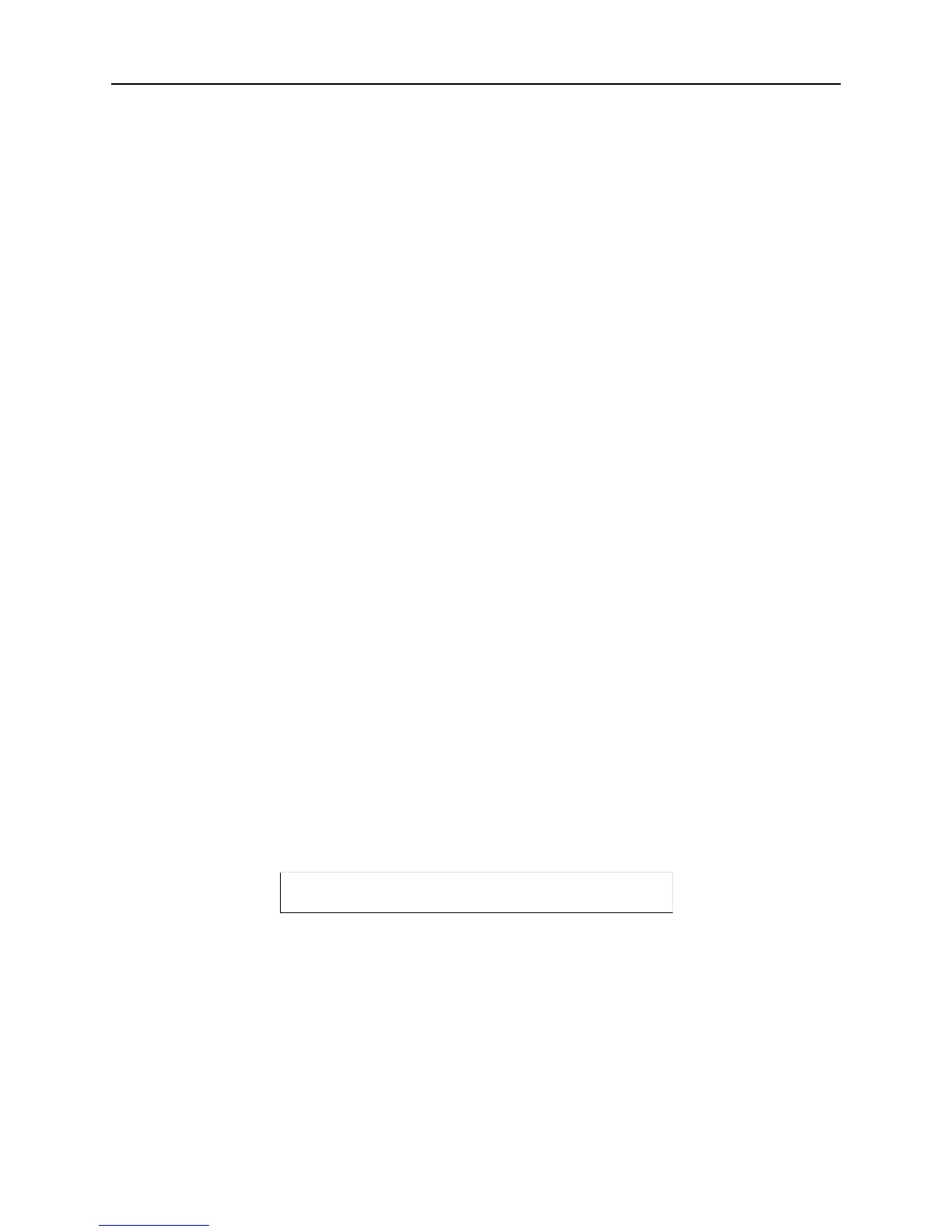Getting Started IP Address Configuration
3-3
IP Address Configuration
Note: When you set an IP address, you may also need to change the subnet mask from the
default subnet configuration. See
Subnet Mask on page 4-2 for more information.
Using EZWebCon
Note: If your version of EZWebCon is earlier than v.2.0, refer to the Readme that was included
with it.
Use the following steps to assign an IP address using EZWebCon.
1 Start EZWebCon. Instructions for installing, running, and using EZWebCon can be found on the
distribution CD-ROM.
2 From the Action menu, select Assign IP Address.
3 Enter or change the IP-related settings:
A For Ethernet Address, enter the number that appears on the bottom label of your MSS.
B For IP Address, enter the desired IP address to use for this MSS.
C For Subnet Mask, change the values provided only if you wish to use a mask other than the
default. The default value should be correct in most cases.
D For Loadhost, enter the IP address of the loadhost where you intend to store your operating code
and SDK files (if used).
4 Click OK.
5 Wait for instructions from EZWebCon.
Using ARP and Ping
The ARP/ping method is available under UNIX and Windows. If the MSS has no IP address, it will set its
address from the first directed IP packet it receives.
On a UNIX host, create an entry in the host’s ARP table and substitute the intended IP address and the
hardware address of the server, then ping the server (see
Figure 3-7). This process typically requires
superuser privileges.
Figure 3-7: Entering ARP and Ping (UNIX)
On a Windows host, type ARP -A at the DOS command prompt to verify that there is at least one entry in
the ARP table. If there is no other entry beside the local machine, ping another IP machine on your network
to build the ARP table. This has to be a host other than the machine on which you're working. Windows NT
and Windows 2000 require Administrator rights to add an ARP entry.
# arp -s 192.0.1.228 00:80:a3:xx:xx:xx
% ping 192.0.1.228
