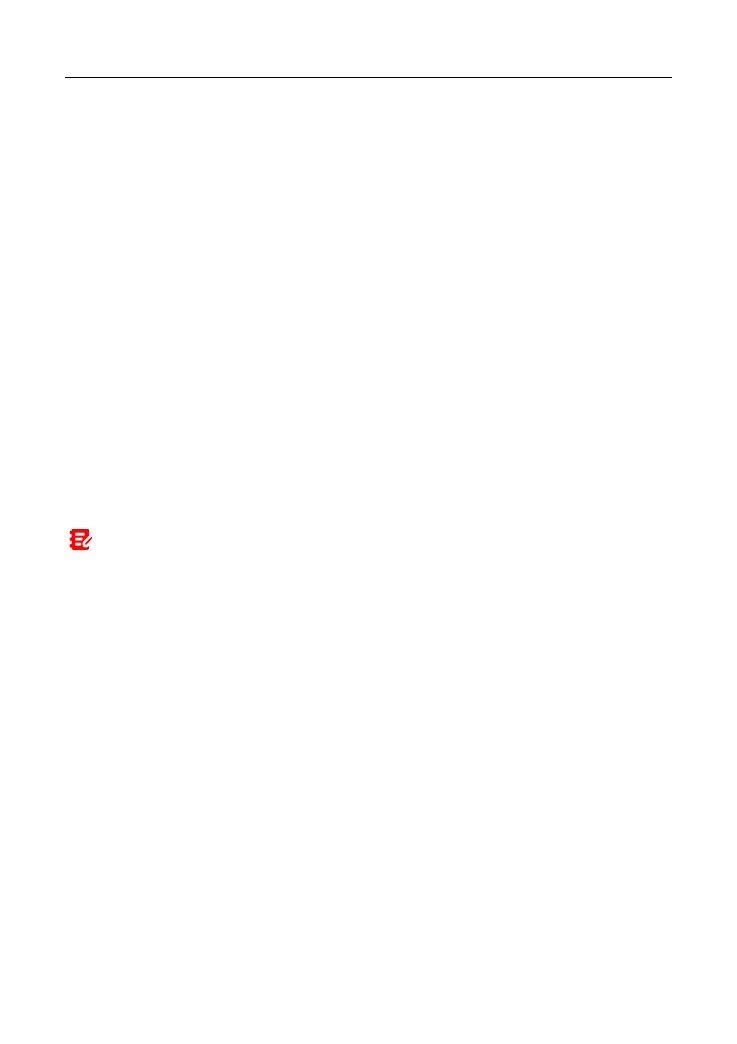LAUNCH X-431 IMMO ELITE User Manual
locked automatically and the system enters sleep mode to save power.
1. On the home screen, tap Settings -> Display -> Advanced -> Sleep.
2. Choose the desired sleep time.
2.7 Network Setup
The tablet has built-in Wi-Fi that can be used to get online. Once you’re online,
you can register your tool, surf the Internet, get apps, send email, launch the
remote diagnosis, and check for software updates etc.
1. On the home screen, tap Settings -> Network & Internet -> WLAN.
2. Slide the Wi-Fi switch to ON, the tablet starts searching for available wireless
networks.
3. Select a wireless network,
If the chosen network is open, the tablet will connect automatically.
If the selected network is encrypted, a network password will need to be
entered.
4. When Connected appears, it indicates the Wi-Fi connection is complete.
Note: When Wi-Fi is not required, this should be disabled to conserve battery
power.
10
