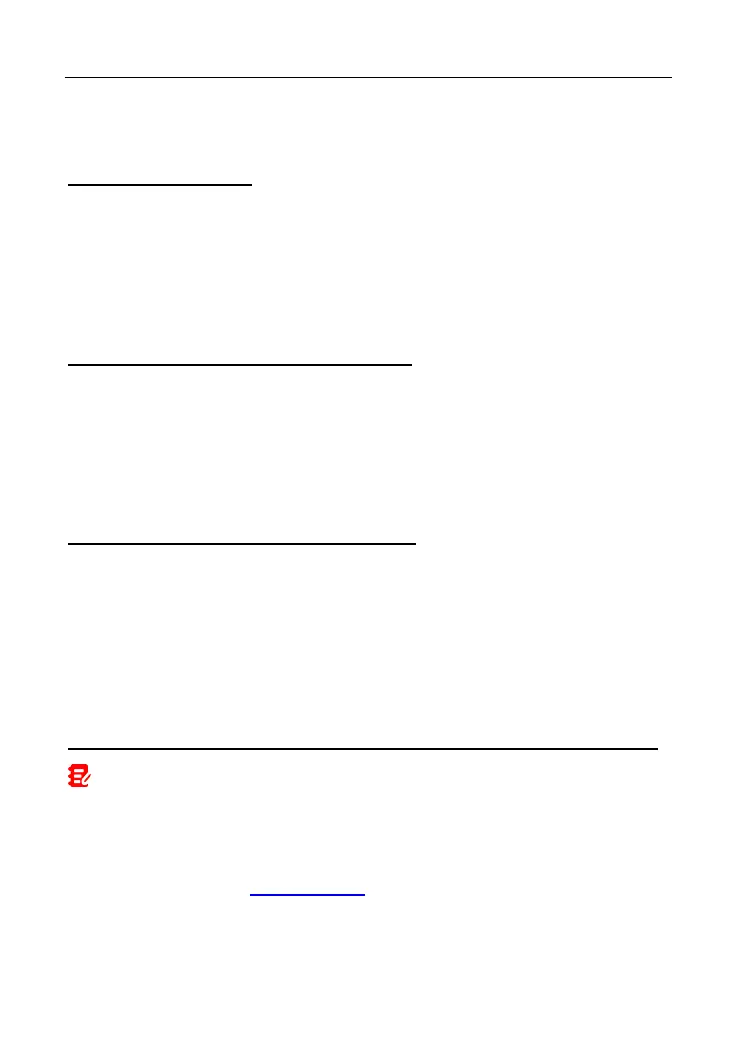LAUNCH X-431 IMMO ELITE User Manual
10 FAQ
1. How to save power?
• Please turn off the screen while the tool keeps idle.
• Set a shorter standby time.
• Decrease the brightness of the screen.
• If WLAN connection is not required, please turn it off.
• Disable GPS function if GPS service is not in use.
2. Communication error with vehicle ECU?
Please confirm:
1. Whether diagnostic connector is correctly connected.
2. Whether ignition switch is ON.
3. If all checks are normal, send vehicle year, make, model and VIN number to
us using Feedback feature.
3. Failed to enter into vehicle ECU system?
Please confirm:
1. Whether the vehicle is equipped with this system.
2. Whether the VCI dongle is correctly connected.
3. Whether ignition switch is ON.
4. If all checks are normal, send vehicle year, make, model and VIN number to
us using Feedback feature.
4. How to download the X-431 IMMO ELITE App after resetting the tablet?
Note: Before registration, please make sure the network is properly connected.
After the tablet has been successfully reset, follow the steps below to download
the App:
1. Launch the browser and the default official website opens (If a blank page
pops up, just type in www.x431.com
in the input bar).
2. Tap Login, input the username and password and tap Log In.
3. Make sure that the serial number is correct, tap APP application program
73
