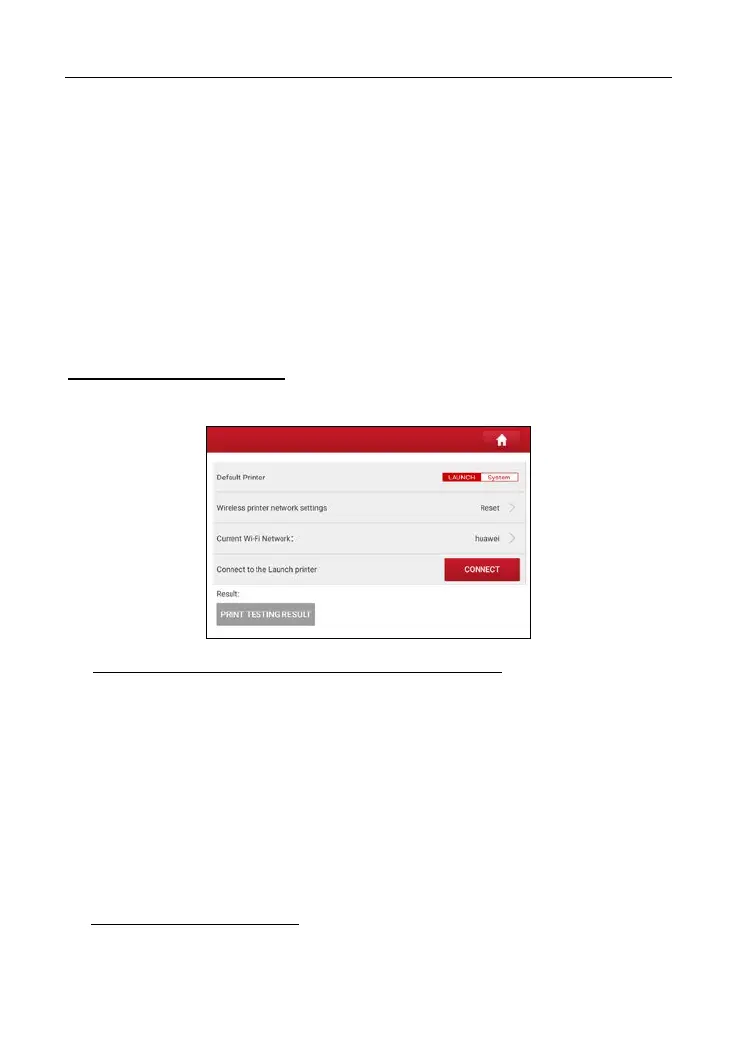LAUNCH X-431 IMMO ELITE User Manual
Address, Telephone, Fax and License Plate.
After inputting, tap Save.
Once you saved the shop information, it will be entered automatically in the Add
Information box every time you save the diagnostic report.
3. Printer Set
This option is designed to establish a wireless connection between the tablet
and the Wi-Fi printer (sold separately) while performing printing operations.
The App is compatible with the LAUNCH
®
Wi-Fi Printer (sold separately) and
System (external printer).
For LAUNCH
®
Wi-Fi printer, follow the steps below to connect the printer.
1. Tap Printer Set.
A. If it is the first time you have operated this printer, please proceed the
following:
1. For initial use, you are suggested to reset the printer: Press and hold MODE
& FEED for 8 seconds, the following resetting command will be printed out:
at + default = 1
ok
at + reboot = 1
rebooting...
2. Tap Reset to configure Wi-Fi printer.
Step 1: Connect the printer:
Tap Scan to start scanning and select the desired printer hotspot named with
67
