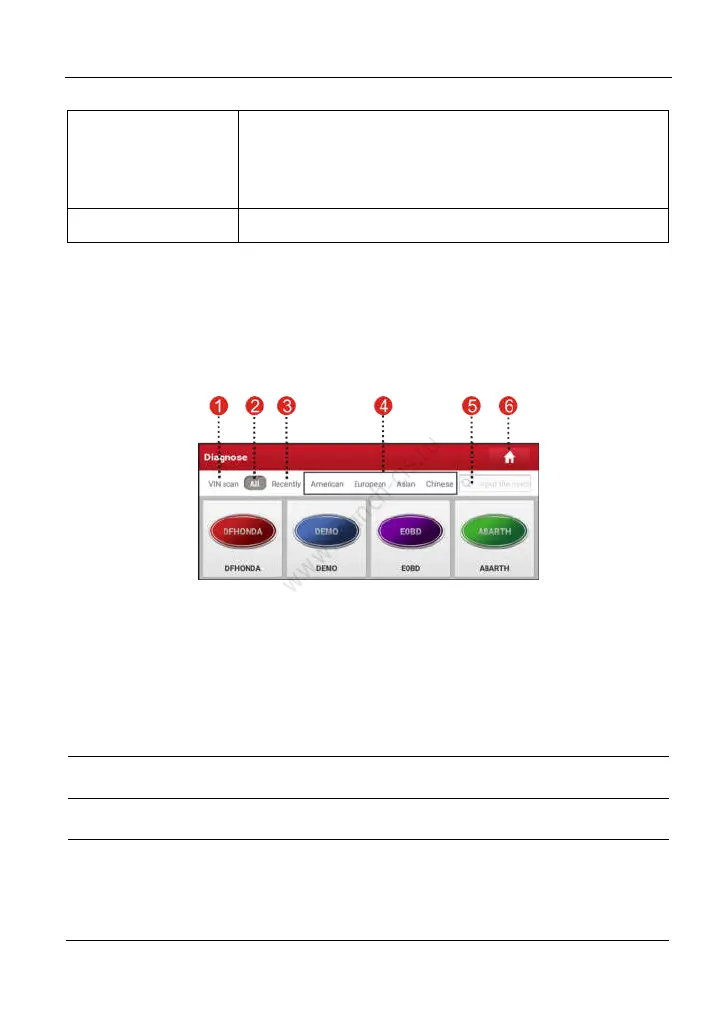LAUNCH X-431 PRO3 User Manual
18
customers, monitor customer’s vehicle real-time status,
consult vehicle issues and provide remote assistance
etc. It is unquestionably beneficial to increase
customer’s retention and boost shop revenue.
Other Modules Includes How-To videos, product manual and FAQ.
4.2.3 Vehicle menu layout
After downloading the diagnostic software, you can go to “Local Diagnosis” to
check if all software are completely downloaded and installed.
Tap “Local Diagnosis”, a screen similar to the following figure appears:
Fig. 4-8
1
VINScan
button: Tap it to scan the Vehicle Identification Number (VIN)
code of your vehicle. OBD VIN and INPUT VIN are included. This
function does not apply to the commercial vehicles.
*Note: Before using this function, the corresponding diagnostic software and
Auto search file need to be downloaded on your tool first while downloading
the diagnostic software.
2 All
Tab: Displays all the vehicle makes in the vehicle menu.
3 Recently
Tab: Displays all the recently tested vehicle makes.
4
Vehicle region buttons: Tap different buttons to switch to corresponding
vehicles. If you have purchased an X-431 PRO3 of Commercial &
Passenger Vehicle Version, a Heavy-duty tab will appear next to these
buttons.
