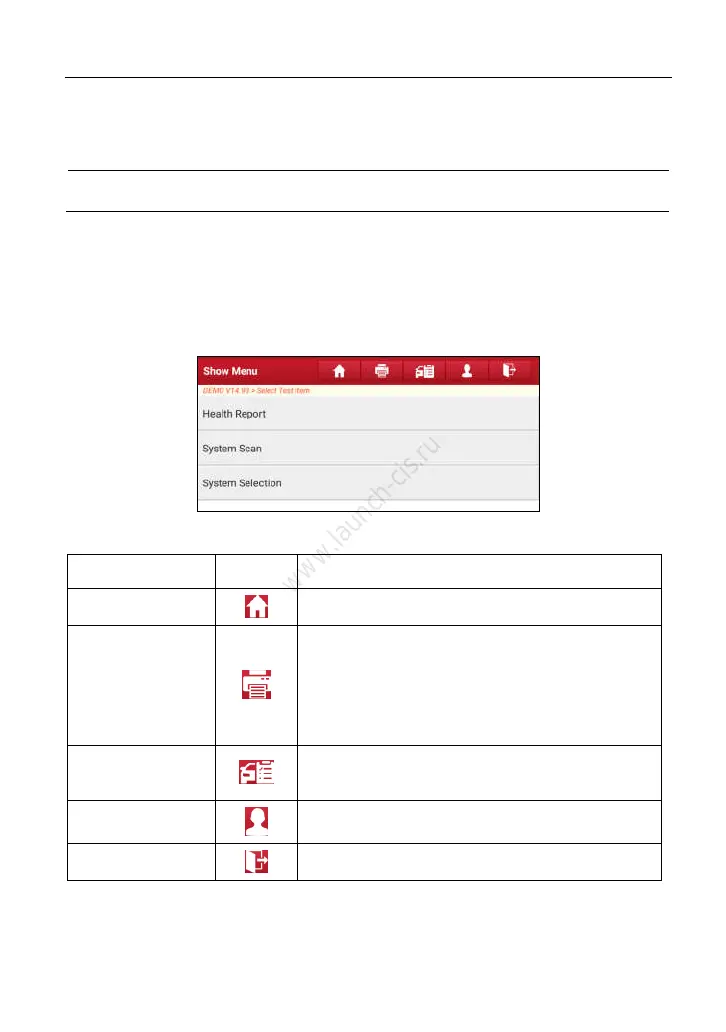LAUNCH X-431 PRO3 User Manual
19
5
Search bar: Enables you to use the virtual keyboard to quickly locate
the vehicle model. Input the desired vehicle model to start searching.
6 Home Button: Returns to the Job menu.
4.2.4 Diagnostics toolbar
The diagnostics toolbar contains a number of buttons that allow you to print the
displayed data or make other controls. It is displayed on the upper right corner of
the screen and goes through the whole diagnostic session. The table below
provides a brief description for the operations of the diagnostics toolbar buttons:
Fig. 4-9
Name Button Description
Home
Returns to Job menu screen.
Print
Tap to print the current screen. To perform
printing, you need to purchase an extra Wi-Fi
printer manufactured by LAUNCH separately
and then properly configure the wireless printer
following the steps described in Chapter 9.8.3.
Testable Model
Inquires the vehicle models that the X-431
PRO3 supports.
Personal Center
Quick access to personal center.
Exit
To exit the diagnostic application.
