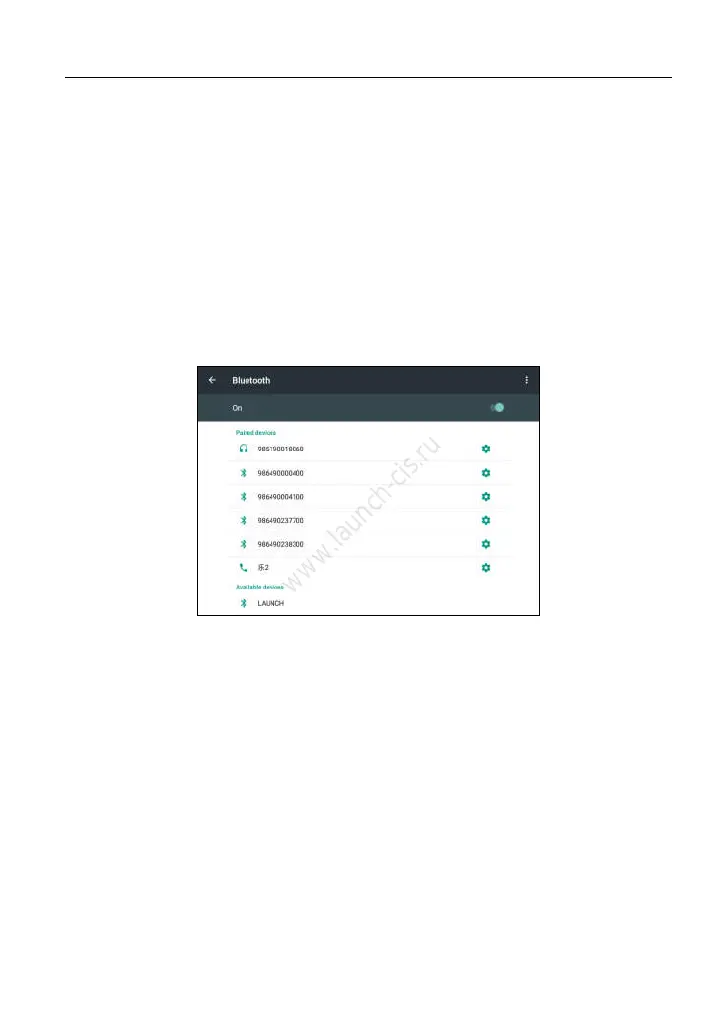LAUNCH X-431 PRO3 User Manual
22
4.4 Bluetooth Setting
There are two kinds of ways available for X-431 PRO3 to pair with the VCI
connector.
1. Connect one end of the USB cable (optional) to the Mini USB port of the VCI
connector.
2. Connect the other end to the USB port of the PC. The power indicator of the
VCI connector lights up.
3. Enter Bluetooth setting screen by tapping “Settings” --> “Bluetooth”, slide the
Bluetooth switch to ON and X-431 PRO3 starts searching for all available
Bluetooth device.
Fig. 4-13
4. Tap the desired VCI connector to pair and match. By default, the Bluetooth
name of the connector is 98********00 (where ******** stands for 8 digits.).
5. If the Bluetooth pair request pops up on the screen, enter the request pin
code (default code: 0000 or 1234).
6. Once the connector is paired with the X-431 PRO3 handset, it will be shown
under the paired device tab.
Note: In case no Bluetooth setting is done before diagnostic software is launched, you
can also configure it in process of vehicle diagnosis.
